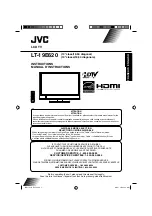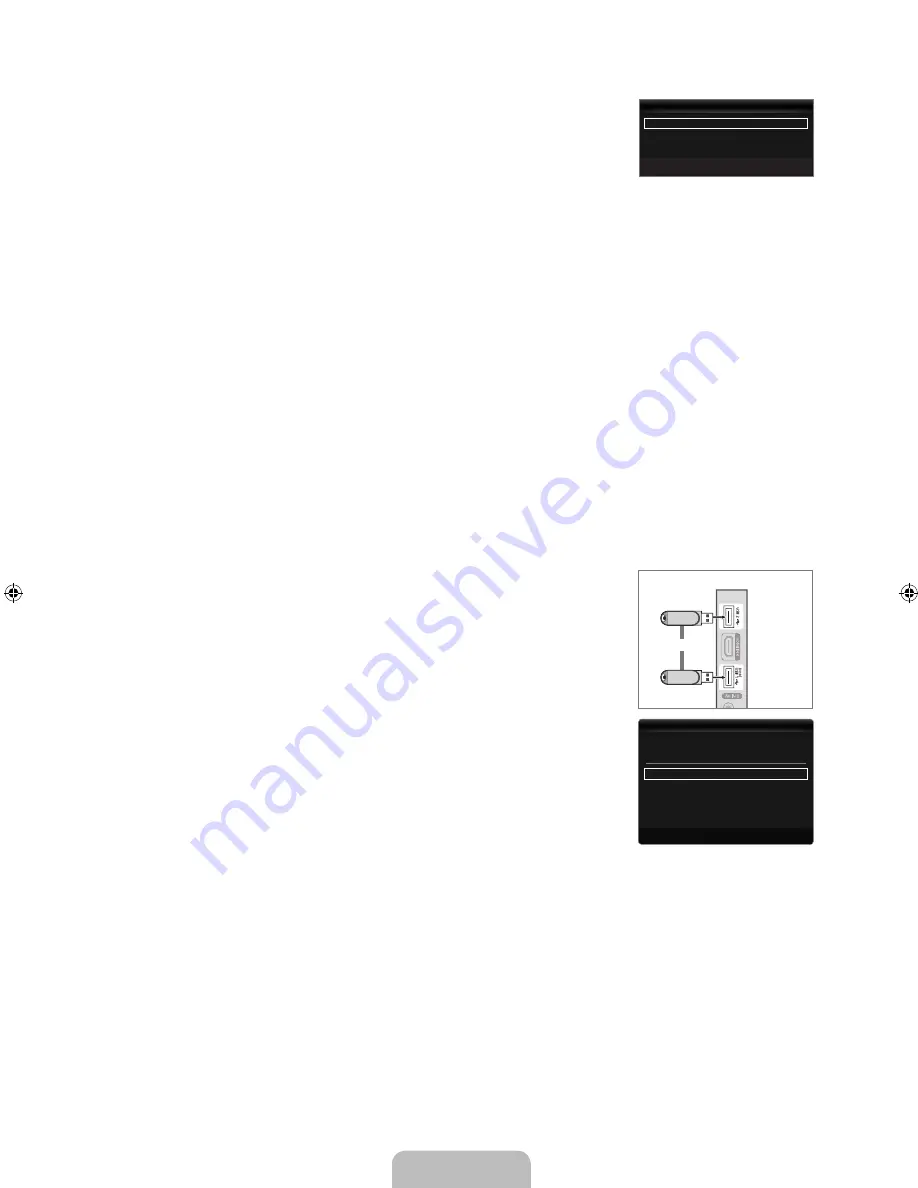
English - 7
Self Diagnosis
Picture Test
If you think you have a picture problem, perform the picture test. Check the color pattern on the
screen to see if the problem still exists.
Yes
: If the test pattern does not appear or there is noise in the test pattern, select
Yes
.
There may be a problem with the TV. Contact Samsung’s call center for assistance.
No
: If the test pattern is properly displayed, select
No
. There may be a problem with your
external equipment. Please check your connections. If the problem still persists, refer to the
external device’s user manual.
Sound Test
If you think you have a sound problem, please perform the sound test. You can check the sound by playing a built-in melody sound
through the TV.
If you hear no sound from the TV’s speakers, before performing the sound test, make sure
Speaker Select
is set to
TV
speaker
in the Sound menu.
The melody will be heard during the test even if
Speaker Select
is set to
External Speaker
or the sound is muted by pressing
the
MUTE
button.
Yes
: If during the sound test you can hear sound only from one speaker or not at all, select
Yes
. There may be a problem with
the TV. Contact Samsung’s call center for assistance.
No
: If you can hear sound from the speakers, select
No
. There may be a problem with your external equipment. Please check
your connections. If the problem still persists, refer to the external device’s user manual.
Signal Strength (digital channels only)
Unlike analog channels, which can vary in reception quality from ‘snowy’ to clear, digital (HDTV) channels have either perfect
reception quality or you will not receive them at all. So, unlike analog channels, you cannot fine tune a digital channel. You can,
however, adjust your antenna to improve the reception of available digital channels.
If the signal strength meter indicates that the signal is weak, physically adjust your antenna to increase the signal strength.
Continue to adjust the antenna until you find the best position with the strongest signal.
Software Upgrade
Samsung may offer upgrades for the TV’s firmware in the future. These upgrades can be
performed via the TV when it is connected to the Internet, or by downloading the new firmware
from samsung.com to a USB memory device.
Current Version
is the software already installed in the TV.
Alternative Software
(Backup) shows the previous version that will be replaced.
Software is represented as ‘Year/Month/Day_Version’. The more recent the date, the
newer the software version. Installing the latest version is recommended.
By USB
Insert a USB drive containing the firmware upgrade downloaded from samsung.com into the
TV. Please be careful to not disconnect the power or remove the USB drive while upgrades
are being applied. The TV will turn off and turn on automatically after completing the firmware
upgrade. Please check the firmware version after the upgrades are complete (the new version
will have a higher number than the older version).
When software is upgraded, video and audio settings you have made will return to their default
(factory) settings. We recommend you write down your settings so that you can easily reset
them after the upgrade.
❑
■
●
●
■
N
N
●
●
■
N
❑
N
N
N
■
or
TV Side Panel
USB Drive
Self Diagnosis
U
Move
E
Enter
R
Return
Picture Test
▶
Sound Test
Signal Strength
Current Version
2009/01/17_000001
By USB
▶
By Online
Alternative Software
2009/01/16_000000
U
Move
E
Enter
R
Return
Software Upgrade
[650-NA]BN68-02344A-Eng.indb 37
2009-07-22 �� 11:30:45