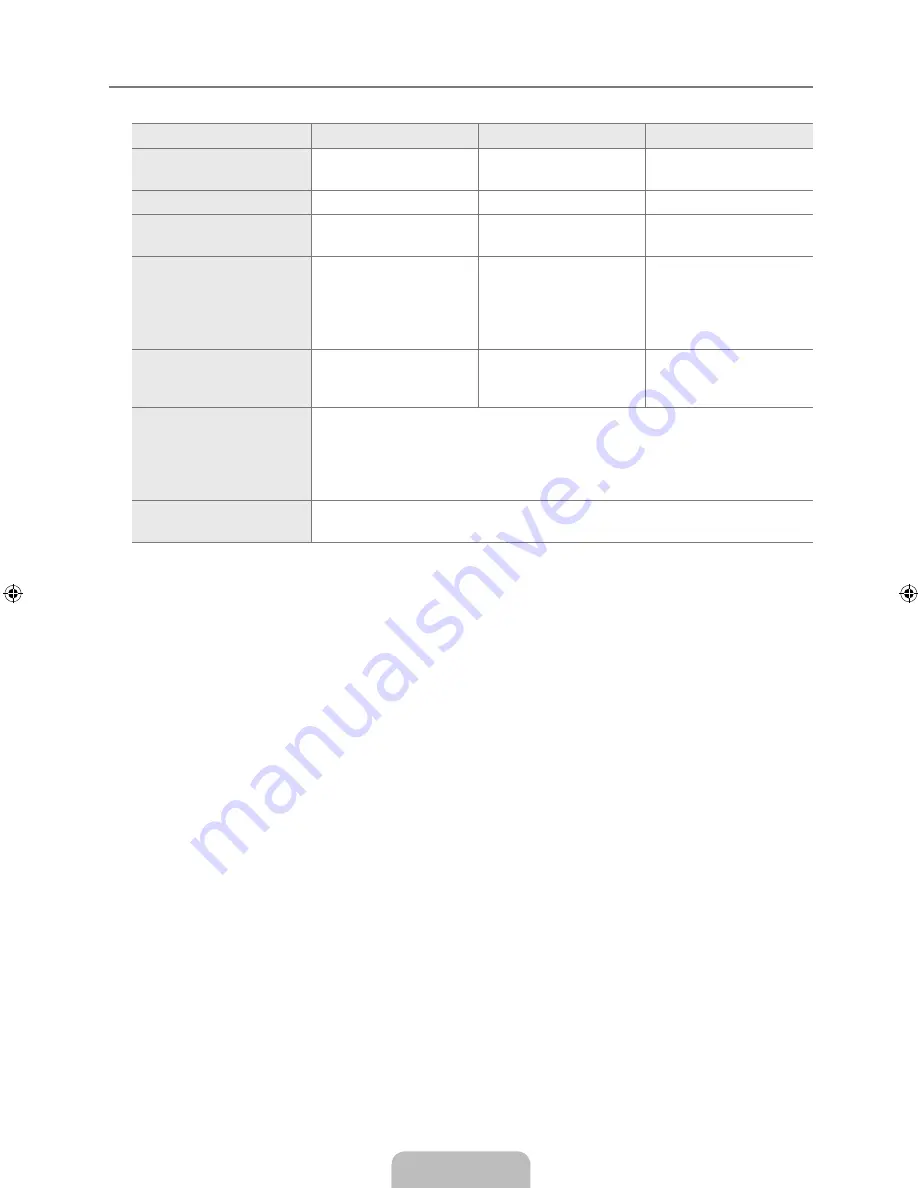
Français - 40
Spécifications
Modèle
LN40B40
LN46B40
LN2B40
Taille de l'écran
(en diagonale)
40 pouces
(39.9 pouces en diagonale)
46 pouces
(45.9 pouces en diagonale)
52 pouces
(52.0 pouces en diagonale)
Résolution PC
(optimale)
1920 x 1080 @ 60 Hz
1920 x 1080 @ 60 Hz
1920 x 1080 @ 60 Hz
Son
(sortie)
10W X 2
10W X 2
10W X 2
Dimensions (L x P x H)
Sans support
Avec support
39.3 X 3.1 X 24.6 pouces
(998.0 x 78.4 x 625.8 mm)
39.3 X 10.0 X 27.1 pouces
(998.0 x 255.0 x 689.0 mm)
44.4 X 3.1 X 28.2 pouces
(1127.0 x 77.8 x 717.4 mm)
44.4 X 10.8 X 30.3 pouces
(1127.0 x 275.0 x 769.5 mm)
50.0 X 3.1 X 31.7 pouces
(1269.0 x 79.9 x 804.1 mm)
50.0 X 12.0 X 33.8 pouces
(1269.0 x 305.0 x 859.2 mm)
Poids
Sans support
Avec support
33.3 Ibs (15.1 kg)
40.1 Ibs (18.2 kg)
43.7 Ibs (19.8 kg)
53.1 Ibs (24.1 kg)
55.6 Ibs (25.2 kg)
63.9 Ibs (29.2 kg)
Facteurs environnementaux
Température de fonctionnement
Niveau d'humidité durant le fonctionnement
Température pour l'entreposage
Niveau d'humidité pour l'entreposage
50°F à 104°F (10°C à 40°C)
10% à 80%, sans condensation
-4°F à 113°F (-20°C à 45°C)
5% à 95%, sans condensation
Support pivotant
gauche/droite
-20˚ ~ 20˚
Le design et les spécifications peuvent changer sans préavis.
Cet appareil est un appareil numérique de catégorie B.
Pour les caractéristiques d'alimentation et de consommation électrique, voir l'étiquette fixée au produit.
¦
N
N
N
BN68-01883G-00L02.indb 40
2009-03-12 �� 2:45:14




































