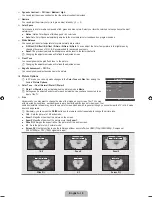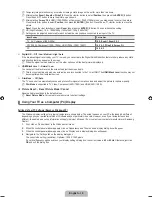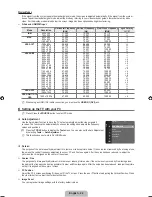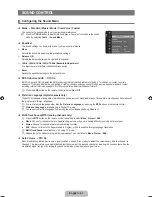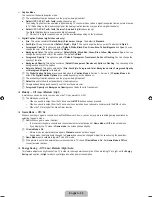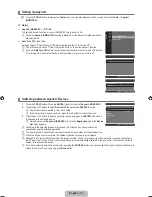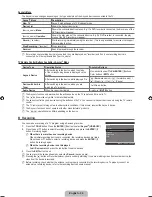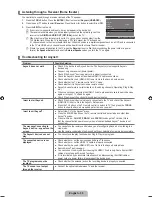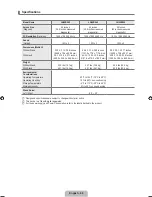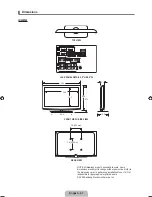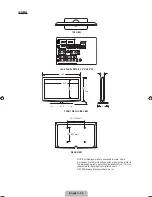English - 2
Viewing a Slide Show
1.
Press the
INFO
button to display the option
View, Start Slide Show, Delete, Delete All,
Deselect All.
2.
Press the ▲ or ▼ button to select
Start Slide Show
then press the
ENTER
E
button.
During the slide show, files are displayed in order from the currently shown file.
MP3 files can be automatically played during the Slide Show if the Default Background
Music is set to On. To enable this function, MP3 files and other photo files must be
located in the same folder on the USB Memory Device.
.
Press the
INFO
button during the slide show to set the following options
Slide Show Speed, Background Music,
Background Music Setting, List
. Press the ▲ or ▼ button to select the option, then press the
ENTER
E
button.
After setting the option press the
ENTER
E
button to make a change.
View
Select a photo to view
Start Slide Show
Select a photo to view.
Delete
Select a photo to delete. Press the ▲ or ▼ button to select
Delete
, then press the
ENTER
E
button.
While removing files, don’t remove the USB memory device.
You cannot recover deleted music files.
Delete All
You can delete all files.
Deselect All
You can deselect all files.
Using the Menu during a Slide Show
Slide Show Speed
Select to control the slide show speed. Press the ▲ or ▼ button to select the required option (
Fast, Normal, Slow
), then press the
ENTER
E
button.
Background Music
Select to choose whether you want to play an MP3 file during a slide show.
Press the ▲ or ▼ button to select the required option (
On, Off
), then press the
ENTER
E
button.
Background Music Setting
While the slide show is in progress, MP3 files and folders under the same directory are
displayed.
Press the ▲ or ▼ button to select a music file, then press the yellow button. The (
c
) mark appears to the left of the selected
music.
Repeat the above operation to select multiple music files.
Press the
ENTER
E
button.
If you turn Off the
Background Music
, even if the
Background Music Settings
have been set up, the background music will
not be played.
List
The file information is displayed as a folder or JPEG file.
To exit
Media Play (USB)
mode, press the
MEDIA.P
button on the remote control.
When selecting a photo file, the photo file information is displayed on the left side of the TV screen, such as the resolution, the
date modified and the order of the file in the current directory (e.g. 10th out of 15).
❑
N
N
–
N
N
N
❑
N
N
Select
n
Move
I
Option
E
Enter
R
Return
Up Folder Forder1
Photo 0001
Photo 0001
None
File 4
File 5
File 6
File 7
File 8
File 9
File 10
File 11
File 12
File 13
I
Exit
View
Start Slide Show
Delete
Delete All
Deselect All
I
Exit
Slide Show Speed : Fast ►
Background Music : On
Background Music Setting
List
BN68-01883G-00L02.indb 29
2009-03-12 �� 2:44:52