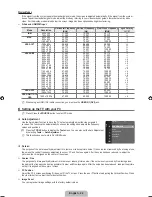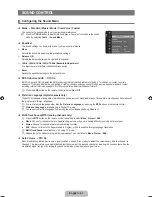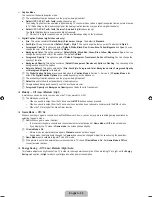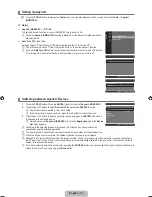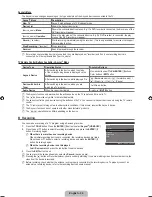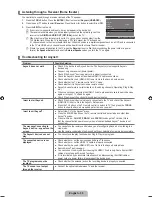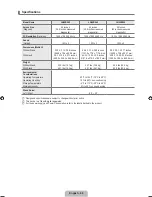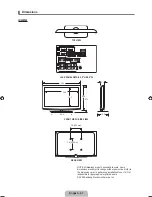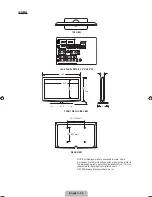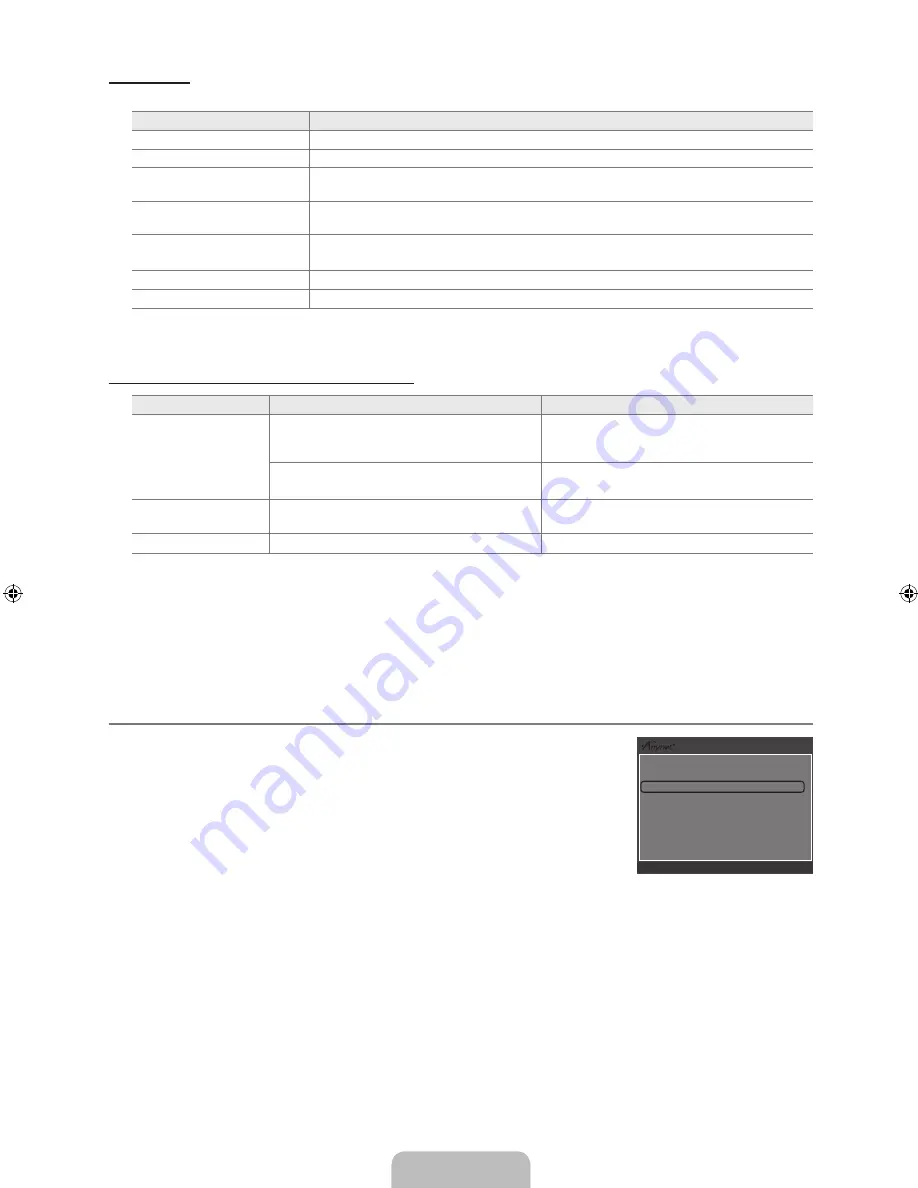
English - 4
Menu
The menu changes depending on the type and status of the devices connected to the TV.
Menu
Description
View TV
mode changes to TV broadcast mode.
Device List
Shows the device list.
(device_name)
Menu
Shows the connected device menus. E.g. If a DVD recorder is connected, the disc menu of the
DVD recorder will appear.
(device_name)
Operation
Shows the play menu of the connected device. E.g. If a DVD recorder is connected, the play
menu of the DVD recorder will appear.
Record
: (*recorder)
Starts recording immediately using the recorder. (This is only available for devices that support
the recording function.)
Stop Recording
: (*recorder)
Stops recording.
Receiver
Sound is played through the receiver.
If more than one recording device is connected, they are displayed as (*recorder) and if only one recording device is
connected, it will be represented as (*device_name).
TV Remote Control Buttons Available in Mode
Device Type
Operating Status
Available Buttons
Device
After switching to the device, when the menu
of the corresponding device is displayed on the
screen.
Numeric buttons ▲/▼/◄/►/
ENTER
E
buttons
Color buttons /
EXIT
button
After switching to the device, while playing a file
π
(Backward search) /
µ
(Forward search) /
∏
(Stop) /
∂
(Play) /
∑
(Pause)
Device with built-in
Tuner
After switching to the device, when you are
watching a TV program
z
button
Audio Device
When Receiver is activated
y
/
MUTE
button
The function only works when the active source on the TV remote control is set to TV.
The
∏
button works only while in the recordable state.
You cannot control devices using the buttons on the TV. You can control devices only using the TV remote
control.
The TV remote control may not work under certain conditions. If this occurs, reselect the device.
The functions do not operate with other manufacturers’ products.
The
π
,
µ
operations may differ depending on the device.
Recording
You can make a recording of a TV program using a Samsung recorder.
1.
Press the
TOOLS
button. Press the
ENTER
E
button to select
(HDMI-CEC)
.
2.
Press the ▲ or ▼ button to select Recording Immediately and press the
ENTER
E
button. Recording begins.
When there is more than one recording device
When multiple recording devices are connected, the recording devices are listed.
Press the ▲ or ▼ button to select a recording device and press the
ENTER
E
button. Recording begins.
When the recording device is not displayed
Select
Device List
and press the red button to search devices
.
Press the
EXIT
button to exit.
You can record the source streams by selecting
Record
: (device_name).
Pressing the
∏
button will record whatever you are currently watching. If you are watching video from another device, the
video from the device is recorded.
Before recording, check whether the antenna jack is properly connected to the recording device. To properly connect an
antenna to a recording device, refer to the recording device’s users manual.
N
N
N
N
N
N
N
¦
N
N
N
N
N
Viwe TV
Device List
Record
:
DVDR
DVDR Menu
DVDR Operation
Setup
U
Move
E
Enter
R
Return
BN68-01883G-00L02.indb 34
2009-03-12 �� 2:44:55