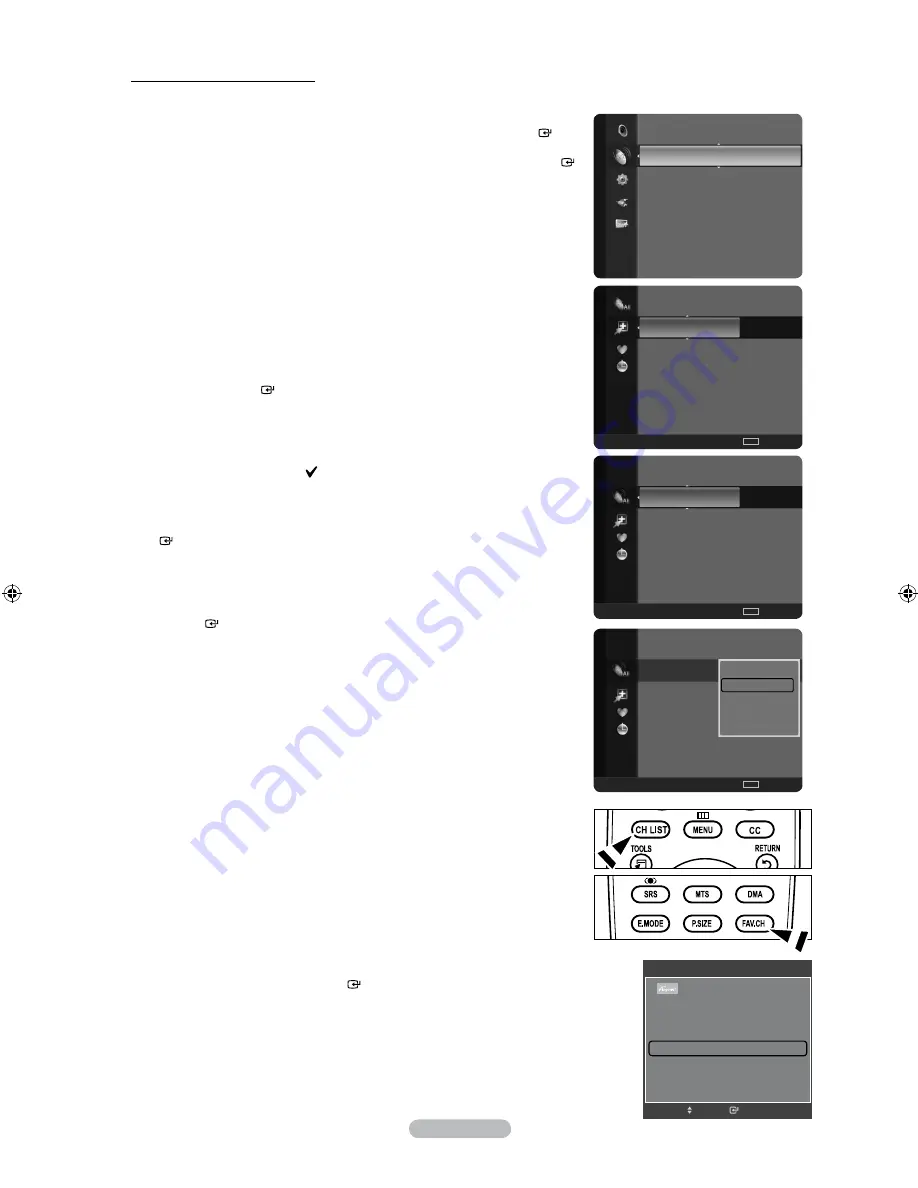
English - 6
Setting Your Favorite Channels
You can set channels you watch frequently as favorites.
1.
Press the
MENU
button.
Press the ▲ or ▼ button to select “Channel”, then press the
ENTER
button.
Press the ▲ or ▼ button to select “Channel List”, then press the
ENTER
button.
2.
Press the ◄ button to select “Added Channels”.
3.
Press the ▲ or ▼ button to select “All Channels”.
Shows all currently available channels.
Press the
ENTER
button.
4.
Press the ▲ or ▼ button to select a channel as a favorite channel.
Adding multiple channels to Favorites
Press the ▲ or ▼ button to select the desired channel in the channel
list. Then press the yellow button. Repeat the above operation to select
multiple channels. The mark appears to the left of the selected
channels.
5.
Press the
TOOLS
button.
6.
Press the ▲ or ▼ button to select “Add to Favorite”, then press the
ENTER
button. The “♥” symbol will be displayed and the channel will be set as a
favorite.
7.
To cancel your favorite channel selection, press the
TOOLS
button when a
favorite channel is selected.
Press the ▲ or ▼ button to select “Delete from Favorite”, then press the
ENTER
button.
The channel is deleted from “Favorites” and the “♥” mark also disappears.
Press the
EXIT
button to exit.
You can also Add or Delete a channel from Favorites in the “Added
Channels” menu in the same manner.
All favorite channels will be shown on “Favorite” menu.
Press the
CH LIST
button on the remote control to bring up the channel lists.
To select the favorite channels you have set up, press the
FAV.CH
button on
the remote control.
Easy Setting
1.
Press the
TOOLS
button on the remote control.
2.
Press the ▲ or ▼ button to select “Add to Favorite” (or “Delete from
Favorite”), then press the
ENTER
button.
The current channel is added to (or deleted from) Favorites.
➣
➣
➣
➣
O
O
➣
Channel
Auto Program
Clear Scrambled Channel
Channel List
►
Fine Tune
Signal Strength
2
Air
4
Air
4-2 ♥ TV #8
8
Air
13
Air
13-1 ♥ TV #3
Alice’s Adventures in Wonderland
Added Channels
Air
Antenna
Zoom
Select
TOOLS
Option
2
Air
4
Air
4-2 ♥ TV #8
8
Air
13
Air
13-1 ♥ TV #3
Alice’s Adventures in Wonderland
All Channels
Air
Antenna
Zoom
Select
TOOLS
Option
2
Air
4
Air
4-2 ♥ TV #8
8
Air
13
Air
13-1 ♥ TV #3
Alice’s Adventures in Wonderland
All Channels
Air
Antenna
Zoom
Select
TOOLS
Option
Delete
Add to Favorite
Timer Viewing
Channel Name Edit
Auto Program
TOOLS
Device List
Picture Mode
:
Standard
Sound Mode
:
Custom
Sleep Timer
:
Off
Add to Favorite
Switch to Cable
e
Exit
Enter
Move
BN68-01796A-00Eng.indd 36
2008-07-29 �� 4:43:23






























