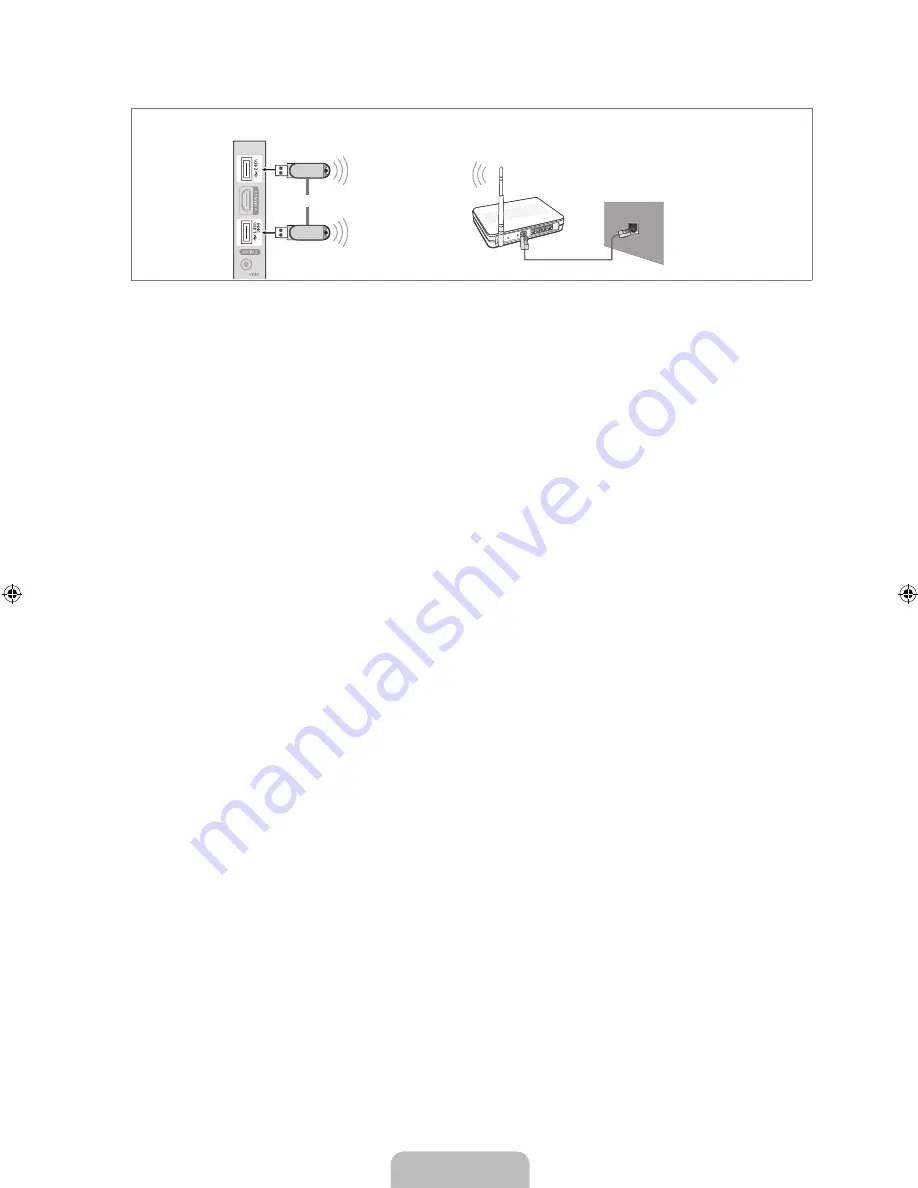
English - 2
Network Connection - Wireless
You can connect to the network wirelessly through a wireless IP sharer.
1.
Connect the ‘Samsung Wireless LAN Adapter’ into the
USB1(HDD)
or
USB2
terminal of the TV.
You must use the ‘Samsung Wireless LAN Adapter’(WIS09ABGN) to use a wireless network.
Samsung’s Wireless LAN adapter is sold separately. The WIS09ABGN Wireless LAN adapter is offered by select retailers,
Ecommerce sites and Samsungparts.com.
To use a wireless network, your TV must be connected to a wireless IP sharer. If the wireless IP sharer supports DHCP,
your TV can use a DHCP or static IP address to connect to the wireless network.
Samsung’s Wireless LAN adapter supports IEEE 802.11A, IEEE 802.11B, IEEE 802.11G, IEEE 802.11N.
If the wireless IP sharer allows you to turn the Ping connection function on/off, turn it on.
Select a channel for the wireless IP sharer that is not currently being used. If the channel set for the wireless IP sharer is
currently being used by another device nearby, this will result in interference and communications may fail.
If you apply a security system other than the systems listed below, it will not work with the TV.
When applying the security key for the AP (wireless IP sharer), only the following is supported.
1) Authentication Mode : OPEN, SHARED, WPAPSK, WPA2PSK
2) Encryption Type : WEP, TKIP, AES
When applying the security key for the Ad-hoc mode, only the following is supported.
1) Authentication Mode : SHARED, WPANONE
2) Encryption Type : WEP, TKIP, AES
If your AP supports WPS(Wi-Fi Protected Setup), you can connect to the network via PBC (Push Button Configuration) or
PIN (Personal Indentification Number). WPS will automatically configure the SSID and WPA key in either mode.
If the device isn’t certified, it may not connect to the TV via the ‘Samsung Wireless LAN Adapter’.
❑
N
N
N
N
N
N
N
N
N
or
TV Side Panel
The LAN Port on the Wall
Wireless IP
sharer
Samsung Wireless LAN
Adapter
LAN Cable
[640-NA]BN68-02089F-Eng.indb 32
2009-03-30 �� 3:47:06
















































