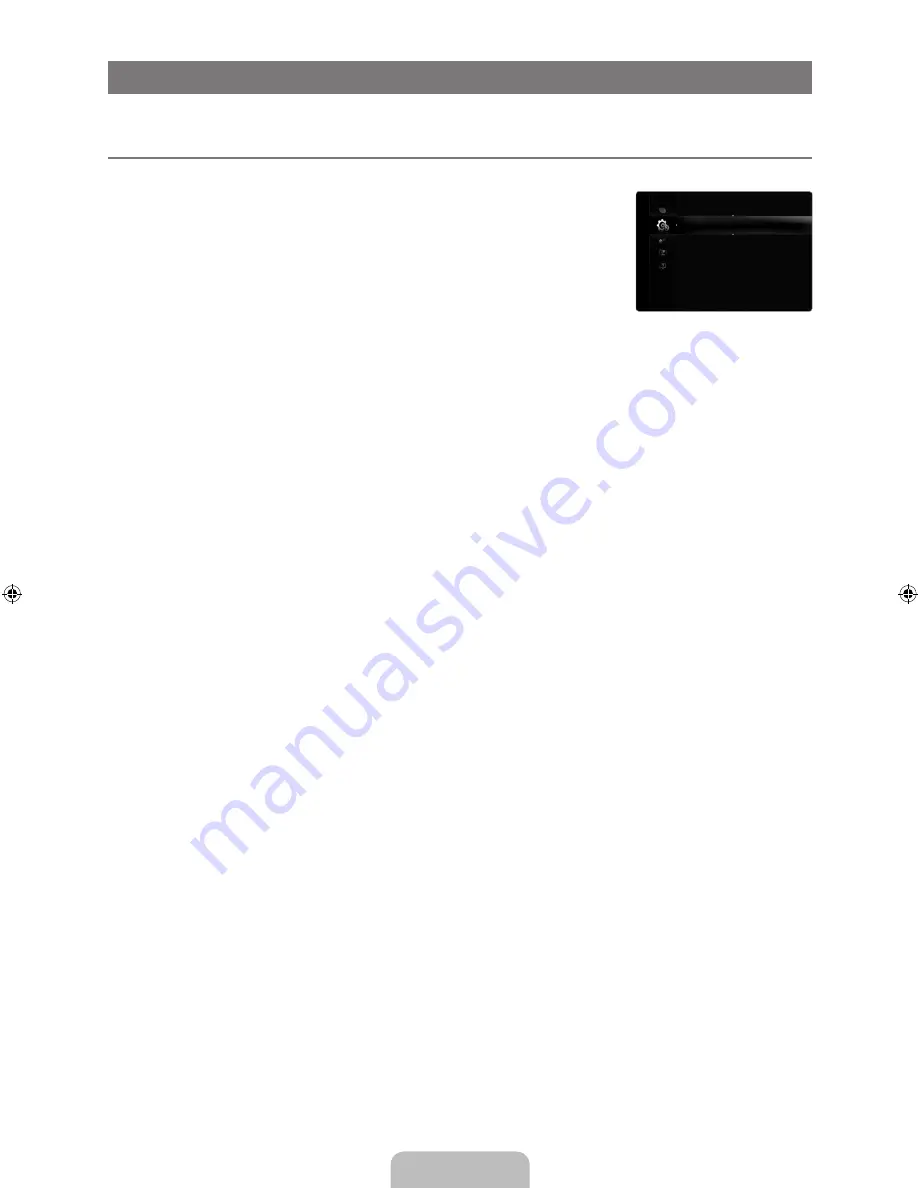
English - 2
SETUP
You can set up additional functions.
Configuring the Setup Menu
Language
You can set the menu language.
Time
For detailed procedures on setting up options, refer to the ‘Setting the Time’ instructions.
(see pages 28~29)
Game Mode → Off / On
When connecting to a game console such as PlayStation™ or Xbox™, you can enjoy a more realistic gaming experience by
selecting game menu.
Restrictions on game mode (Caution)
To disconnect the game console and connect another external device, set
Game Mode
to
Off
in the setup menu.
If you display the TV menu in
Game Mode
, the screen shakes slightly.
Game Mode
is not available in regular TV and PC mode.
While PIP is in operation, the
Game Mode
function cannot be used.
If the picture is poor when external device is connected to TV, check if
Game Mode
is
On
. Set
Game Mode
to
Off
and
connect external devices.
If
Game Mode
is On:
Picture mode is automatically changed to
Standard
and cannot be changed.
Sound mode is automatically changed to
Custom
and cannot be changed. Adjust the sound using the equalizer.
The Reset Sound function is activated. Selecting the Reset function after setting the equalizer resets the equalizer
settings to the factory defaults.
BD Wise → Off / On
Provides the optimal picture quality for SAMSUNG DVD, Blu-ray and Home Theater products which support BD Wise. You can
enjoy a richer picture when using them connected to this Samsung TV.
Connect SAMSUNG products that have BD Wise using an HDMI cable.
When the
BD Wise
set to
On
, the picture mode is automatically changed to the optimal resolution.
BD Wise
is available in HDMI mode.
Network Type / Network Setup
For detailed procedures on setting up options, refer to the ‘Setting the Network’ instructions. (see pages 30~35)
V-Chip
The V-Chip feature automatically locks out programs that are deemed inappropriate for children. The user must enter a PIN
(personal ID number) before any of the V-Chip restrictions are set up or changed.
V-Chip
function is not available in HDMI, Component or PC mode.
The default PIN number of a new TV set is ‘0-0-0-0’
Allow all
: Press to unlock all TV ratings. /
Block all
: Press to lock all TV ratings.
Change PIN
The Change PIN screen will appear. Choose any 4 digits for your PIN and enter them. As soon as the 4 digits are entered,
the
Confirm New PIN
screen appears. Re-enter the same 4 digits. When the Confirm screen disappears, your PIN has been
memorized.
If you forget the PIN, press the remote-control buttons in the following sequence, which resets the pin to 0-0-0-0 :
POWER
(off) →
MUTE → 8 → 2 → 4 → POWER
(on).
¦
❑
❑
❑
N
N
N
N
N
❑
N
N
N
❑
❑
N
N
N
■
N
Plug & Play
Language
: English
▶
Time
Game Mode
: Off
BD Wise
: On
Network Type
: Cable
Network Setup
V-Chip
Caption
Setup
[640-NA]BN68-02089F-Eng.indb 25
2009-03-30 �� 3:47:04
















































