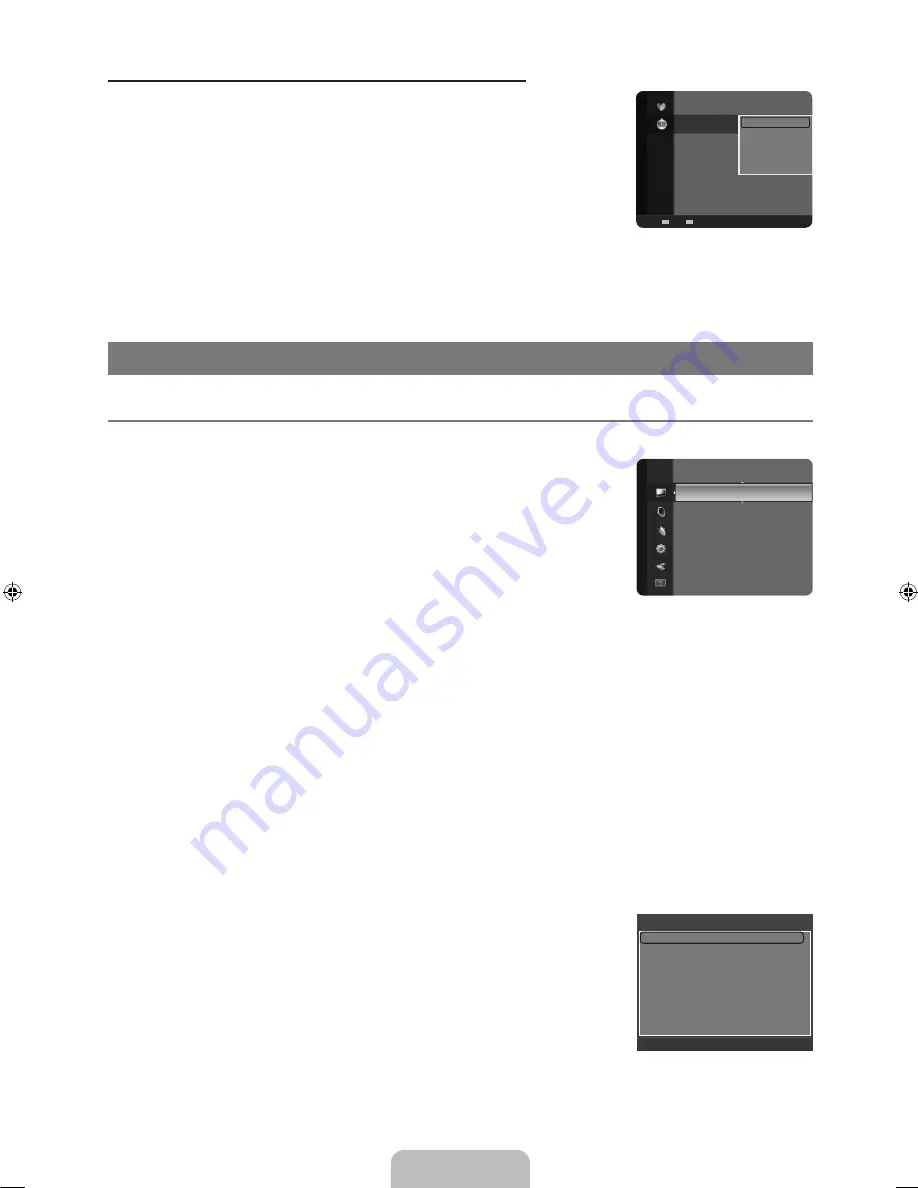
Español - 18
Menús de opciones de la lista de canales (en Grabación con temporizador)
Se puede ver, cambiar o borrar una reserva.
Pulse el botón
TOOLS
para usar el menú de opciones.
Cambiar información
Selecciónelo para cambiar la reserva de visualización.
Cancelar programaciones
Selecciónelo para cancelar la reserva de visualización.
Información
Selecciónelo para ver una reserva de visualización. (También se puede cambiar la información
de reserva.)
Seleccionar todo
Seleccionar todos los programas reservados.
N
CONTROL DE LA IMAGEN
Configuración del menú de imagen
Modo
Puede seleccionar el tipo de imagen que mejor cumpla sus requisitos de visualización.
Pulse el botón
TOOLS
para ver el menú
Herramientas
. También puede configurar el
temporizador seleccionando
Herramientas → Imagen Modo
.
Dinámico
Selecciona la visualización con una definición mejorada, en una habitación luminosa.
Normal
Selecciona la visualización óptima de la imagen, en un entorno normal.
Cine
Selecciona la visualización para ver películas en una sala oscura.
Luz de fondo / Contraste / Brillo / Definición / Color / Tinte (V/R)
El televisor tiene varias opciones de configuración que permiten controlar la calidad de la imagen.
Luz de fondo
: Ajusta el brillo de la luz de fondo de la pantalla LCD.
Contraste
: Ajusta el nivel del contraste de la imagen.
Brillo
: Ajusta el nivel del brillo de la imagen.
Definición
: Ajusta la definición de los bordes de la imagen.
Color
: Ajusta la saturación del color de la imagen.
Tinte (V/R)
: Ajusta el matiz del color de la imagen.
Cuando haga cambios en
Luz de fondo, Contraste, Brillo, Definición, Color
o
Tinte (V/R)
el color de la OSD también se
ajustará.
En el modo PC, sólo se pueden cambiar
Luz de fondo, Contraste
y
Brillo
.
La configuración de cada dispositivo externo conectado a la entrada del televisor se puede ajustar y guardar.
La energía consumida durante el uso se puede reducir significativamente si se disminuye el nivel del brillo de la imagen.
Configuración avanzada
Los nuevos televisores Samsung permiten una configuración más precisa aun de la imagen
que los modelos anteriores.
Configuración avanzada
está disponible en los modos
Normal
o
Cine
.
En el modo PC, sólo se pueden cambiar
Gamma
y
Balance de blanco
entre las opciones
de
Configuración avanzada
.
Tono del negro → Apagado / Oscuro / Más oscuro / El más oscuro
Se puede seleccionar el nivel de negro en la pantalla para ajustar la profundidad de ésta.
¦
❑
T
❑
●
●
●
●
●
●
N
N
N
N
❑
N
N
1 / 1 / 2009
:08 am TV1 Quincy, M.E
3:15 pm
2 TV3
The Equalizer
5:50 pm
2 TV3
McMillan & Wife
Grabación con temporizador
Cambiar información
Cancelar programaciones
Información
Seleccionar todo
Zoom
Selección
T
Herramientas
E
Información
Modo
: Normal
►
Luz de fondo
: 8
Contraste
: 95
Brillo
: 45
Definición
: 50
Color
: 50
Tinte (V/R)
: V50/R50
Imagen
Configuración avanzada
Tono del negro
: Apagado
►
Contraste Dinám.
: Medio
Gamma
: 0
Espacio de color
: Nativo
Balance de blanco
Tono Piel
: 0
Mejora de perfiles
: Encendido
U
Mover
E
Ingresar
R
Regresar
BN68-01883H-00L02.indb 18
2009-02-24 �� 1:39:32
















































