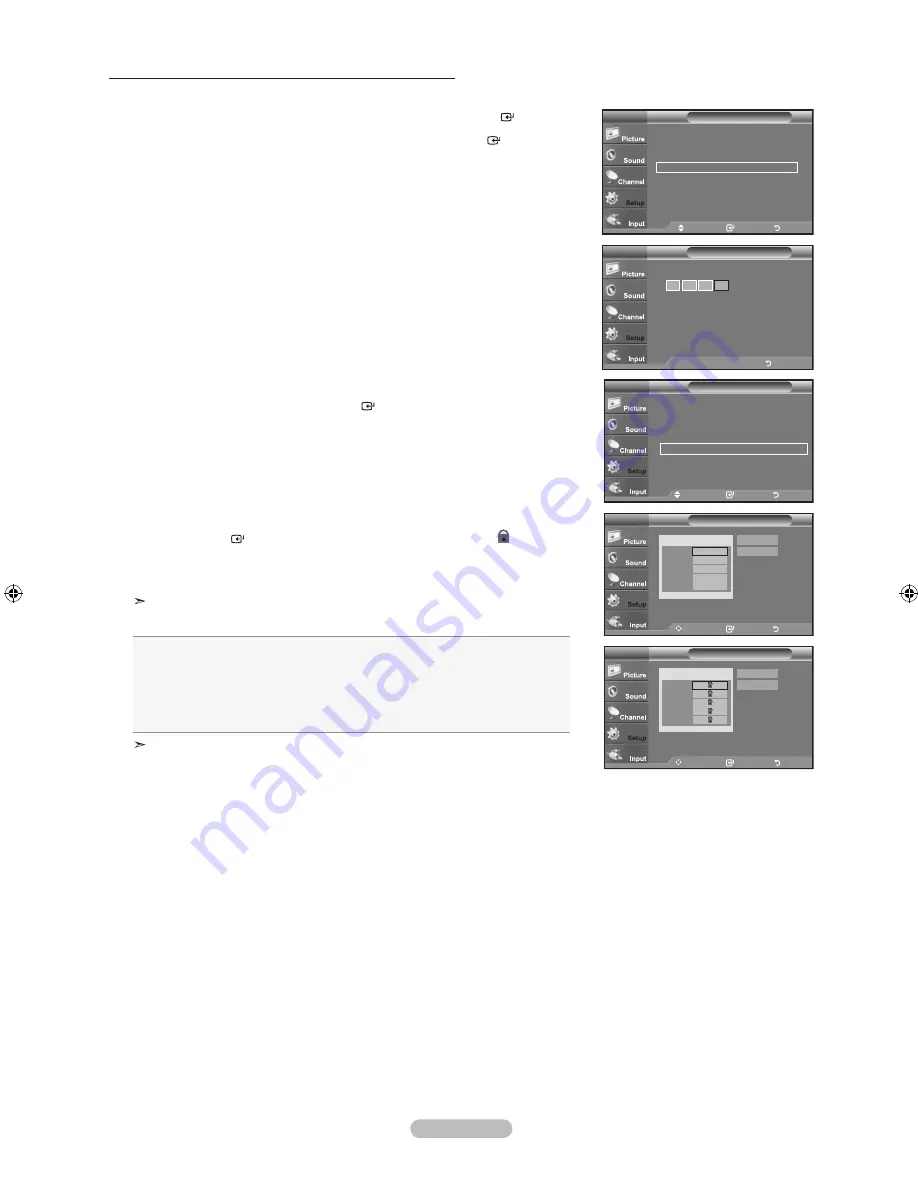
English - 46
How to Set up Restrictions Using the ‘Canadian French’
1.
Press the
MENU
button to display the menu.
Press the
▲ or ▼
button to select “Setup”, then press the
ENTER
button.
2.
Press the
▲ or ▼
button to select “V-Chip”, then press the
ENTER
button.
The message “Enter PIN” will appear. Enter your 4 digit PIN number.
3.
The “V-Chip” screen will appear. Press the
▲ or ▼
button to select
“Canadian French”, then press the
ENTER
button.
4.
Press the
▲ or ▼
button to select an appropriate restriction.
Press the
ENTER
button to activate the restriction selected. The “ ” symbol is
indicated.
Press the
ExIT
button to exit.
Allow all: Press to unlock all TV ratings.
Block all: Press to lock all TV ratings.
•
G:
General
•
8 ans+:
Programming generally considered acceptable for children 8 years
and over to watch on their own.
•
1 ans+:
Programming may not be suitable for children under the age of 13.
•
16 ans+:
Programming is not suitable for children under the age of 16.
•
18 ans+:
Programming restricted to adults.
The V-Chip will automatically block any category that is “more restrictive”.
For example, if you block 8 ans+ category, then 13 ans+, 16 ans+ and 18 ans+
will automatically be blocked also.
Move
Enter
Return
V-Chip Lock : On
►
TV Parental Guidelines
►
MAPP Rating
►
Canadian English
►
Canadian French
►
Downloadable U.S. Rating
►
Change PIN
►
V-Chip
TV
Move
Enter
Return
Canadian French
TV
G
8 ans+
1 ans+
16 ans+
18 ans+
Block
Allow All
Block All
Move
Enter
Return
Canadian French
TV
G
8 ans+
1 ans+
16 ans+
18 ans+
Block
Allow All
Block All
Setup
Plug & Play
►
Language
: English
►
Time
►
V-Chip
►
Caption
►
Melody
: Medium
►
Energy Saving
: Off
►
SW Upgrade
►
TV
Move
Enter
Return
V-Chip
Enter PIN
TV
*
*
*
..
Enter PIN
Return
BN68-01514P-00Eng.indd 46
2008-05-26 ¿ÀÈÄ 6:34:51















































