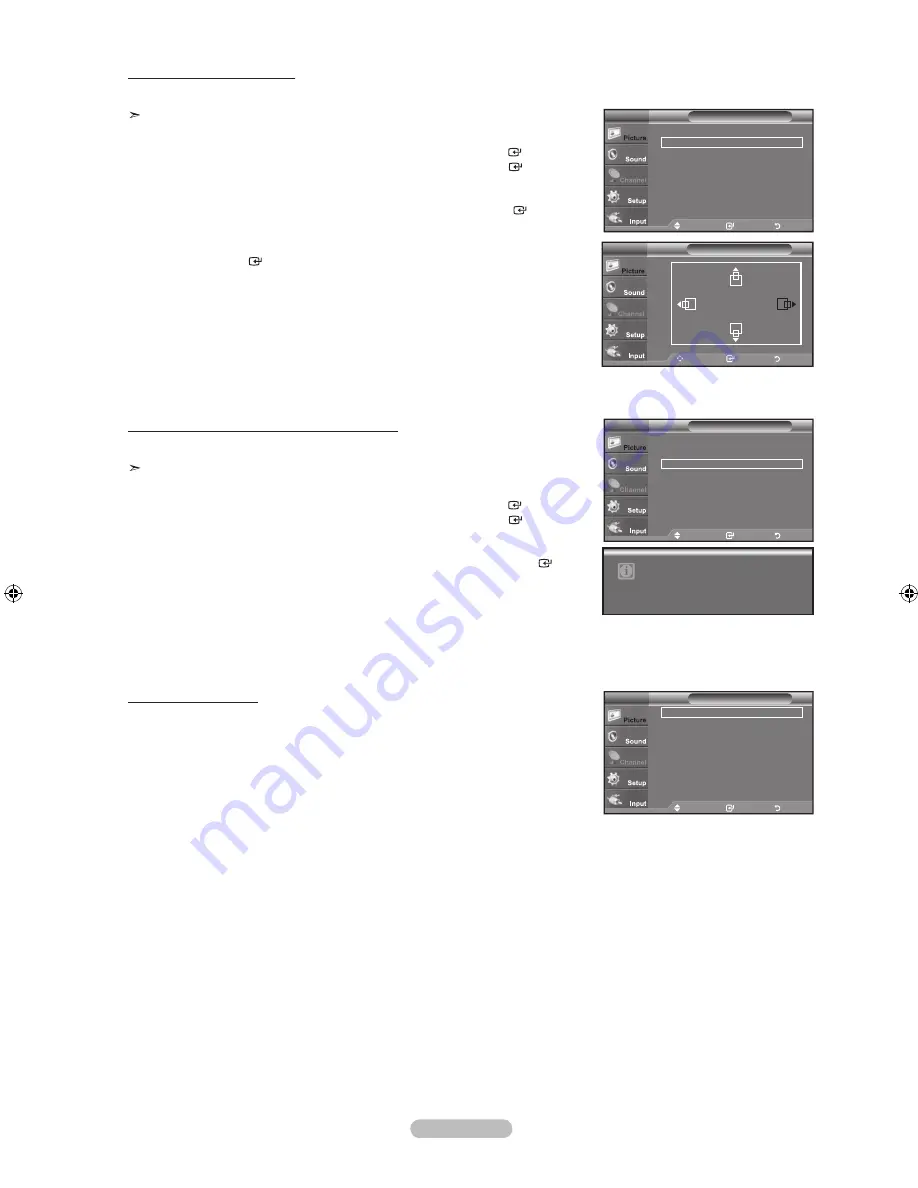
English - 6
Changing the Screen Position
Adjust the PC’s screen positioning if it does not fit the TV screen.
Preset: Press the
SOURCE
button to select PC mode.
1.
Press the
MENU
button to display the menu.
Press the ▲ or ▼ button to select "Picture", then press the
ENTER
button.
Press the ▲ or ▼ button to select "Screen", then press the
ENTER
button.
2.
Press the ▲ or ▼ button to select "Position", then press the
ENTER
button.
3.
Press the ▲ or ▼ button to adjust the V-Position.
Press the ◄ or ► button to adjust the H-Position.
Press the
ENTER
button.
Press the
ExIT
button to exit.
Initializing the Screen Position, Coarse and Fine
You can replace all image settings with the factory default values.
Preset: Press the
SOURCE
button to select PC mode.
1.
Press the
MENU
button to display the menu.
Press the ▲ or ▼ button to select "Picture", then press the
ENTER
button.
Press the ▲ or ▼ button to select "Screen", then press the
ENTER
button.
2.
Press the ▲ or ▼ button to select "Image Reset", then press the
ENTER
button.
Press the
ExIT
button to exit.
Move
Enter
Return
Image Lock
►
Position
►
Image Reset
Resolution
: 160 x 768 @60Hz
Screen
PC
Move
Enter
Return
Image Lock
►
Position
►
Image Reset
Resolution
: 160 x 768 @60Hz
Screen
PC
Image Reset is completed.
TV
Move
Enter
Return
Position
Viewing the Resolution
You can confirm the resolution configured for the PC.
Move
Enter
Return
Image Lock
►
Position
►
Image Reset
Resolution
: 160 x 768 @60Hz
Screen
PC
BN68-01514P-00Eng.indd 36
2008-05-26 ¿ÀÈÄ 6:34:42
















































