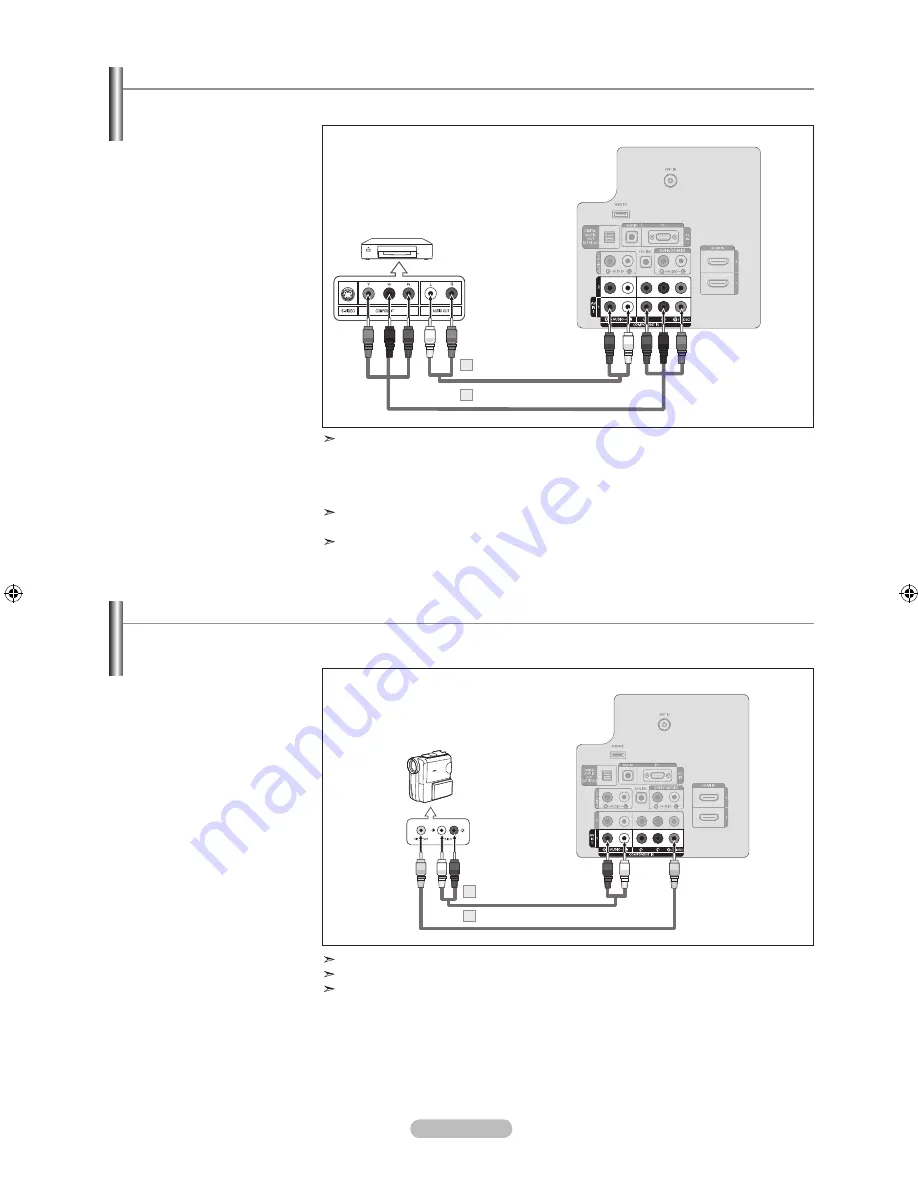
English -
Connecting a DVD Player or Cable Box/Satellite receiver (Set-Top Box) via Component cables
The rear panel jacks on your TV make it easy to connect a DVD Player or Cable Box/Satellite receiver (Set-Top Box) to your TV.
1.
Connect a Component Cable
between the COMPONENT
IN (1 or 2) [Y, P
B
, P
R
] jacks on
the TV and the COMPONENT
[Y, P
B
, P
R
] jacks on the DVD
Player or Cable Box/Satellite
receiver (Set-Top Box).
2.
Connect Audio Cables between
the COMPONENT IN(1 or 2)
[R-AUDIO-L] jacks on the TV
and the AUDIO OUT jacks
on the DVD Player or Cable
Box/Satellite receiver (Set-Top
Box).
Component video separates the video into Y (Luminance (brightness)), Pb (Blue) and
Pr (Red) for enhanced video quality.
Be sure to match the component video and audio connections.
For example, if connecting a Component video cable to COMPONENT IN 1, connect the
audio cable to COMPONENT IN 1 also.
Each DVD Player or Cable Box/Satellite receiver (Set-Top Box) has a different back panel
configuration.
When connecting a DVD Player or Cable Box/Satellite receiver (Set-Top Box), match the
color of the connection terminal to the cable.
DVD Player or Cable Box /
Satellite receiver (Set-Top Box)
TV Rear Panel
Component Cable (Not supplied)
1
Audio Cable (Not supplied)
2
Connecting a Camcorder
They allow you to view the camcorder tapes without using a VCR.
1.
Connect a Video Cable
between the AV IN 1 [Y/
VIDEO] jack on the TV and
the VIDEO OUT jack on the
camcorder.
2.
Connect Audio Cables
between the AV IN 1
[R-AUDIO-L] jacks on the TV
and the AUDIO OUT jacks
on the camcorder.
Each Camcorder has a different back panel configuration.
When connecting a Camcorder, match the color of the connection terminal to the cable.
When connecting to AV IN 1, the color of the AV IN 1 [Y/VIDEO] jack (Green) does not
match the color of the video cable (Yellow).
Camcorder
Video Cable (Not supplied)
1
Audio Cable (Not supplied)
2
TV Rear Panel
BN68-01514P-00Eng.indd 9
2008-05-26 ¿ÀÈÄ 6:34:18












































