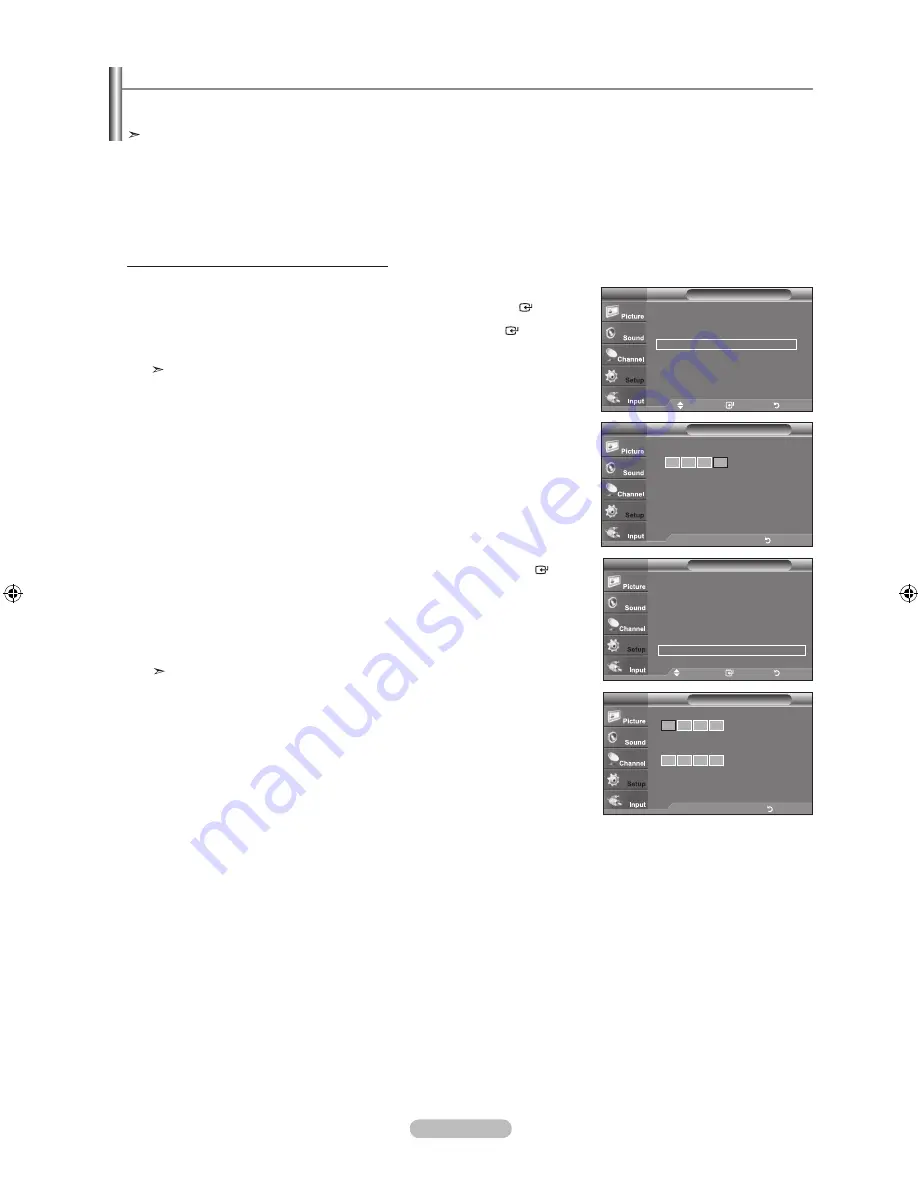
English - 41
1.
Press the
MENU
button to display the menu.
Press the
▲ or ▼
button to select "Setup", then press the
ENTER
button.
2.
Press the
▲ or ▼
button to select “V-Chip”, then press the
ENTER
button.
The message “Enter PIN” will appear. Enter your 4 digit PIN number.
The default PIN number of a new TV set is “0-0-0-0”.
3.
The “V-Chip” screen will appear.
Press the ▲ or ▼ button to select “Change PIN”, then press the
ENTER
button.
The Change PIN screen will appear. Choose any 4 digits for your PIN and enter
them. As soon as the 4 digits are entered, the “Confirm Password” screen appears.
Re-enter the same 4 digits. When the Confirm screen disappears, your PIN has
been memorized.
Press the
ExIT
button to exit.
If you forget the PIN, press the remote-control buttons in the following
sequence, which resets the pin to 0-0-0-0 : Power Off. → Mute → 8 → 2 →
4 → Power On.
Using the V-Chip
The V-Chip feature automatically locks out programs that are deemed inappropriate for children. The user must enter a PIN
(personal ID number) before any of the V-Chip restrictions are set up or changed.
“V-Chip” function is not available in HDMI, component or PC mode.
Setting Up Your Personal ID Number (PIN)
Move
Enter
Return
V-Chip Lock : Off
►
TV Parental Guidelines
►
MPAA Rating
►
Canadian English
►
Canadian French
►
Downloadable U.S. Rating
►
Change PIN
►
V-Chip
TV
Enter new PIN.
Confirm Password
Change PIN
TV
..
Enter PIN
Return
Setup
Plug & Play
►
Language
: English
►
Time
►
V-Chip
►
Caption
►
Melody
: Medium
►
Energy Saving
: Off
►
SW Upgrade
►
TV
Move
Enter
Return
V-Chip
Enter PIN
TV
*
*
*
..
Enter PIN
Return
BN68-01797A-00Eng.indd 41
2008-08-07 �� 2:08:39






























