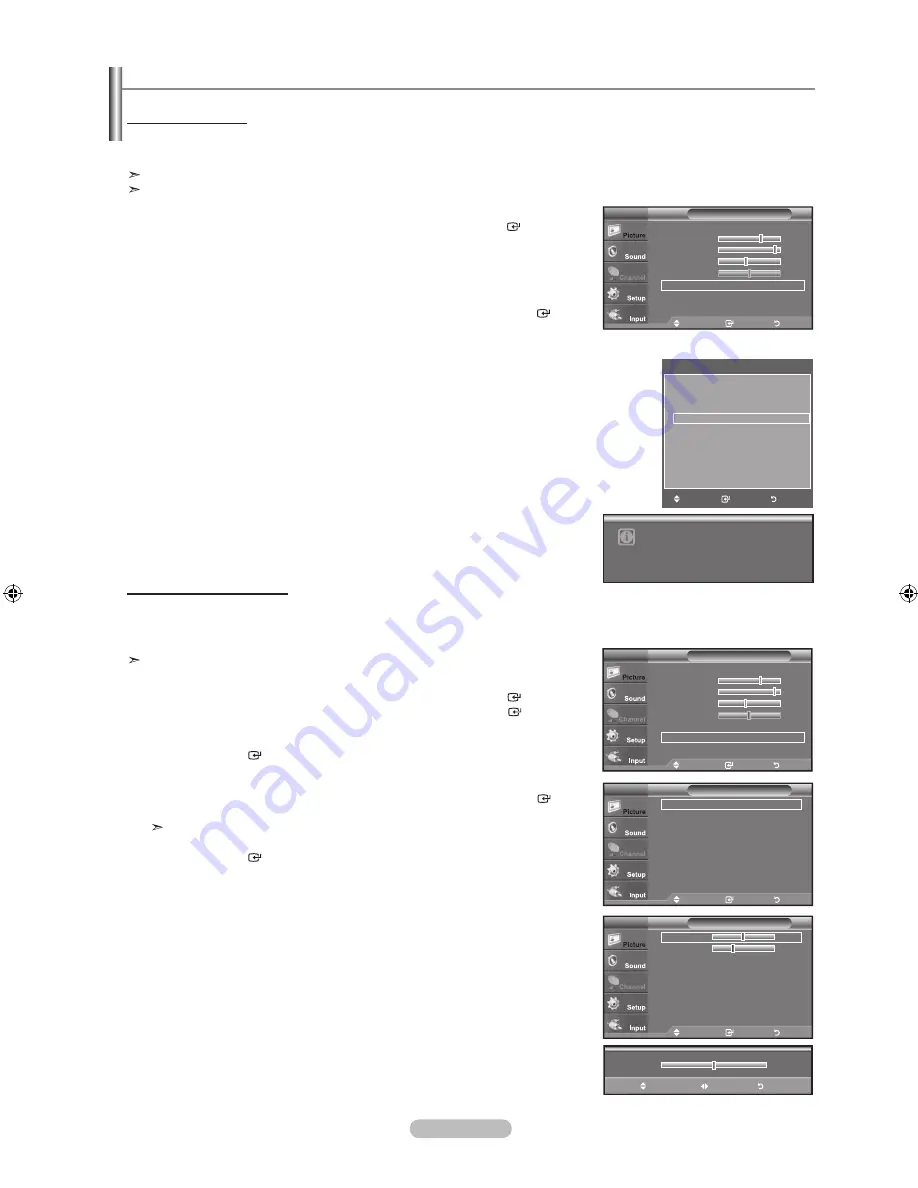
English -
How to Auto Adjust
Use the Auto Adjust function to have the TV set automatically adjust the video signals it receives.
The function also automatically fine-tunes the settings and adjusts the frequency values and positions.
This function does not work in DVI-Digital mode.
Preset: Press the
SOURCE
button to select PC mode.
1.
Press the
MENU
button to display the menu.
Press the ▲ or ▼ button to select “Picture”, then press the
ENTER
button.
2.
Press the ▲ or ▼ button to select "Auto Adjustment", then press the
ENTER
button.
Press the
ExIT
button to exit.
Setting up the TV with your PC
Move
Enter
Return
Mode
: Standard
►
Backlight
7
Contrast
Brightness
4
Sharpness
0
Auto Adjustment
Screen
►
▼ More
Picture
TV
Adjusting the Screen Quality
The purpose of the picture quality adjustment is to remove or reduce picture noise. If the noise is not removed by fine tuning
alone, then make the vertical frequency adjustments on your PC and fine tune again. After the noise has been reduced,
re-adjust the picture so that it is aligned on the center of the screen.
Preset: Press the
SOURCE
button to select PC mode.
1.
Press the
MENU
button to display the menu.
Press the ▲ or ▼ button to select "Picture", then press the
ENTER
button.
Press the ▲ or ▼ button to select "Screen", then press the
ENTER
button.
2.
Press the
ENTER
button to select "Image Lock".
3.
Press the ▲ or ▼ button to select "Coarse" or "Fine", then press the
ENTER
button.
Press the ◄ or ► button to adjust the screen quality.
Vertical stripes may appear or the picture may be blurry.
Press the
ENTER
button.
Press the
ExIT
button to exit.
0
▲
Coarse
▼
Move
Adjust
Return
Move
Enter
Return
Image Lock
►
Position
►
Image Reset
Resolution
: 160 x 768 @60Hz
Screen
PC
Move
Enter
Return
Coarse
0
Fine
4
Image Lock
PC
Move
Enter
Return
Mode
: Standard
►
Backlight
7
Contrast
Brightness
4
Sharpness
0
Auto Adjustment
Screen
►
▼ More
Picture
TV
Auto Adjustment in progress.
Please wait.
Easy Setting
1.
Press the
TOOLS
button on the remote control.
2.
Press the ▲ or ▼ button to select “Sound Mode”.
3.
Press the ◄ or ►button to select the required option.
4.
Press the
ExIT
or
TOOLS
button to exit.
Tools
Picture Mode
: Standard
Sound Mode
: Custom
Sleep Timer
:
Off
Auto Adjustment
Move
Enter
Exit
BN68-01797A-00Eng.indd 35
2008-08-07 �� 2:08:32






























