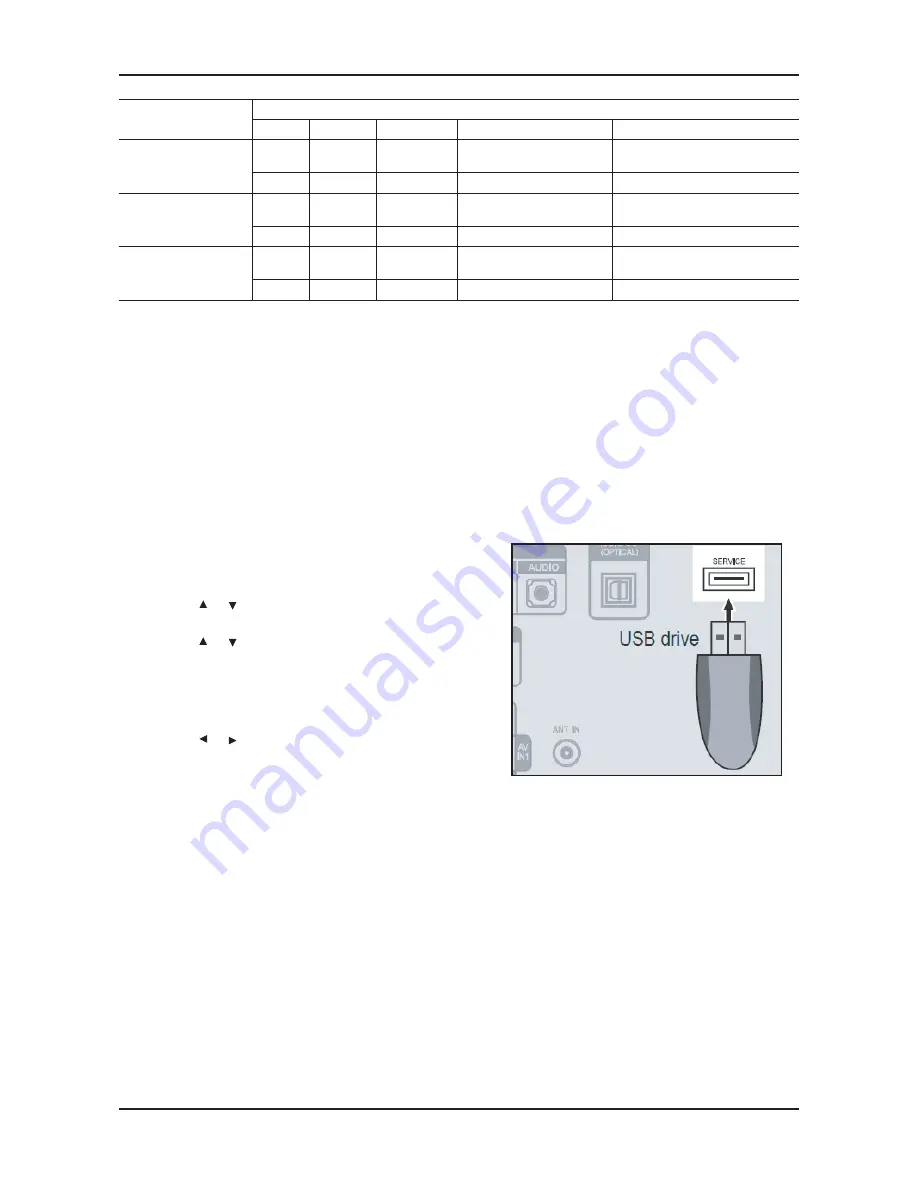
4-35
4. Troubleshooting
P-Mode
Adjustment Coordinate
x
y
Y(Luminance)
T(K) + MPCD
CVBS
(NTSC)
H/L
272
278
26" - Sub_CT:135 Fix
32" - Sub_CT:135 Fix
12,000 (
+10
)
L/L
272
278
Sub_Br:128 Fix
12,000 (
+10
)
COMP
(720P)
H/L
272
278
26" - Sub_CT:135 Fix
32" - Sub_CT:135 Fix
12,000 (
+10
)
L/L
272
278
Sub_Br:128 Fix
12,000 (
+10
)
HDMI
(720P)
H/L
272
278
26" - Sub_CT:135 Fix
32" - Sub_CT:135 Fix
12,000 (
+10
)
L/L
272
278
Sub_Br:128 Fix
12,000 (
+10
)
- Adjustment Specification
White Balance : High light (
±
2), Low light (
±
3)
Luminance : High light (Don’t care), Low light (
±
0.2 Ft/L)
4-6. Servicing Information
4-6-1 USB Download Method
Samsung may offer upgrades for TV’s firmware in the future. Please contact the Samsung call center at 1-800-
SAMSUNG (726-7864) to receive information about downloading upgrades and using a USB drive. Upgrades will be
possible by connecting a USB drive to the USB port located on your TV.
Insert a USB drive containing the firmware upgrade into the
1.
USB port on the rear of the TV.
Press the
2.
MENU
button to display the menu.
Press the or
button to select “Support", then press the
ENTER
button.
Press the
3.
or
button to select “SW Upgrade", then press
the
ENTER
button.
The message “Scanning for USB. It may take up to 30
seconds." is displayed.
The message “Upgrade version XXXX to version XXXX?
4.
The system will be reset after upgrade." is displayed.
Press the or
to select the “OK", then press the
ENTER
button.
Please be careful to not disconnect the power or remove the
USB drive while upgrades are being applied. The TV will turn off
and turn on automatically after completing the firmware upgrade.
Please check the firmware version after the upgrades are
complete. When software is upgraded, video and audio settings
you have made will return to their default (factory) settings.
We recommend you write down your settings so that you can
easily reset them after the upgrade.
Summary of Contents for LN26C350D1D
Page 23: ...4 6 4 Troubleshooting WAVEFORMS 1 PC input V sink H sink R G B 2 LVDS output ...
Page 25: ...4 8 4 Troubleshooting Location Main TOP BOTTOM A B Detail A Pin 7 Pin 12 B LVDS CLK LVDS CLK ...
Page 26: ...4 9 4 Troubleshooting WAVEFORMS 3 HDMI input RX_Data RX_Clk 2 LVDS output ...
Page 29: ...4 12 4 Troubleshooting WAVEFORMS 4 CVBS OUT Grey Bar 2 LVDS output ...
Page 32: ...4 15 4 Troubleshooting WAVEFORMS 2 LVDS output ...
Page 34: ...4 17 4 Troubleshooting Location Main TOP BOTTOM B A Detail A COMP_YCVBS B LVDS CLK LVDS CLK ...
Page 35: ...4 18 4 Troubleshooting WAVEFORMS 4 CVBS OUT Grey Bar 2 LVDS output ...
Page 38: ...4 21 4 Troubleshooting WAVEFORMS 5 Compnent_Y Gray scale Pb Pr Color bar 2 LVDS output ...
Page 41: ...4 24 4 Troubleshooting WAVEFORMS 6 I2C Data 7 Speaker out ...
Page 67: ...6 1 6 Wiring Diagram 6 Wiring Diagram 6 1 Wiring Diagram ...
















































