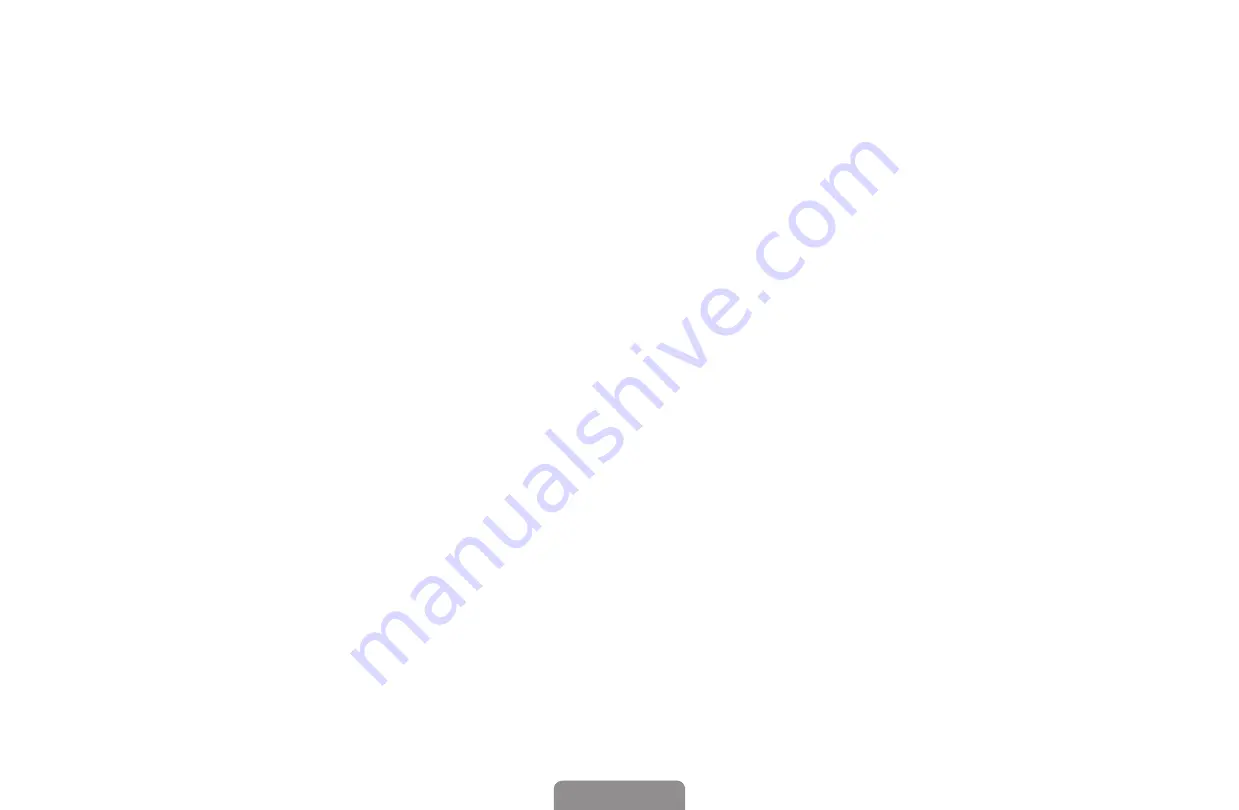
◀
▶
English
9.
When done entering
IP Address
, press
ENTER
E
.
10.
Press the down arrow key to go to the Subnet Mask fields, and then press
ENTER
E
.
11.
Repeat the same entry process for
Subnet Mask
,
Gateway
, and
DNS
Server
.
12.
When done, select
OK
at the bottom of the page, and then press
ENTER
E
. The network connection screen appears and the verification
process starts. When the connection has been verified, the "
Internet is
connected successfully.
" message appears.
















































