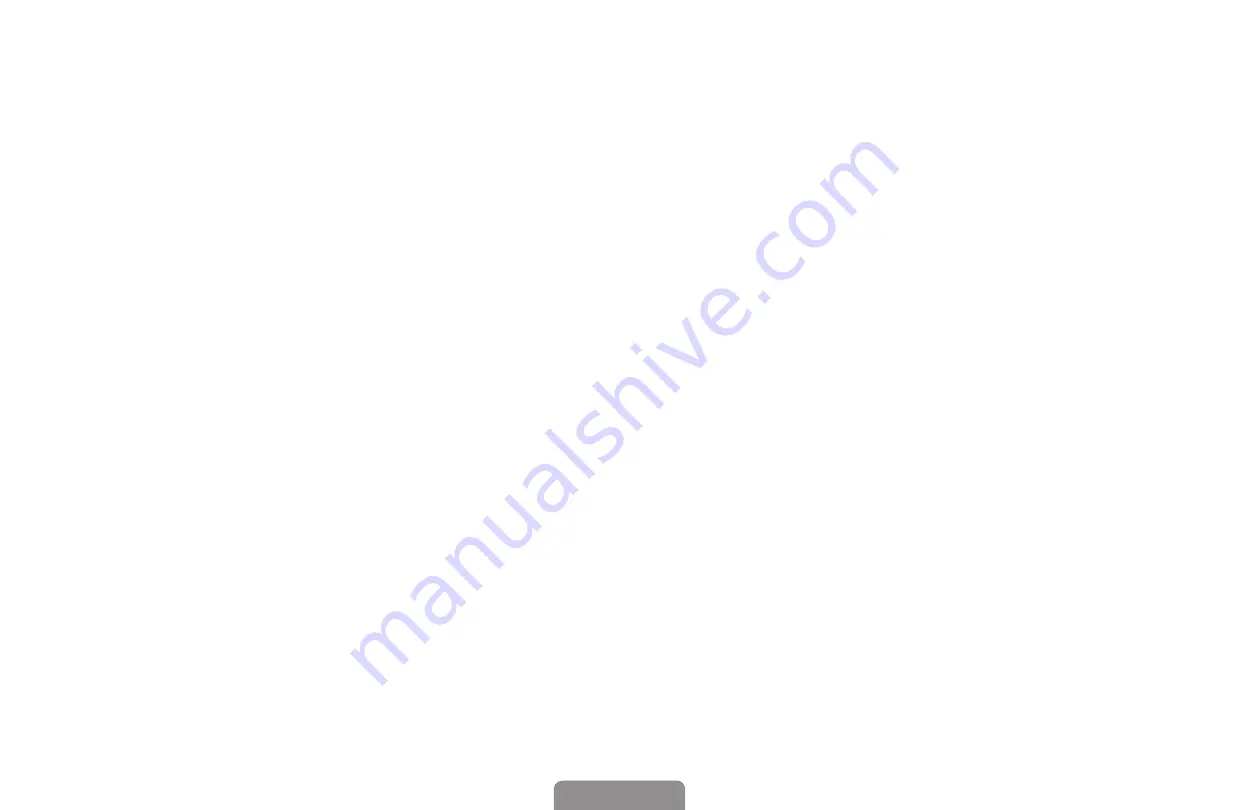
◀
▶
English
■
DivX® Video On Demand
Shows the registration code authorized for the TV. If you connect to the DivX
web site and register using that code, you can download the VOD registration
file. If you activate the VOD registration using
My Contents
, the registration is
completed.
N
For more information about DivX® VOD, visit “http://vod.divx.com”.
















































