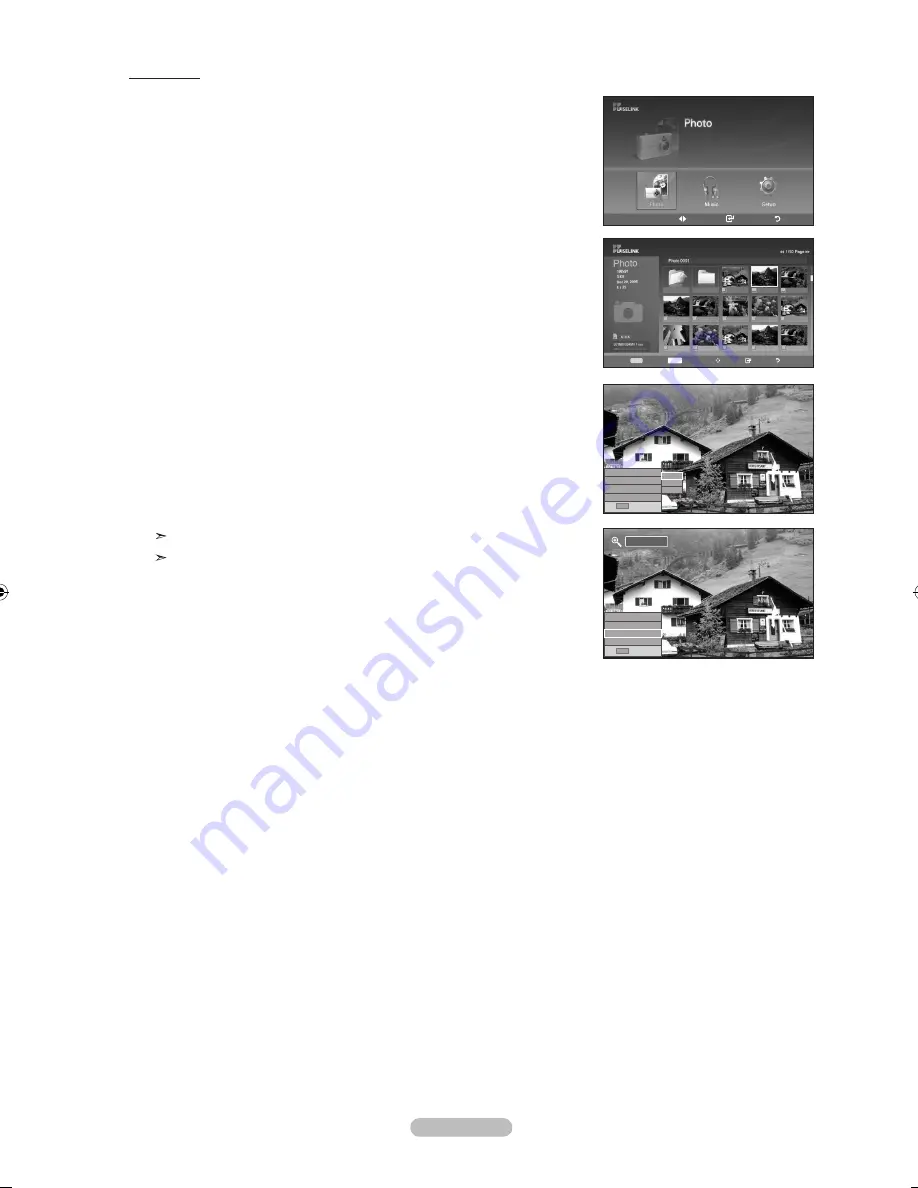
English - 72
Zooming-in
1.
Complete Steps 1 to 3 of “Using the WISELINK Menu”. (Refer to page 66)
2.
Press the
◄ or ►
button to move to “Photo”, then press the
ENTER
button.
The saved file information is displayed as a folder or file.
3.
Press the ▲, ▼, ◄ and ► buttons to select a file, then press the
ENTER
button.
Pressing the button over a photo thumbnail displays the photo in full screen.
4.
Press the
INFO
button to display the option(Start Slide Show, Rotate, Zoom, List).
Press the ▲ or ▼ button to select “Zoom” , then press the
ENTER
button.
• Zoom(x 1): Restore the photo to its original size.
• Zoom(x 2): Zoom-in to the photo x2.
• Zoom(x 4): Zoom-in to the photo x4.
To pan up/down/left/right, press the ▲, ▼, ◄ and ► buttons.
Images with a resolution larger than 1280 X 720 are not supported.
The Rotate/Slide show option is disabled when the Zoom option is selected.
To exit WISELINK mode, press the
WISELINK
button on the remote control.
Move
Enter
Return
XTICK
861MB/994MB Free
Select
INFO
Option Move View Return
Up Folder
Forder1
Photo 0001
Photo 0001
None
File 4
File 5
File 6
File 7
File 8
File 9
File 10
File 11
File 12
File 13
x 1
Slide Show
Rotate : 0°
Zoom : X1
List
INFO
Exit
Start Slide Show
Rotate : 0°
Zoom : X1
List
INFO
Exit
X1
X2
X4
x 1
Start Slide Show
Rotate : 0°
Zoom : X1
List
INFO
Exit
BN68-01308A-00Eng_0723.indd 72
2007-07-23 ¿ÀÈÄ 2:13:39
















































