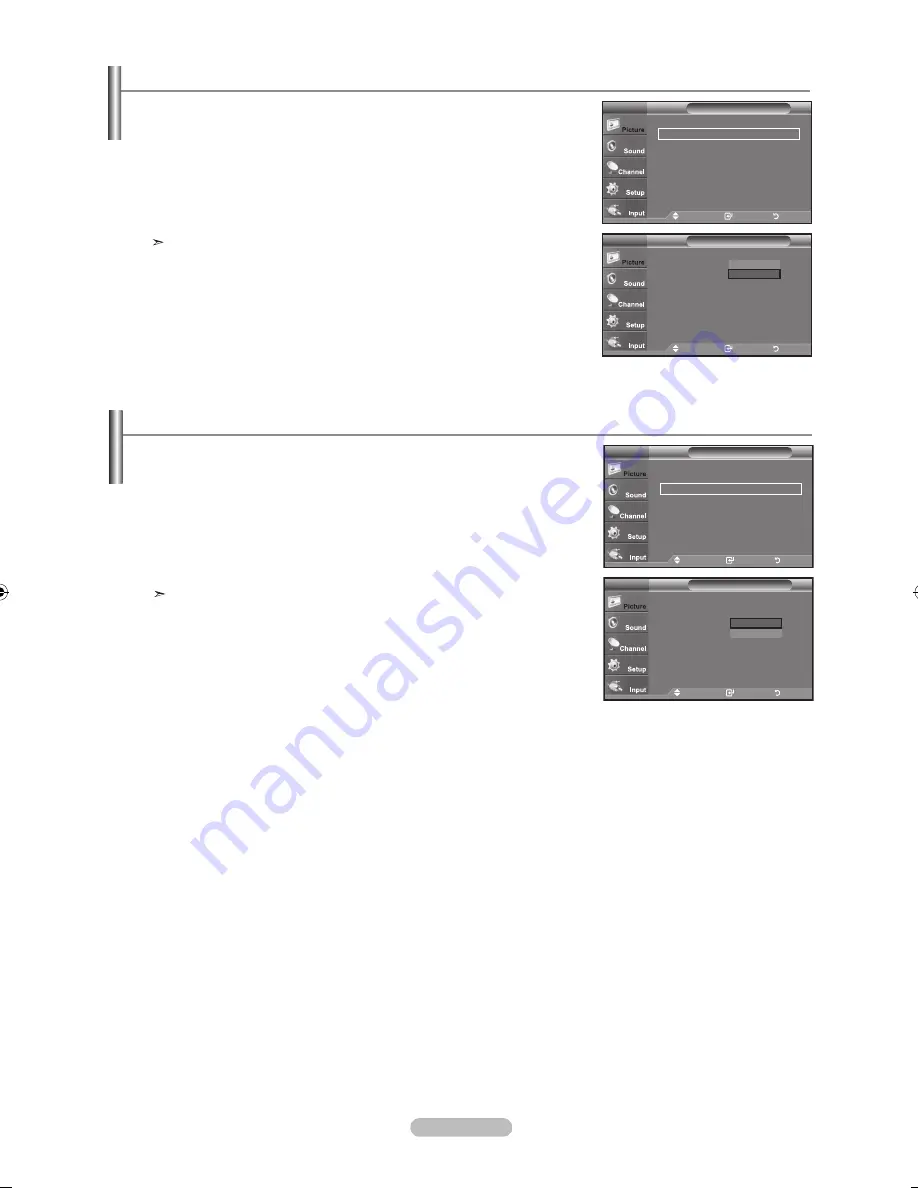
English - 0
Setting the LED SmartLighting
Controls LED backlight to maximize picture clarity.
1.
Press the
MENU
button to display the menu.
Press the
ENTER
button to select “Picture”.
2.
Press the ▲ or ▼ button to select "LED SmartLighting", then press the
ENTER
button.
3.
Press the ▲ or ▼ button to select “Off” or “On” then press the
ENTER
button.
Press the
ENTER
button.
If “LED Feature Demo” is On, this function is not available.
Move
Enter
Return
▲More
LED SmartLighting : On
►
LED Feature Demo : Off
►
Reset
: OK
►
Picture
TV
Move
Enter
Return
▲More
LED SmartLighting : On
LED Feature Demo : Off
Reset
: OK
Picture
TV
Off
On
Setting the LED Feature Demo
LED Feature Demo allows you to compare the enhanced screen quality of the “LED
SmartLighting” feature with the original picture.
1.
Press the
MENU
button to display the menu.
Press the
ENTER
button to select “Picture”.
2.
Press the ▲ or ▼ button to select "LED Feature Demo", then press the
ENTER
button.
3.
Press the ▲ or ▼ button to select “Off” or “On” then press the
ENTER
button.
Press the
ENTER
button.
The Demo screen for the "LED SmartLighting" is displayed. The right figure
shows the screen before the LED Feature is applied. The left figure shows the
screen after the LED Feature is applied.
Move
Enter
Return
▲More
LED SmartLighting : On
►
LED Feature Demo : Off
►
Reset
: OK
►
Picture
TV
Move
Enter
Return
▲More
LED SmartLighting : On
LED Feature Demo : Off
Reset
: OK
Picture
TV
Off
On
BN68-01308A-00Eng_0723.indd 30
2007-07-23 ¿ÀÈÄ 2:12:51
















































