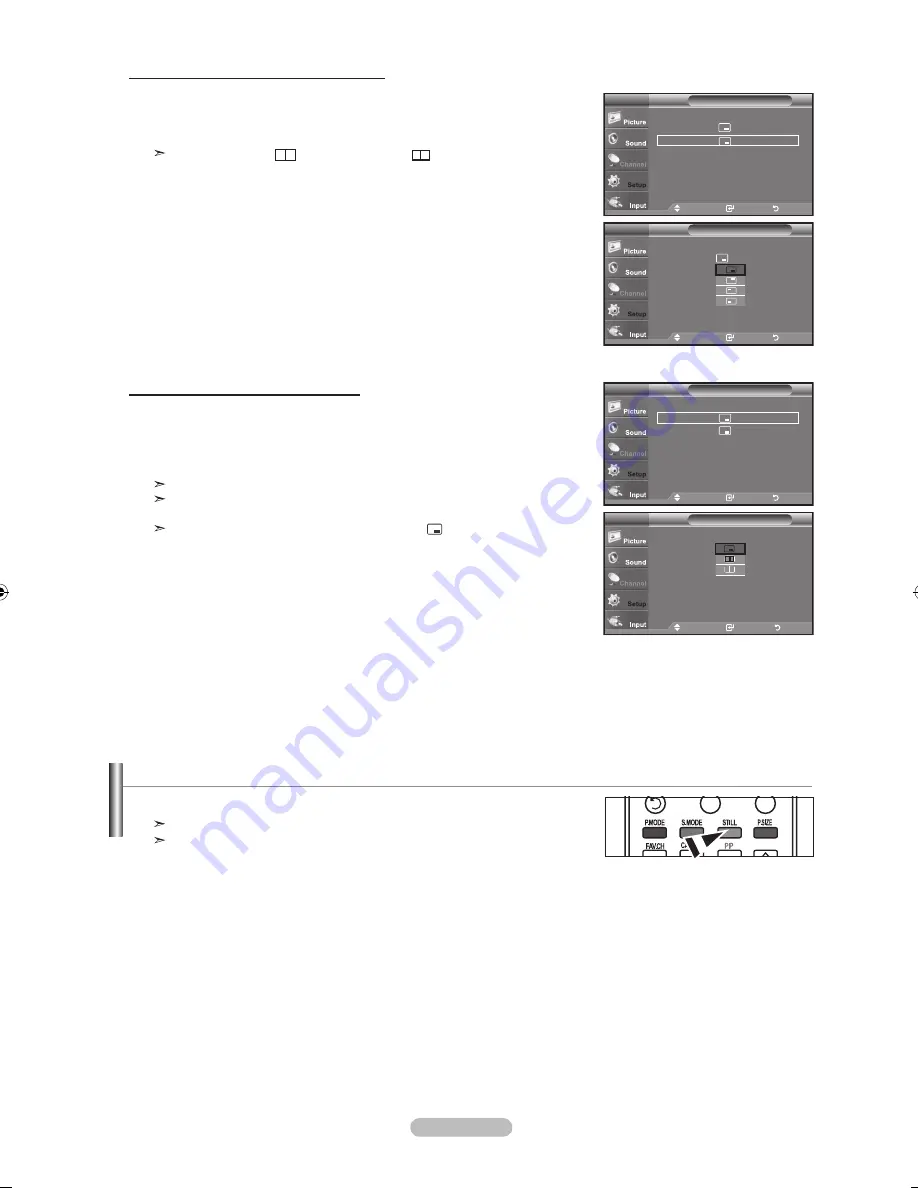
English -
Changing the Position of the PIP Window
Changing the Size of the PIP Window
Move
Enter
Return
PIP
: On
Size
:
Position
:
Channel
: Cable
PIP
TV
Move
Enter
Return
PIP
: On
►
Size
:
►
Position
:
►
Channel
: Air
►
PIP
TV
Move
Enter
Return
PIP
: On
►
Size
:
►
Position
:
►
Channel
: Air
►
PIP
TV
4.
Press the ▲ or ▼ button to select “Position”, then press the
ENTER
button.
Press the ▲ or ▼ button to select the desired channel in the PIP window.
Press the
ENTER
button.
In Double Window (
), and Double Wide (
) modes, "Position" cannot be
selected.
5.
Press the ▲ or ▼ button to select “Size”, then press the
ENTER
button.
Press the ▲ or ▼ button to select the desired channel in the PIP window.
Press the
ENTER
button.
Press the
EXIT
button to exit.
If the main picture is in PC and HDMI 1 mode, "Size" is not available.
You may notice that the picture in the PIP window becomes slightly unnatural
when you use the main screen to view a game or karaoke.
You can adjust picture position only by using the size menu.
Move
Enter
Return
PIP
: On
Size
:
Position
:
Channel
: Cable
PIP
TV
Freezing the Picture
1.
Press the
STILL
button to freeze a moving picture.
Normal sound will still be heard. Press again to cancel.
While V-Chip is in operation, the Still function cannot be used.
BN68-01308A-00Eng_0723.indd 33
2007-07-23 ¿ÀÈÄ 2:12:54
















































