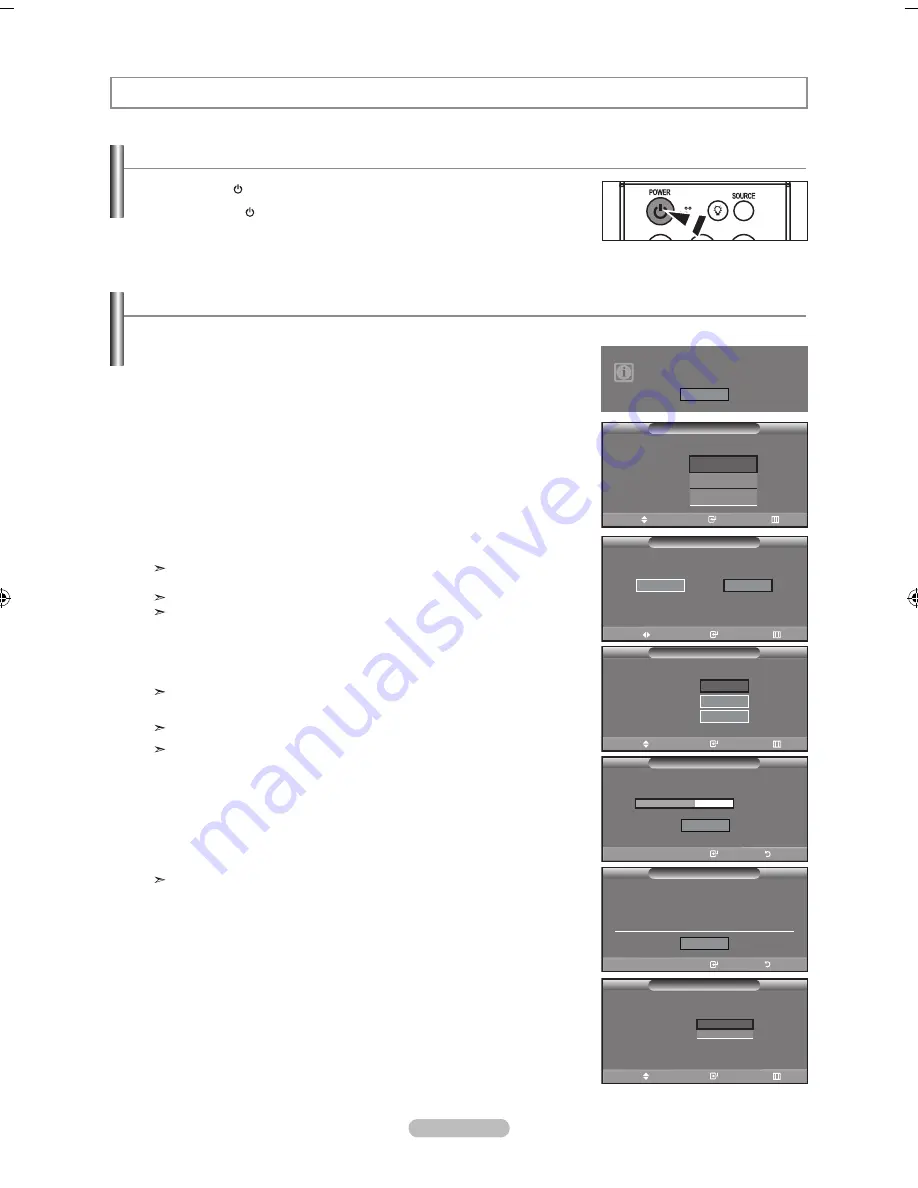
English -
plug & play feature
When the TV is initially powered on, basic settings proceed automatically and subsequently:
1.
Press the
poWEr
button on the remote control.
The message “Menu language, Shop Mode, Channels and Time will be set.” is
displayed.
Press the
EntEr
button, the
n “Select the language of the OSD” m
enu
is automatically displayed.
2.
Press the ▲ or ▼ buttons to select language, then press the
EntEr
button.
The message “Select Home Mode when installing this TV at home.” is displayed.
3.
Press the ◄ or ► buttons to select “Shop” or “Home”, then
press the
EntEr
button.
The message “Select the antennas to memorize.” is displayed.
We recommend setting the TV to Home mode for the best picture in your
home environment.
Shop mode is only intended for use in retail environments.
If the unit is accidentally set to Shop mode and you want to return to Dynamic
(Home) mode, press any Volume button and then hold down the
mEnu
button
for five seconds on the side panel of the TV.
4.
Press the ▲ or ▼ buttons to memorize the channels of the selected connection.
Press the
EntEr
button to select “Start”.
If the antenna is connected to ANT 1(AIR), select “Air” and if it is connected to
ANT 2 (CABLE), select “Cable”.
If both ANT 1 (AIR) and ANT 2 (CABLE) are connected, select the “Air + Cable”.
In Cable mode, you can select the correct signal source among STD, HRC,
and IRC by pressing the ▲ or ▼ button, then press the
EntEr
button.
Contact your local cable company to identify the type of cable system that
exists in your particular area.
5.
The TV will begin memorizing all of the available channels.
After all the available channels are stored, the Auto program menu reappears.
Press the
EntEr
button when channel memorization is complete.
The message “Select the clock mode.” is displayed.
To stop the search before it has finished, press the
EntEr
button with stop
selected.
6.
Press the
EntEr
button.
Press the ▲ or ▼ buttons to select “Manual” or “Auto”, then Press the
EntEr
button.
The message “Set to daylight savings time.” is displayed.
turning the tV on and off
Press the
poWEr
button on the remote control.
You can also use the button on the front of the panel.
operation
select home mode when installing this tV at home.
plug & play
plug & play
Clock set
menu language :
plug & play
English
Español
français
move
Enter
skip
shop
menu language, shop mode,
Channels and time will be set.
start
select the language of the osd.
home
move
Enter
skip
select the antennas to memorize.
start
air
plug & play
Cable
air+Cable
start
start
move
Enter
skip
Clock mode
:
move
Enter
skip
select the clock mode.
plug & play
manual
auto
%
stop
Enter
skip
auto program in progress.
air Channel 0
plug & play
auto program is incomplete.
Channels were memorized.
air : , Cable : 0.
Enter
skip
oK
BN68-01156F-00-Eng-0215.indd 12
2007-02-15 �� 9:24:24















































