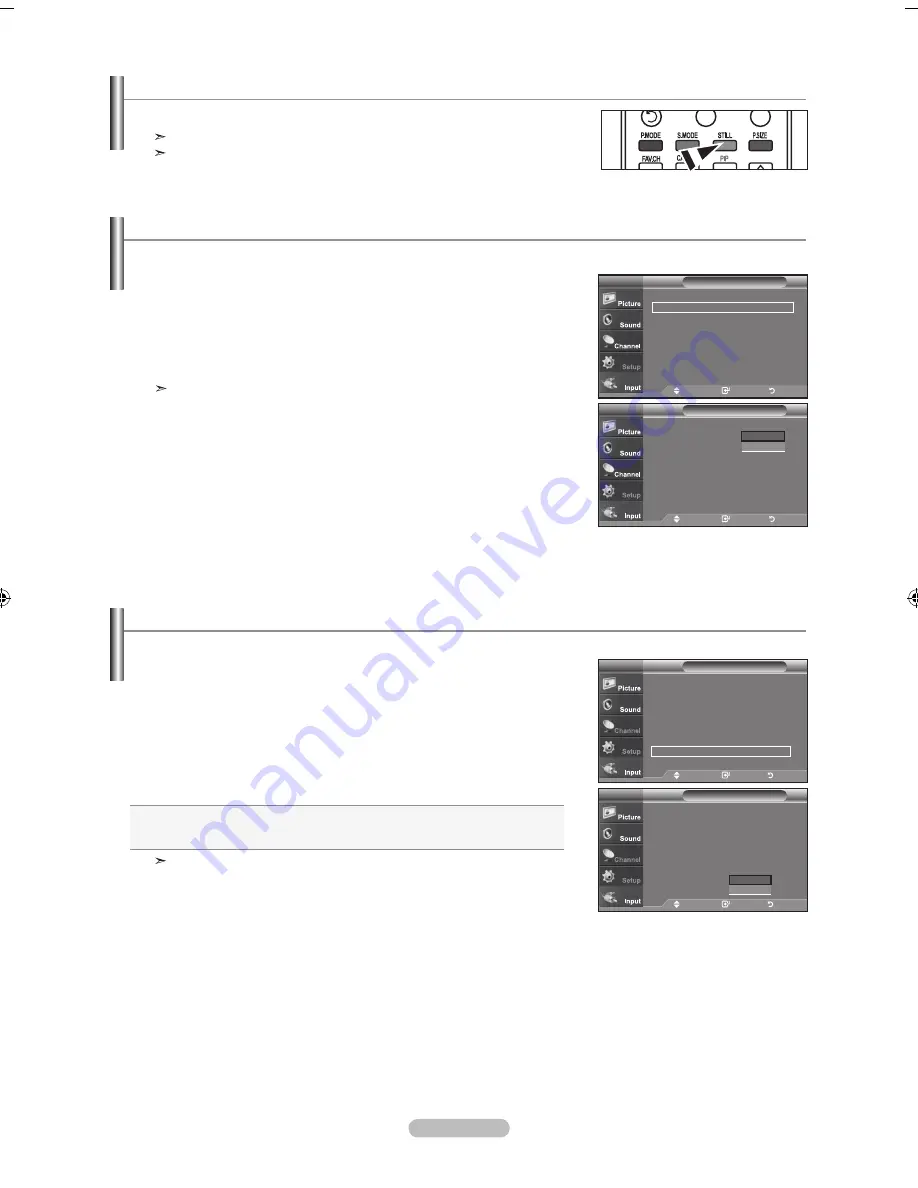
English - 0
freezing the picture
1.
Press the
stIll
button to freeze a moving picture.
Normal sound will still be heard. Press again to cancel.
While V-Chip is in operation, the Still function cannot be used.
setting the film mode
You can automatically sense and process film signals from all sources and adjust the picture for optimum quality.
1.
Press the
mEnu
button to display the menu.
Press the ▲ or ▼ buttons to select "Setup", then press the
EntEr
button.
2.
Press the ▲ or ▼ buttons to select "Film Mode", then press the
EntEr
button.
3.
Press the ▲ or ▼ buttons to select "On" or "Off", then press the
EntEr
button.
Press the
ExIt
button to exit.
Film mode is supported in TV, VIDEO, S-VIDEO, and COMPONENT480i.
setup
▲
more
film mode
: off
►
Wall-mount adjustment
►
pIp
►
function help
: off
►
sW upgrade
►
tV
move
Enter
return
setup
▲
more
film mode
:
off
Wall-mount adjustment
pIp
function help
: off
sW upgrade
tV
move
Enter
return
off
on
1.
Press the
mEnu
button to display the menu.
Press the
▲ or ▼
buttons to select "Setup", then press the
EntEr
button.
2.
Press the
▲ or ▼
buttons to select “HDMI Black Level”, then
press the
EntEr
button.
3.
Press the
▲ or ▼
button to select “Normal”, “Low ”, then press
the
EntEr
button.
•
normal:
The screen gets brighter.
•
low:
The screen gets darker.
This function is active only when an external device
(DVD player, STB etc.) is connected to the TV via HDMI(RGB Signal).
Press the
ExIt
button to exit.
hdmI Black level
You can select the black level on the screen to adjust the screen depth.
setup
▲
more
Blue screen
: off
►
Melody
: Off
►
pC
home theater pC : off
►
Energy saving
: off
►
hdmI Black level :normal
►
▼ More
tV
move
Enter
return
setup
▲
more
Blue screen
: off
melody
: off
pC
home theater pC : off
Energy saving
: off
hdmI Black level :normal
▼ More
tV
move
Enter
return
normal
low
BN68-01156F-00-Eng-0215.indd 30
2007-02-15 �� 9:24:56
















































