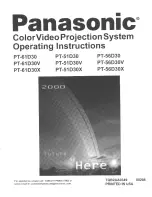Connecting an Amplifier/DVD Home Theater
1.
Connect Audio Cables
between the AUDIO OUT
[R-AUDIO-L] on the TV
and AUDIO IN [R-AUDIO-
L] on the Amplifier/DVD
Home Theater.
When an audio amplifier is
connected to the "AUDIO
OUT [L-AUDIO-R]"
terminals: Decrease the
volume of the TV, and adjust
the volume level with the
Amplifier’s volume control.
Amplifier/DVD Home Theater
TV Rear Panel
Audio Cable (Not supplied)
Each Amplifier/DVD Home Theater has a different back panel configuration.
When connecting an Amplifier/DVD Home Theater, match the color of the connection
terminal to the cable.
English - 11
Connecting a Digital Audio System
1.
Connect an Optical Cable
between the “DIGITAL
AUDIO OUT (OPTICAL)”
jacks on the TV and the
Digital Audio Input jacks on
the Digital Audio System.
When a Digital Audio
System is connected to the
“DIGITAL AUDIO OUT
(OPTICAL)” terminal:
Decrease the volume
of the TV, and adjust the
volume level with the
system’s volume control.
Digital Audio System
TV Rear Panel
Optical Cable (Not supplied)
5.1CH audio is possible when the TV is connected to an external device supporting 5.1CH.
Each Digital Audio System has a different back panel configuration.
The rear panel jacks on your TV make it easy to connect a Digital Audio System to your TV.
Connecting a PC
PC
TV Rear Panel
D-Sub Cable (Not supplied)
1
PC Audio Cable (Not supplied)
2
1.
Connect a D-Sub
Cable between PC IN
[PC] connector on
the TV and the PC
output connector on
your computer.
2.
Connect a PC Audio
Cable between PC IN
[AUDIO] jack on the
TV and the Audio Out
jack of the sound card
on your computer.
Each PC has a different back panel configuration.
When connecting a PC, match the color of the connection terminal to the cable.
When using an HDMI/DVI cable connection,you must use the HDMI IN1 terminal.
1Streo/2RCA Cable (Not supplied)
2
HDMI/DVI Cable (Not supplied)
1
Using the D-Sub Cable
Using the HDMI/DVI Cable
TV Rear Panel
Using the D-Sub Cable
1.
Connect a HDMI/DVI
cable between the
HDMI1/DVI IN jack on
the TV and the PC output
jack on your computer.
2.
Connect a 1Stereo/2RCA
cable between the DVI
IN [L-AUDIO-R] jack on
the TV and the Audio Out
jack of the sound card on
your computer.
Using the HDMI/DVI Cable
PC
BN68-01178A-Eng.indd 11
2007-02-15 �� 10:31:43