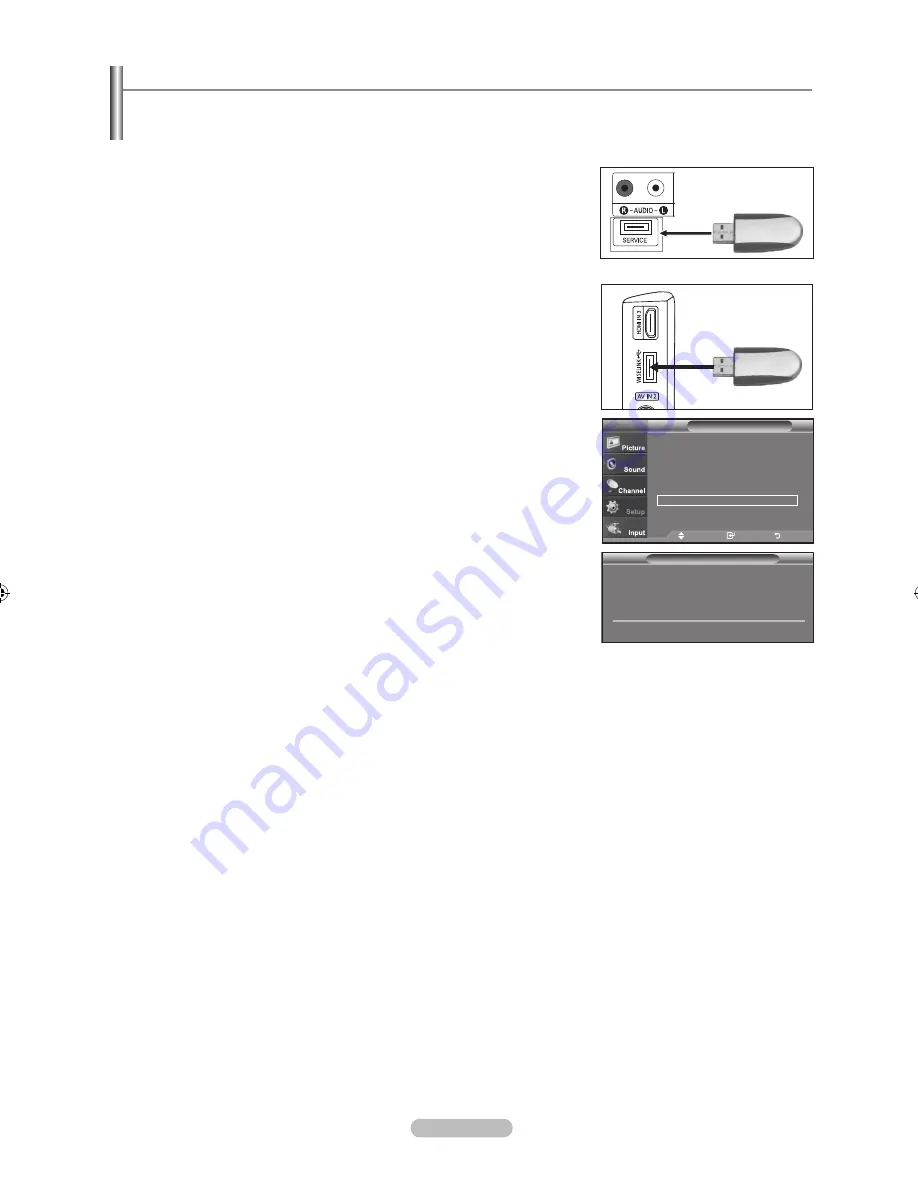
English - 66
SW upgrade
Scanning for uSb...
It may take up to 0 seconds.
Setup
▲
more
film mode
: off
►
Wall-mount adjustment
►
pIp
►
function help
: off
►
SW upgrade
►
tV
move
Enter
return
.
Insert a USB drive containing the firmware upgrade into the WISELINK port on
the side of the TV.
.
Press the
mEnu
button to display the menu.
Press the ▲ or ▼ button to select Setup, then press the
EntEr
button.
.
Press the ▲ or ▼ button to select Software upgrade, then press the
EntEr
button.
.
Press the ▲ or ▼ button to select USB Upgrade, then press the
EntEr
button.
The message Scanning for USB... It may take up to 30 seconds. is displayed.
Please be careful to not disconnect the power or remove the USB drive while
upgrades are being applied. The TV will shut off and turn on automatically
after completing the firmware upgrade. Please check the firmware version after
the upgrades are complete.
upgrading the Software (depending on the model)
Samsung may offer upgrades for TV's firmware in the future. Please contact the Samsung call center at 1-800-SAMSUNG
(7267864) to receive information about downloading upgrades and using a USB drive. Upgrades will be possible by connecting a
USB drive to the USB port located on located on the back of your TV.
tV Side panel
uSb drive
tV rear panel
uSb drive
(ln-t5h, ln-t5h, ln-t65h)
(ln-t5h, ln-t05h)
BN68-01156B-02Eng-0329.indd 66
2007-03-29 �� 8:00:29






























