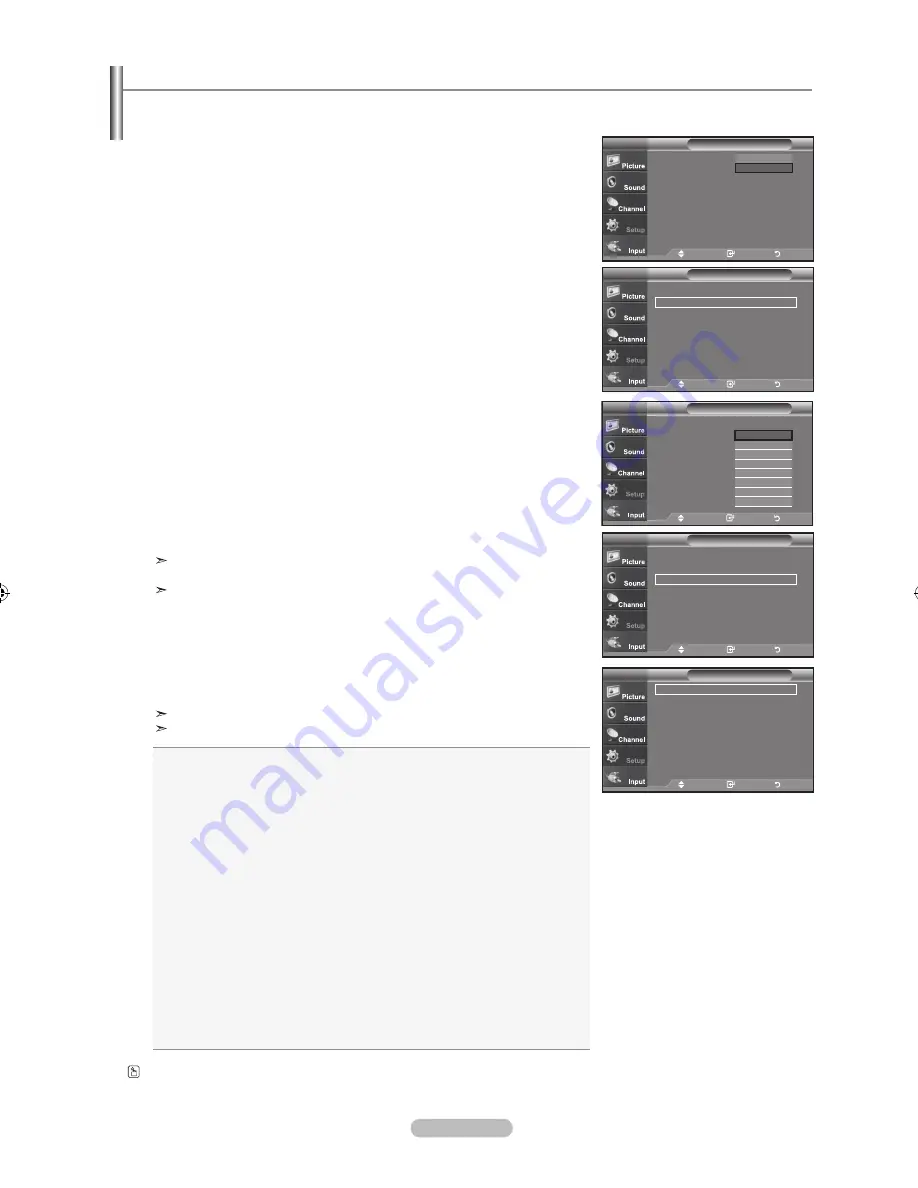
English - 55
The Digital Captions function operates on digital channels.
.
Press the
mEnu
button to display the menu.
Press the ▲ or ▼ buttons to select “Setup”, then press the
EntEr
button.
.
Press the ▲ or ▼ buttons to select “Caption”, then press the
EntEr
button.
.
Press the
EntEr
button to select “Caption”.
Press the ▲ or ▼ buttons to select “On”, then press the
EntEr
button.
.
Press the ▲ or ▼ buttons to select “Caption Mode”, then press the
EntEr
button.
Press the ▲ or ▼ buttons to select submenu (Default, Service1~Service6,
CC1~CC4, or Text1~Text4) you want, then press the
EntEr
button.
5.
Press the ▲ or ▼ buttons to select “Caption Options”, then press the
EntEr
button.
“Caption Options” are available only when “Service1~Service6” can be
selected in “Caption Mode”.
Service1~6 in digital caption mode may not be available depending on the broadcast.
6.
Press the ▲ or ▼ buttons to select “Size”, then press the
EntEr
button.
Press the ▲ or ▼ buttons to select the desired Caption option, then press the
EntEr
button.
Press the ▲ or ▼ button to select the desired sub-menu options
(see options below), then press
EntEr
.
Press the
ExIt
button to exit.
The availability of captions depends on the program being broadcast.
“Default” means to follow the standard set by the broadcaster.
•
Size:
This option consists of “Default”, “Small”, “Standard”, and “Large”. The
default is “Standard”.
•
font Style:
This option consists of “Default”, “Style0 ~ Style 7”. You can
change the font you want. The default is “Style 0”.
•
foreground Color:
This option consists of “Default”, “White”, “Black”, “Red”,
“Green”, “Blue”, “Yellow”, “Magenta”, and “Cyan”. You can
change the color of the letter. The default is “White”
.
•
background Color:
This option consists of “Default”, “White”, “Black”, “Red”,
“Green”, “Blue”, “Yellow”, “Magenta”, and “Cyan”. You can
change the background color of the caption. The default is
“Black”.
•
foreground opacity:
This option consists of “Default”, “Transparent”,
“Translucent”, “Solid”, and “Flashing”. You can change
the opacity of the letter
.
•
background opacity:
This option consists of “Default”, “Transparent”,
“Translucent”, “Solid”,and “Flashing”. You can change
the background opacity of the caption.
•
return to default:
This option sets each of “Size”, “Font Style”, “Foreground
Color”, “Bakcground color”, “Foreground Opacity”, and
“Background Opacity” to its default.
Viewing Closed Captions (on-Screen text messages) - digital
Caption
Caption
: off
Caption mode
: default
Caption options
tV
move
Enter
return
off
on
Caption
Caption
: on
►
Caption mode
: default
►
Caption options
►
tV
move
Enter
return
Caption
Caption
: on
Caption mode
:
default
Caption options
:
off
tV
move
Enter
return
default
Service
Service
Service
Service
Service5
Service6
▼
Caption
Caption
: on
►
Caption mode
: default
►
Caption options
►
tV
move
Enter
return
Caption options
Size
: default
►
font Style
: default
►
foreground Color : default
►
background Color : default
►
foreground opacity : default
►
background opacity : default
►
return to default
tV
move
Enter
return
Press the
CaptIon
button repeatedly to select “On” or “Off”.
BN68-01156B-02Eng-0329.indd 55
2007-03-29 �� 8:00:04






























