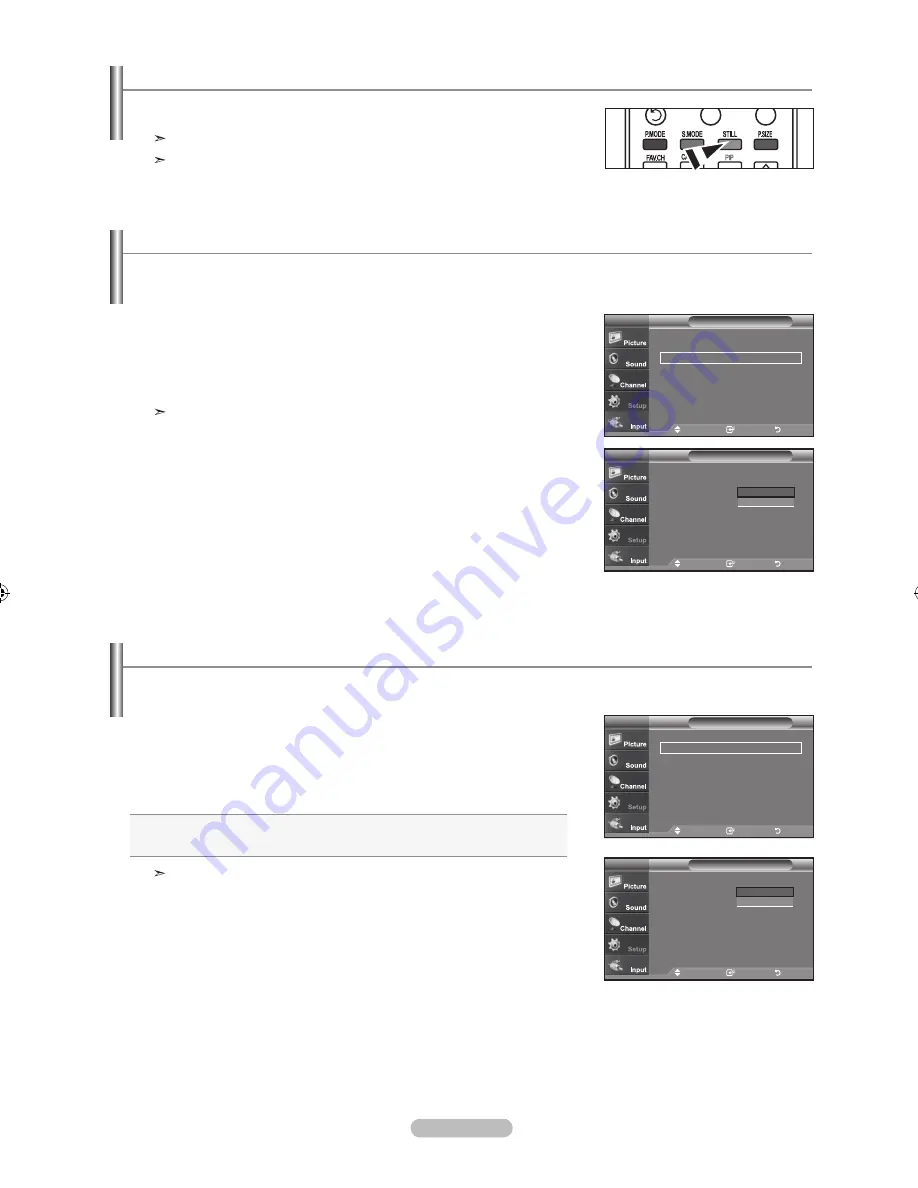
English -
freezing the picture (depending on the model)
.
Press the
StIll
button to freeze a moving picture.
Normal sound will still be heard. Press again to cancel.
While V-Chip is in operation, the Still function cannot be used.
Setting the film mode
You can: automatically senses and processes film signals from all sources and adjusts the picture for optimum quality.
.
Press the
mEnu
button to display the menu.
Press the ▲ or ▼ buttons to select “Setup”, then press the
EntEr
button.
.
Press the ▲ or ▼ buttons to select “Flim Mode”, then press the
EntEr
button.
.
Press the ▲ or ▼ buttons to select “On” or “Off”, then press the
EntEr
button.
Press the
ExIt
button to exit.
Film mode is supported in TV, VIDEO, S-VIDEO, and COMPONENT480i.
move
Enter
return
▲
more
hdmI black level : normal
film mode
:
off
pIp
function help
: on
SW upgrade
Setup
tV
off
on
▲
more
hdmI black level : normal
►
film mode
: off
►
pIp
►
function help
: on
►
SW upgrade
►
Setup
tV
move
Enter
return
hdmI black level
▲
more
hdmI black level : normal
►
film mode
: off
►
pIp
►
function help
: on
►
SW upgrade
►
Setup
tV
move
Enter
return
move
Enter
return
▲
more
hdmI black level : normal
film mode
:
off
pIp
function help
: on
SW upgrade
Setup
tV
normal
low
.
Press the
mEnu
button to display the menu.
Press the ▲ or ▼ buttons to select “Setup”, then press the
EntEr
button.
.
Press the ▲ or ▼ buttons to select “HDMI Black Level”, then
press the
EntEr
button.
.
Press the ▲ or ▼ buttons to select “Normal” or “Low”, then press the
EntEr
button.
•
normal
: The screen gets brighter.
•
low
: The screen gets darker.
This function is active only when the an external device (DVD player, STB etc.)
is connected to the TV via HDMI.
Press the
ExIt
button to exit.
You can select the black level on the screen to adjust the screen depth.
BN68-01156B-02Eng-0329.indd 31
2007-03-29 �� 7:59:07






























