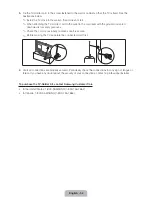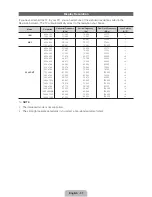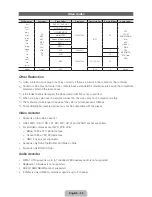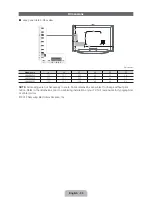English - 2
Smart Touch Control
1
Press the back of the remote at the very bottom
with both thumbs, and then slide the battery
cover up in the direction of the arrow.
2
Install two batteries so that the polarity of the
batteries (+/-) matches the illustration in the
battery compartment.
3
Slide the cover down in the direction of the arrow
to close the battery cover.
Installing batteries (Battery size : AA)
Initial Pairing
1
Press any buttons on the Smart Touch Control toward the Remote receiver of TV’s.
2
The connection icons appear on the bottom left of the screen, and the TV connects to your
Smart Touch Control automatically.
%
If you want to perform the pairing process again, press the
PAIRING
button in the center of
the back cover. The Smart Touch Control will be initialized.
X
X
Y
TV STB BD
VOICE
NUMBER
RETURN
.*$
y
: Adjusts the Volume.
Brings up the Smart Hub applications.
Turns the TV on and off.
Shows the color button, exit button and play control
buttons.
Displays the shortcut functions list.
z
: Changes channels.
RETURN
R
: Go to previous menu screen.
VOICE
˜
: Take your voice command and
enter a text using your voice.
NUMBER
š
: Displays the Number button
screen. Select a digit using the touch pad.
LED to show the active device.
You can use
MIC
to instruct a Voice Control
command. To activate
MIC
, simply press the
VOICE
˜
button.
Š
: Displays a list of recently used functions.
T
: Quickly select frequently used functions.
Touch Pad
Ř
Scratch on the Touch Pad to move the focus on the
screen.
Ř
Click on the Touch Pad to run the focused item.
Ř
Tap on the Touch Pad and hold to select the function
the same as the
MUTE
M
button of the remote
control. However, this action scrolls the page on a
Web Browser.
Ř
Tap on the Touch Pad or press the
RETURN
R
button to return to the normal state.
%
If no button is pressed for 30 seconds, the Touch
Pad is automatically turned off.
%
To use the Touch Pad again, press any button.
Improved user convenience has been provided so that you can switch the channel and adjust the volume with just your fingertips while focusing
on the TV screen. In addition, the built-in touch pad removes the need for a mouse when you change the menu settings and search for
something on the Internet.
%
For more detailed information about using the Smart Touch Control, refer to Smart Touch Control Guide (
‹
ĺ
Support
ĺ
Smart
Touch Control Guide
).
%
Voice Control performance levels will vary based on the language spoken.
%
Install the IR Blaster within 50 cm and 45 degrees in up, down, left and right from the IR sensor of the external device.
Summary of Contents for LED 8000 series
Page 64: ...SMART TV QUICK SETUP GUIDE ...
Page 111: ...to a PC via the HDMI to DVI cable ...
Page 160: ... Manual Setup WPS PBC Plug Access ...
Page 196: ...to Samsung TV select each character using your remote When done select Done ...
Page 332: ...history If you searched a keyword before ...
Page 340: ...customized video on demand VOD recommendation service ...
Page 416: ...section ...
Page 453: ...message appears 6 Select Yes The selected file s be removed in the Playlist ...
Page 499: ...mobile s user s guide ...
Page 550: ...burn in ...
Page 568: ...except inputting a URL address ...
Page 601: ...up to 2 channel ...
Page 605: ...be different depending on the TV model ...
Page 608: ......
Page 609: ......