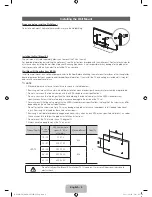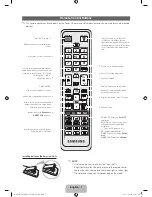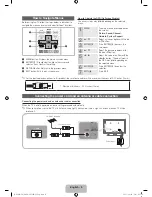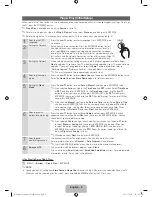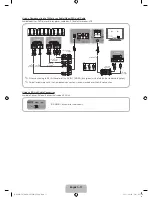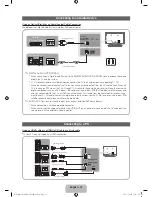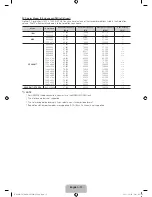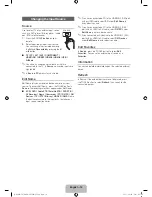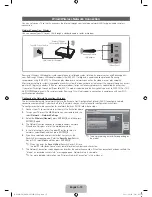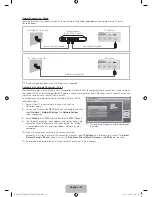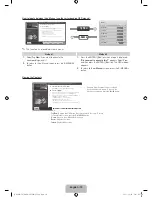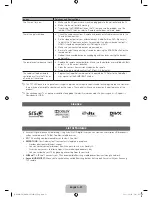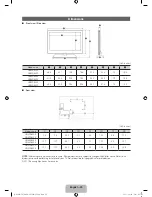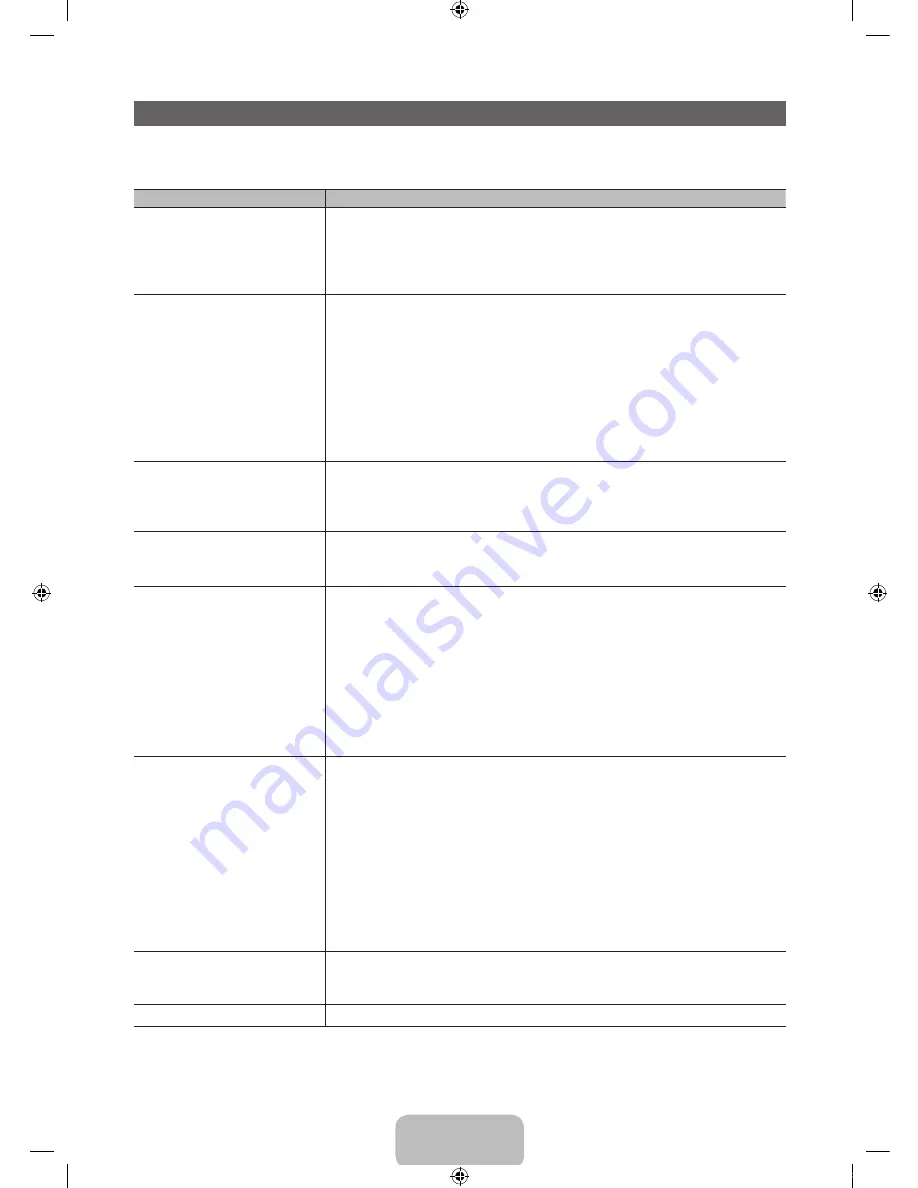
English - 20
Troubleshooting
If the TV seems to have a problem, first review this list of possible problems and solution. Also review the Troubleshooting
Section in the e-Manual. If none of the troubleshooting tips apply, visit www.samsung.com/support or call Samsung customer
Service at 1-800-SAMSUNG(1-800-726-7864).
Issues
Solutions and Explanations
Flickering and Dimming
If your Samsung Television is flickering or dimming sporadically, you may need to
disable some of its energy efficient features like the Eco Sensor or the Energy Saving
feature. If you follow below step with your remote, you can turn these features off or on.
y
Energy saving
:
User Menu
→
System
→
Eco Solution
→
Energy Saving
y
Eco Sensor
:
User Menu
→
System
→
Eco Solution
→
Eco Sensor
Component Connections /
Screen Color
If you find that the color on your Samsung television’s screen is not correct or black and
White, first run a Self Diagnosis on the TV to make sure there are no device issues.
y
Self Diagnosis
:
User
Menu
→
Support
→
Self
Diagnosis
→
Picture
Test
If the test is ok, try making sure ;
y
Your connections are all consistent. For example, if you’ve used the AV In jack on
your TV, make sure you have used the AV Out jack on your video source.
y
Try making sure you have connected to the correct jacks.
For example, if you use the Component jacks, labeled Pb, Pr, and Y, to connect your TV
and video source, make sure you have connected the blue Pb jack on the video source to
the blue Pb jack on the TV, the red Pr jack on the source to the red Pr jack on the TV.
Screen Brightness
If you find that the colors on your Samsung TV are correct but just a little too dark or
bright, there are some settings you should check before calling for a repair.
y
Backlight, Contrast, Brightness, Sharpness, Color, Tint and so on.
Go in to “Picture” on user Menu
then try adjusting options mentioned above.
Auto Motion Plus / Blur
If you find that there is a blur or “ghostlike” appearance to the images on your television’s
screen, you might be able to correct it by taking advantage of Auto Motion Plus.
y
Auto
Motion Plus
:
User
Menu
→
Picture
→
Picture
Options
→
Auto
Motion
Plus
Unwanted Powering off
If your Samsung TV appears to turn off by itself, there may be an issue with either your
Timer settings or your Eco friendly No Signal Power Off feature.
First make sure you Sleep Timer is not accidentally set. The sleep timer allows you the
comfort of falling asleep with the TV still on but, turns it off after a certain period of time
so as not to waste energy.
y
Sleep
Timer
:
User
Menu
→
System
→
Time
→
Sleep
Timer
If the Sleep Timer is not activated, you may have engaged the No Signal Power Off or
Auto Power Off feature.
y
No Signal Power Off : User Menu
→
System
→
Eco Solution
→
No Signal Power Off
y
Auto Power Off : User Menu
→
System
→
Eco Solution
→
Auto Power Off
Trouble Powering On
Before Turn on check red light on the right or left bottom of your TV. Press power
on button on TV or remote and it will blink about 5 times before turning on.
If you find that you are having trouble powering on your Samsung television, there are a
number of things to check before making a call to the service department.
y
If you happen to be using the TV as a monitor and the stand-by light only blinks for a few
seconds when you press the power button, your PC is in sleep mode. To take your PC out of
sleep mode, press a key on your keyboard or move the mouse. Then try turning your TV on.
If you’re sure your power cord, remote control, and PC are functioning properly, you may
be having a cable issue. If you have a cable or satellite box, your TV may appear to be off
because the cable or satellite box is not outputting a signal. To test the signal output of your
cable or satellite box, press the guide or info button on the cable or satellite box remote
control. If the screen displays the guide or info data, the problem is caused by the box.
Stand Assembly
If you have any trouble to assemble the stand though you refer to “Install the Stand”
mentioned at this manual, visit www.samsung.com/spsn then check “2011 Stand
Assembly” on “Top 7 TV Troubleshooting Tips”.
Cannot find channel
Re-run plug and play. See page 9 for detail
✎
Watch these troubleshooting on video at www.samsung.com/spsn
[UD6400-ZA]BN68-03525A-03Eng.indb 20
2011-06-30 오후 3:57:37