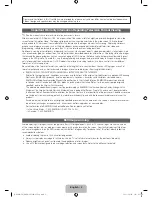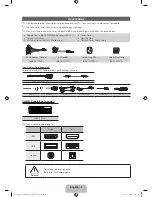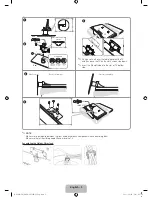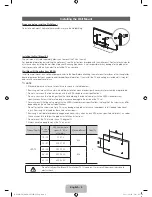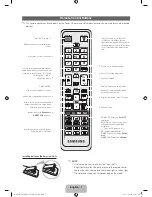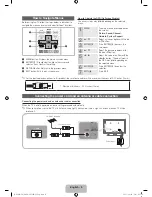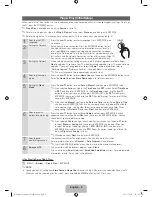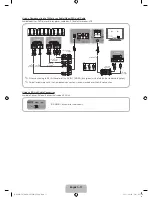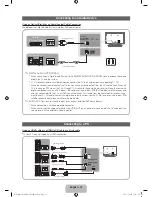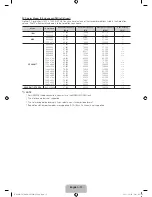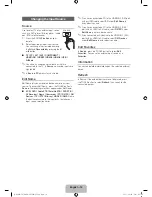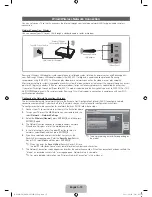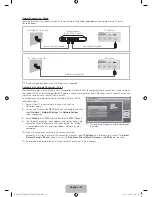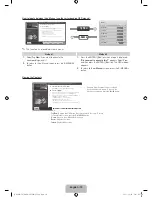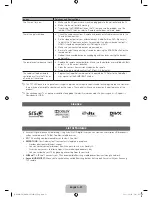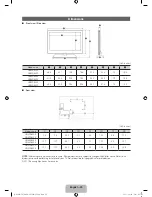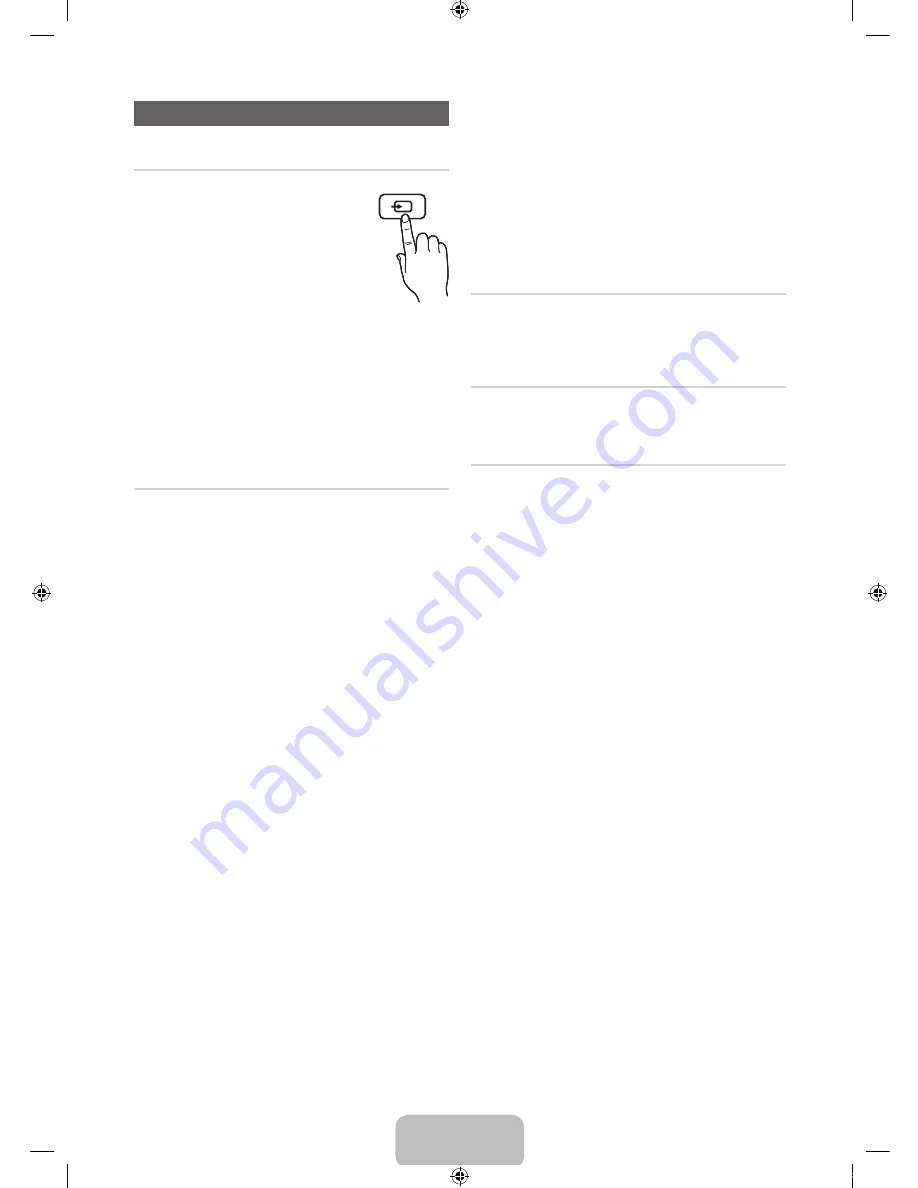
English - 14
Changing the Input Source
Source
Use to select TV or an external input source
such as a DVD player / Blu-ray player / cable
box / STB satellite receiver.
1.
Press the
SOURCE
button
on your
remote.
2.
Select a desired external input source.
You can change the view mode among
the
All
and
Connected
by pressing the
l
or
r
button.
■
■
TV / PC / AV1 / AV2 / COMPONENT /
HDMI1/DVI / HDMI2 / HDMI3 / HDMI4 / USB /
AllShare
✎
You can only choose external devices that are
connected to the TV. In
Source
, connected inputs are
highlighted.
✎
In
Source
,
PC
always stays activated.
Edit Name
Edit Name lets you associate a device name to an input
source. To access Edit Name, press the
TOOLS
button In
Source
. The following selections appear under Edit Name:
■
VCR / DVD / Cable STB / Satellite STB / PVR STB /
AV Receiver / Game / Camcorder / PC / DVI PC / DVI
Devices / TV / IPTV / Blu-ray / HD DVD / DMA
: Name
the device connected to the input jacks to make your
input source selection easier.
✎
If you have connected a PC to the
HDMI IN 1 (DVI
) port
with an HDMI cable, select
PC
under
Edit Name
to
enter a device name.
✎
If you have connected a PC to the
HDMI IN 1 (DVI)
port with an HDMI to DVI cable, select
DVI PC
under
Edit Name
to enter a device name.
✎
If you connected an AV device to the
HDMI IN 1 (DVI)
port with an HDMI to DVI cable, select
DVI Devices
under
Edit Name
to enter a device name.
Edit Favorites
In
Source
, press the
TOOLS
button to select
Edit
Favorites
. You can set an external input source as a
Favorites
.
Information
You can see detailed information about the selected external
device.
Refresh
In Source, If the external devices are not displayed, press
the
TOOLS
button to select
Refresh
, then search for the
connected devices.
SOURCE
[UD6400-ZA]BN68-03525A-03Eng.indb 14
2011-06-30 오후 3:57:22