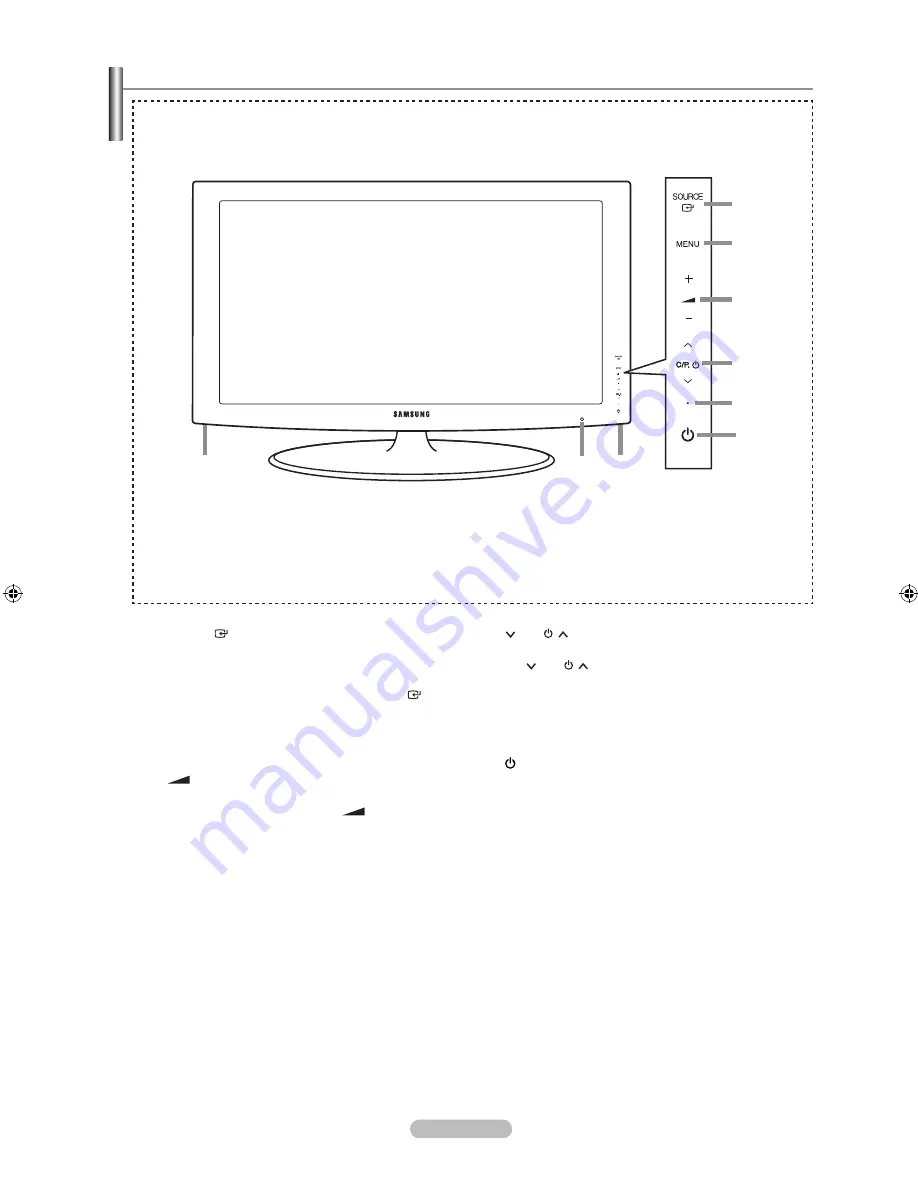
English -
Viewing the Control Panel
8
8
7
4
1
2
3
5
6
The product colour and shape may vary depending on the model.
➣
Front Panel buttons
Touch each button to
operate.
1
SOURCE
Toggles between all the available input sources
(TV, Ext.1, Ext.2, AV, S-Video, Component, PC, HDMI1,
HDMI2/DVI, HDMI3, HDMI4). In the on-screen menu,
use this button as you would use the
ENTER
button
on the remote control.
2
MENU
Press to see an on-screen menu of your TV’s features.
3
–
+
Press to increase or decrease the volume.
In the on-screen menu, use the
–
+
buttons as you
would use the ◄ and ► buttons on the remote control.
4
C/P.
Press to change channels. In the on-screen menu, use
the
C/P.
buttons as you would use the ▼ and ▲
buttons on the remote control.
5
POWER INDICATOR
Blinks and turns off when the power is on and lights up
in stand-by mode.
6
(Power)
Press to turn the TV on and off.
7
REMOTE CONTROL SENSOR
Aim the remote control towards this spot on the TV.
8
SPEAKERS
BN68-01412T-00Eng.indb 3
2008-08-14 �� 2:43:54






































