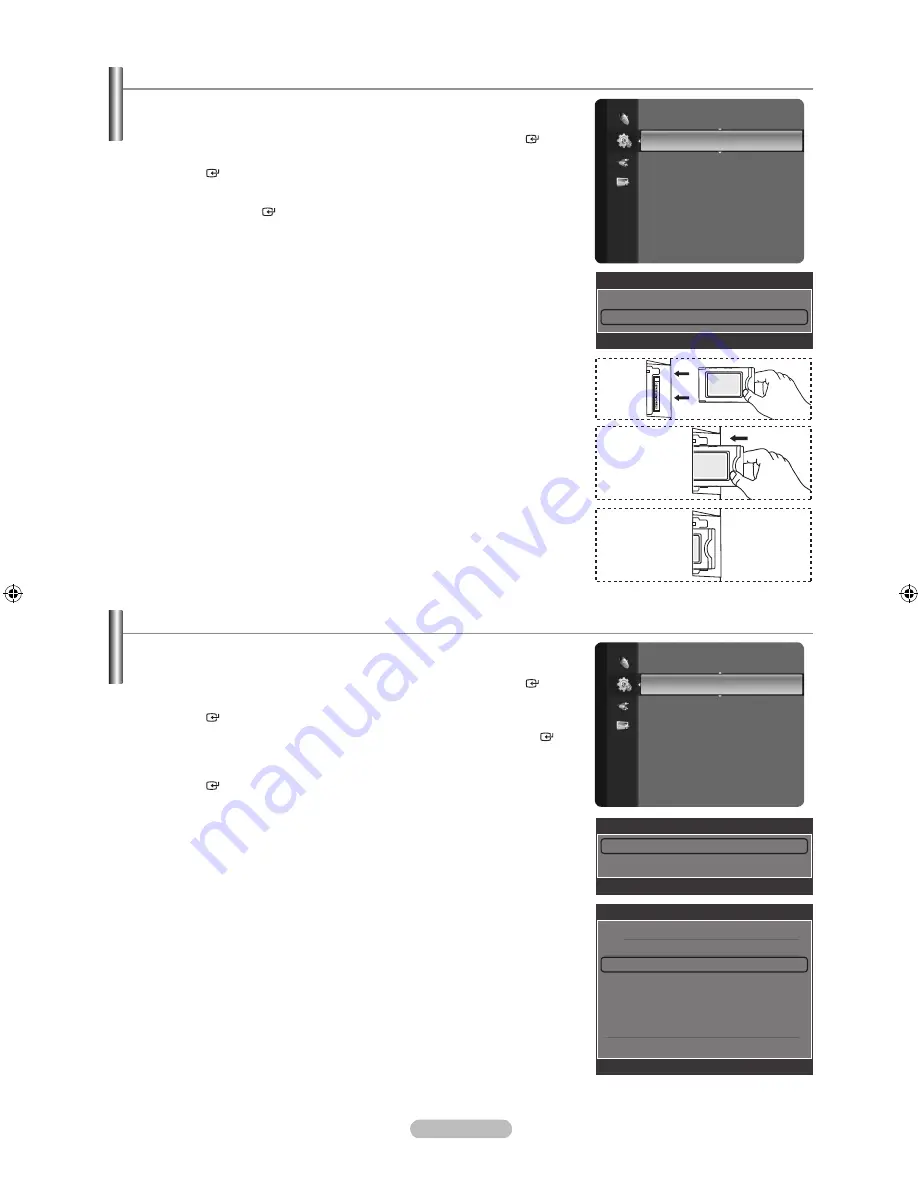
English -
Viewing Common Interface
This contains information on CAM inserted in the CI slot and displays it.
1.
Press the
MENU
button to display the menu.
Press the ▲ or ▼ button to select “Setup”, then press the
ENTER
button.
2.
Press the ▲ or ▼ button to select “Common Interface”, then press the
ENTER
button.
3.
Press the ▲ or ▼ button to select “Application Info.”
Press the
ENTER
button to display the information for your application.
4.
Press the
EXIT
button to exit.
The Application Info inserting is about the CI CARD. You can install the CAM
anytime whether the TV is ON or OFF.
1. Purchase the CI CAM module by visiting your nearest dealer or by phone.
2. Insert the CI CARD into the CAM in the direction of the arrow until it fits.
3. Insert the CAM with the CI CARD installed into the common interface slot.
(Insert the CAM in the direction of the arrow, right up to the end so that it is
parallel with the slot.)
4. Check if you can see a picture on a scrambled signal channel.
Selecting the CI (Common Interface) Menu
This enables the user to select from the CAM-provided menu.
1.
Press the
MENU
button to display the menu.
Press the ▲ or ▼ button to select “Setup”, then press the
ENTER
button.
2.
Press the ▲ or ▼ button to select “Common Interface”, then press the
ENTER
button.
3.
Press the ▲ or ▼ button to select “CI Menu”, then press the
ENTER
button.
4.
Press the ▲ or ▼ button to select the required option, then press the
ENTER
button.
5.
Press the
EXIT
button to exit.
Select the CI Menu based on the menu PC Card.
➣
➣
Setup
PIP
Software Upgrade
Common Interface
►
Common Interface
CI Menu
►
Application Info.
U
Move
E
Enter
e
Exit
CI Menu
Main menu
Module information
Smart card information
Language
Software Download
Press Ok to select, or Exit to quit.
U
Move
E
Enter
e
Exit
Setup
PIP
Software Upgrade
Common Interface
►
Common Interface
CI Menu
►
Application Info.
U
Move
E
Enter
e
Exit
BN68-01412T-00Eng.indb 46
2008-08-14 �� 2:44:05
















































