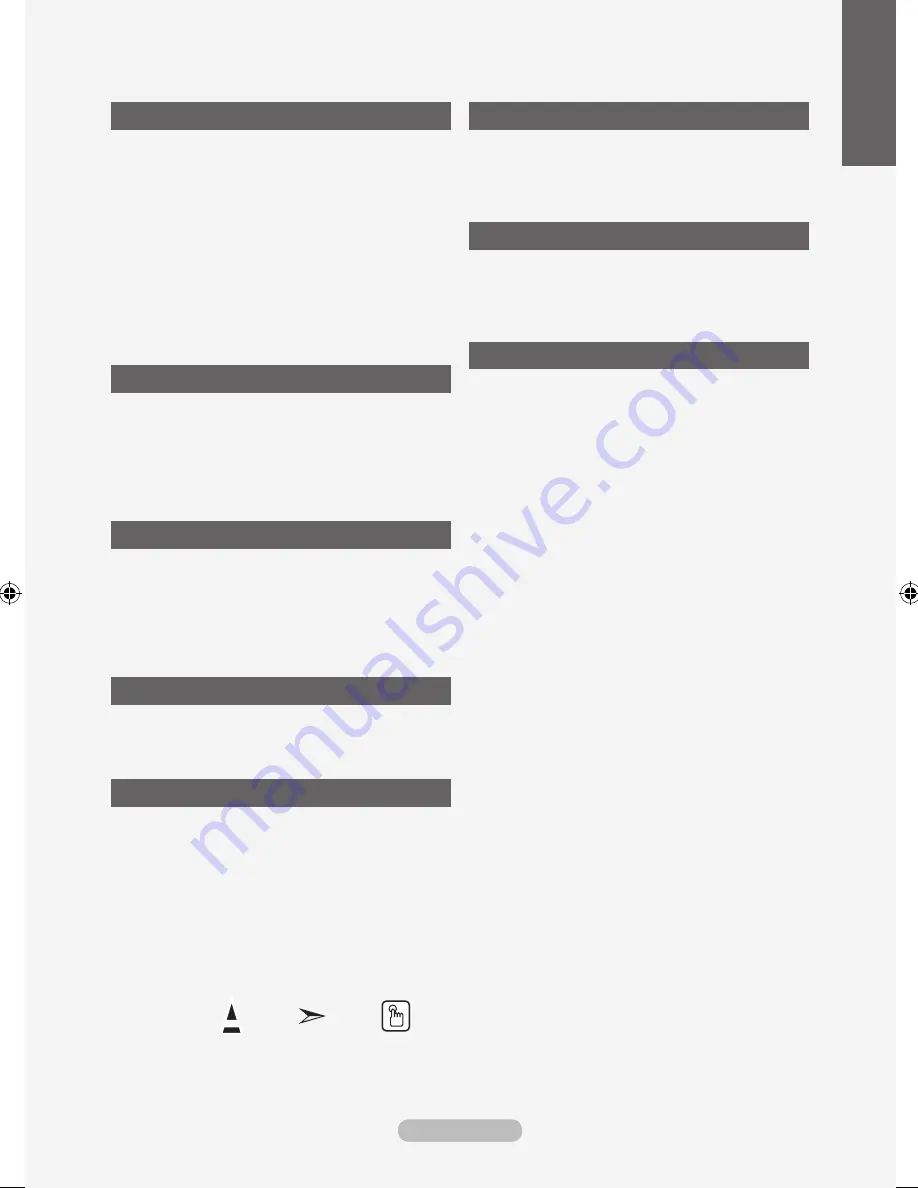
Contents
English - 1
English
CONNECtING AND PREPARING YOUR tV
List of Parts ........................................................ 2
Installing the Stand ............................................. 2
Installing the Wall Mount Kit ............................... 2
Viewing the Control Panel .................................. 3
Viewing the Connection Panel ........................... 4
Viewing the Remote Control ............................... 6
Installing Batteries in the Remote Control .......... 7
Switching On and Off ......................................... 7
Placing Your Television in Standby Mode........... 7
Viewing the Menus ............................................. 8
Using the TOOLS Button .................................... 8
Plug & Play ......................................................... 9
SEttING thE ChANNELS
Storing Channels Automatically ....................... 10
Storing Channels Manually ...............................11
Adding / Locking Channels .............................. 12
Sorting the Stored Channels ............................ 13
Assigning Channels Names ............................. 13
Fine Tuning Channel Reception ....................... 14
SEttING thE PICtURE
Changing the Picture Standard ........................ 15
Adjusting the Custom Picture ........................... 16
Resetting the Picture Settings to the
Factory Defaults ............................................... 17
Changing the Picture Options .......................... 18
Viewing the Picture In Picture (PIP) ................. 20
SEttING thE SOUND
Sound Features ................................................ 21
Selecting the Sound Mode ............................... 22
Connecting Headphones (Sold separately) ..... 22
SEttING thE tIME
Setting and Displaying the Current Time .......... 23
Setting the Sleep Timer .................................... 23
Switching the Television On and Off
Automatically .................................................... 24
FUNCtION DESCRIPtION
Choosing Your Language ................................. 24
Melody / Energy Saving .................................. 25
Selecting the Source ........................................ 26
Editing the Input Source Names ...................... 27
SEttING thE PC
Setting up Your PC Software
(Based on Windows XP) .................................. 28
Display Modes .................................................. 28
Setting up the TV with your PC ........................ 29
RECOMMENDAtIONS FOR USE
Teletext Feature ............................................... 30
Using the Anti-Theft KENSINGTON LOCK
(depending on the model) ..................................... 31
Securing the TV to the Wall .............................. 32
Troubleshooting: Before Contacting
Service Personnel ............................................ 33
Technical and Environmental Specifications
... 34
Symbol
Press
Note
One-Touch
Button
BN68-01425H-Eng.indd 1
2008-05-13 ¿ÀÈÄ 4:42:14




































