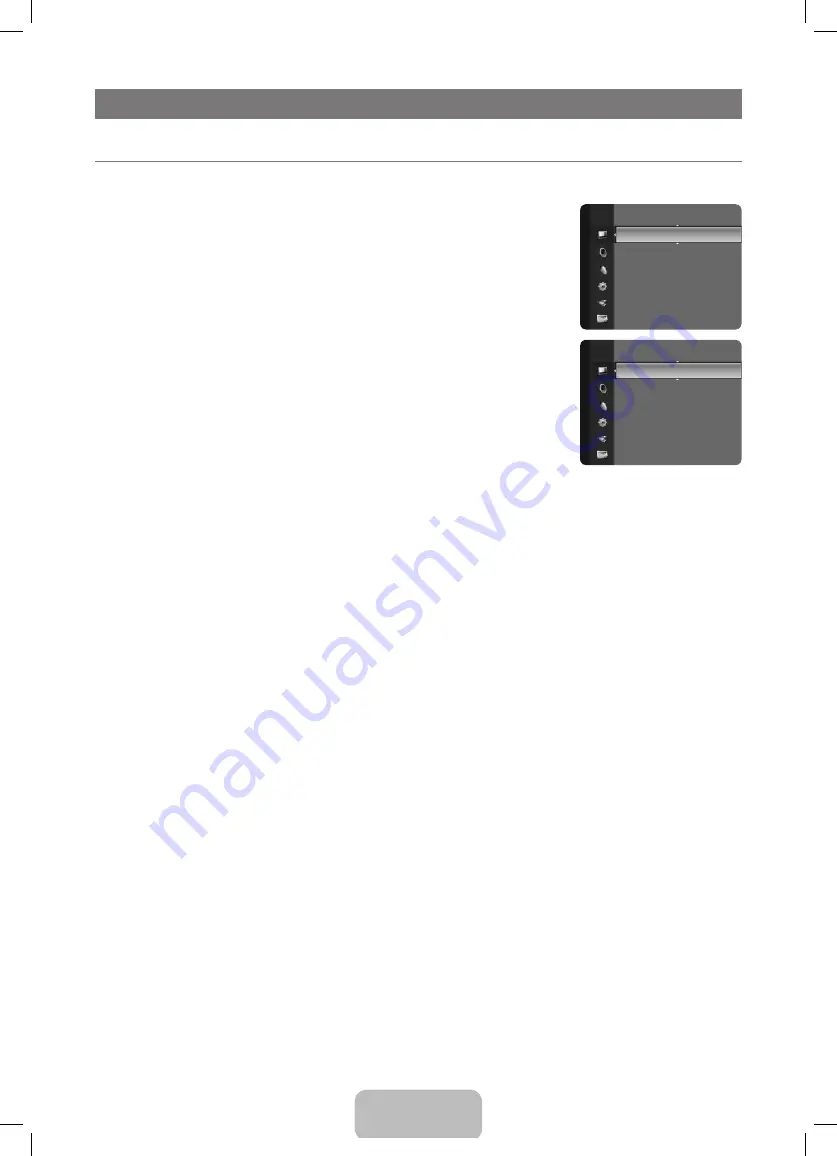
English - 14
PICTURE CONTROL
Configuring the Picture Menu
¦
Mode
❑
You can select the type of picture which best corresponds to your viewing requirements.
Press the
T
TOOLS
button to display the
Tools
menu. You can also set the picture mode by
selecting
Tools → Picture Mode
.
Dynamic
Selects the picture for high-definition in a bright room.
Standard
Selects the picture for the optimum display in a normal environment.
Movie
Selects the picture for viewing movies in a dark room.
Backlight / Contrast / Brightness / Sharpness / Colour / Tint (G/R)
❑
Your television has several setting options that allow you to control the picture quality.
Backlight
●
: Adjusts the brightness of lCd back light.
Contrast
●
: Adjusts the contrast level of the picture.
Brightness
●
: Adjusts the brightness level of the picture
Sharpness
●
: Adjusts the edge definition of the picture.
Colour
●
: Adjusts colour saturation of the picture.
Tint (G/R)
●
: Adjusts the colour tint of the picture.
Select a picture mode to be adjusted first. The adjusted values are saved for each picture mode.
N
When you make changes to
N
Backlight, Contrast, Brightness, Sharpness, Colour
or
Tint (G/R)
, the OSd will be adjusted
accordingly.
In analogue
N
TV, Ext., AV
modes of the PAl system, you cannot use the
Tint (G/R)
Function.
In PC mode, you can only make changes to
N
Backlight, Contrast
and
Brightness
.
Settings can be adjusted and stored for each external device you have connected to an input of the TV.
N
The energy consumed during use can be significantly reduced if the brightness level of the picture is reduced, which will
N
reduce the overall running cost.
Advanced Settings
❑
Samsung’s new Tvs allow you to make even more precise picture settings than previous models. See below to adjust detailed
picture settings.
Advanced Settings
N
is available in
Standard
or
Movie
mode.
In PC mode, you can only make changes to
N
Gamma
and
White Balance
from among the
Advanced Settings
items.
Black Tone → Off / Dark / Darker / Darkest
You can select the black level on the screen to adjust the screen depth.
Dynamic Contrast → Off / Low / Medium / High
You can adjust the screen contrast so that the optimal contrast is provided.
Gamma
You can adjust the Primary Colour (red, Green, Blue) Intensity.
Colour Space
Colour Space is a colour matrix composed of red, green and blue colours. Select your favourite Colour Space to experience the
most natural colour.
Native
●
: Native Colour Space offers deep and rich colour tone.
Auto
●
: Auto Colour Space automatically adjusts to the most natural colour tone based on programme sources.
Mode
: Standard ►
Backlight
: 7
Contrast
: 95
Brightness
: 45
Sharpness
: 50
Colour
: 50
Tint (G / r)
: G50 / r50
Picture
Colour
: 50
Tint (G / r)
: G50 / r50
Advanced Settings
►
Picture Options
Picture reset
Picture
BN68-03043A.indb 14
2010-04-14 �� 4:56:27
















































