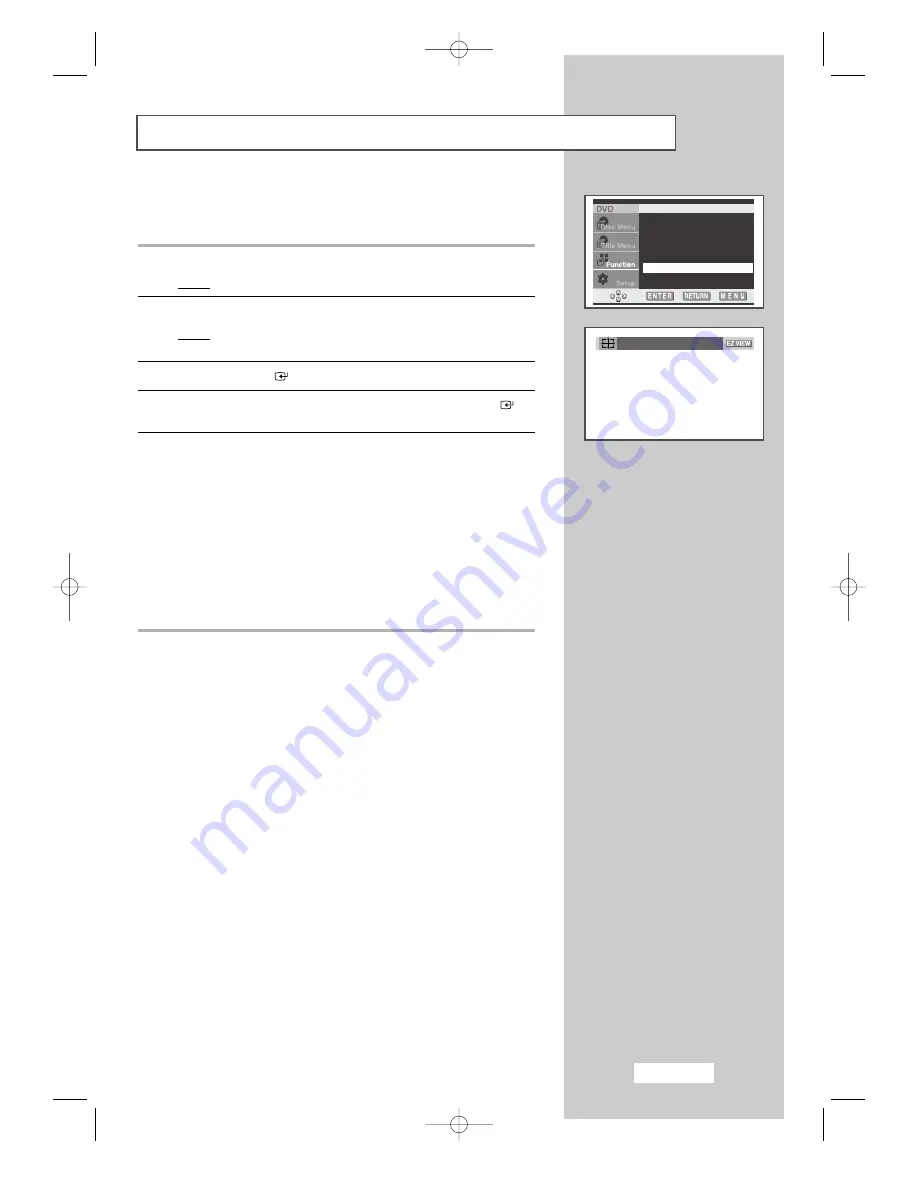
English-57
Using the EZ View (depending on the Disc)
You can adjust the screen setting (aspect ratio) which best
corresponds to your viewing requirements.
1
Press the DVD MENU button during play.
Result:
The DVD menu is displayed.
2
Press the
…
or
†
button to select Function.
Result:
The options available in the Function group are
displayed.
3
Press the ENTER
button.
4
Press the
…
or
†
button to select EZ View. Press the ENTER
button.
5
Select the appropriate option (Wide
,
Screen Fit
,
Normal/LB
,
or
Normal/PS) by pressing the
œ
or
√
button.
◆
Wide, Normal/LB, Normal/PS
Refer to page 61.
◆
SCREEN FIT
The top and bottom of the screen are cut off.
When playing a 2.35:1 aspect ratio disc, the black bars at
top and bottom of the screen will disappear. The picture will
look vertically stretched. (Depending on the type of disc,
the black bars may not disappear completely.)
Info
Zoom
Bookmark
Repeat
EZ View
Program
Wide
04-BN68-00664B-00Eng 5/12/04 4:59 PM Page 57






























