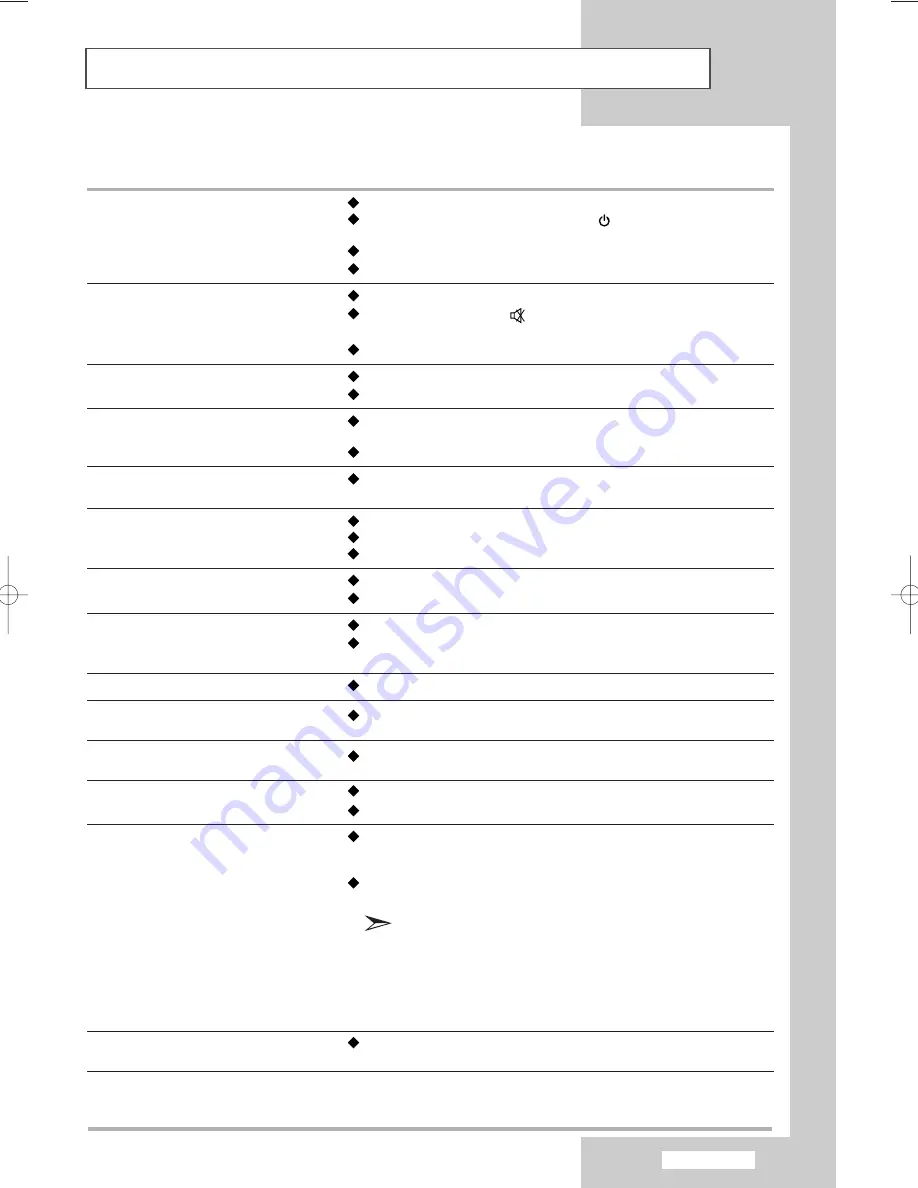
English-55
Troubleshooting: Before Contacting Service Personnel
Before contacting Samsung after-sales service, perform the following simple checks.
If you cannot solve the problem using the instructions below, note the model and serial number of your
set and contact your local dealer.
No sound or picture
Normal picture but no sound
No picture or black and white picture
Sound and picture interference
Blurred or snowy picture,
distorted sound
Remote control malfunctions
“Check signal cable.” message is displayed.
On PC mode, “Not Supported Mode.”
message is displayed.
The image is too light or too dark.
On PC mode, horizontal bars appear to flicker,
jitter or shimmer on the image.
On PC mode, vertical bars appear to flicker,
jitter or shimmer on the image.
On PC mode, screen is black and power
indicator light blinks every 1 second.
On PC mode, image is not stable and
may appear to vibrate.
On PC mode, image is not centered
on the screen.
Check that the mains lead has been connected to a wall socket.
Check that you have pressed the
POWER
buttons on the lower-right
side panel.
Check the picture contrast and brightness settings.
Check the volume.
Check the volume.
Check whether the
MUTE
button has been pressed on the remote
control.
Check if “Internal Mute” is off.
Adjust the colour settings.
Check that the broadcast system selected is correct.
Try to identify the electrical appliance that is affecting the set and move it
further away.
Plug your set into a different mains socket.
Check the direction, location and connections of your aerial.
This interference is often due to the use of an indoor aerial.
Replace the remote control batteries.
Clean the upper edge of the remote control (transmission window).
Check the battery terminals.
Check that the signal cable is firmly connected to the PC or video sources.
Check that the PC or video sources are turned on.
Check the maximum resolution and the frequency of the video adapter.
Compare these values with the data in the Display Modes.
Adjust the Brightness and Contrast.
Adjust the Fine function.
Adjust the Coarse function and then adjust the Fine function.
The TV is using its power management system.
Move the computer’s mouse or press any key on the keyboard.
Check that the display resolution and frequency from your computer or
video board is an available mode for your set. On your computer check:
Control Panel, Display, Settings.
If the setting is not correct, use your computer utility programme to change
the display settings.
Your set supports multiscan display functions within the following
frequency domain:
Horizontal frequency(kHz): 30~ 61
Vertical frequency(Hz): 60~75
Maximum refresh rate (at 60Hz): 1360 X 768
Adjust the horizontal and vertical position.
The TFT LCD panel uses a panel consisting of sub pixels (3,147,264) which require sophisticated technology to produce.
However, there may be few bright or dark pixels on the screen. These pixels will have no impact on the performance of the
product.
BN68-00926M-01Eng.qxd 10/28/05 8:05 AM Page 55











































