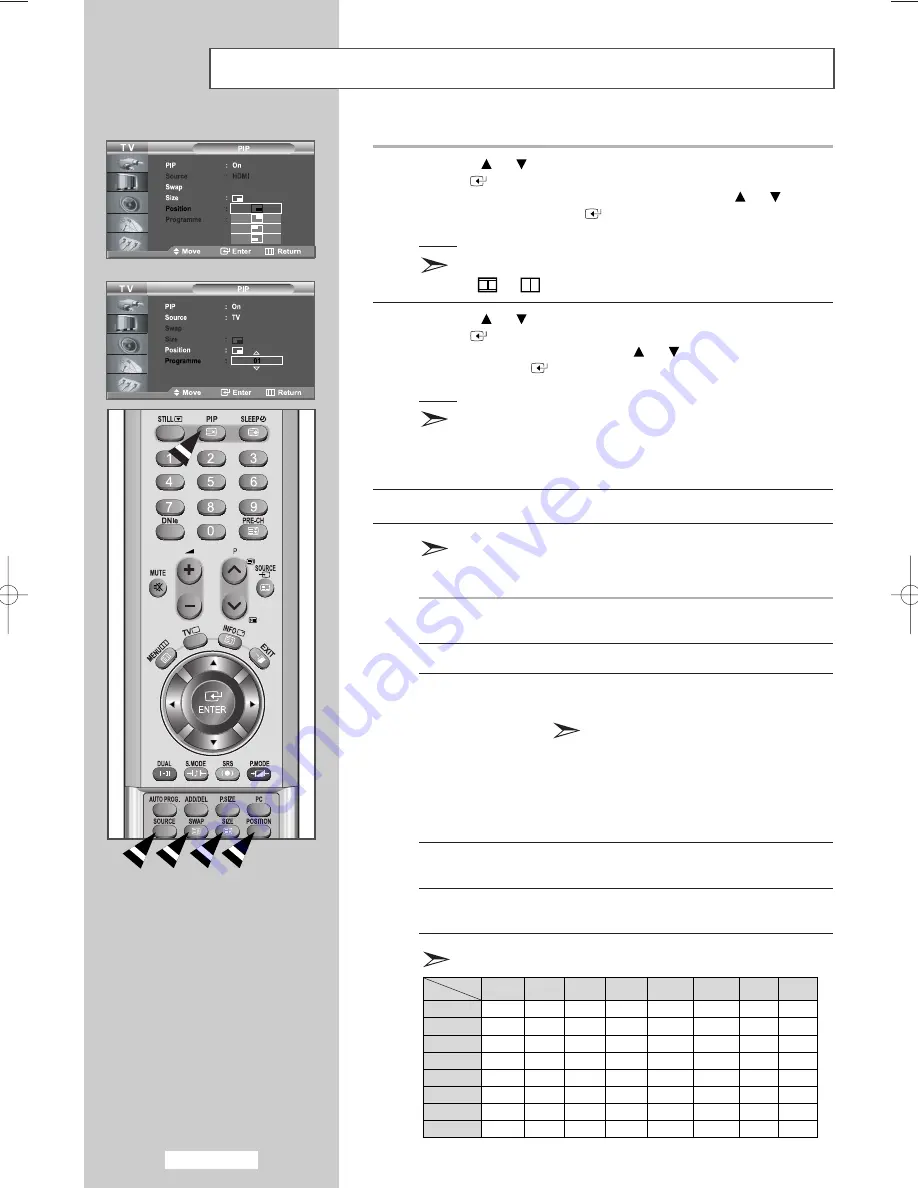
9
Press the
or
button to select
Position
and then press the
ENTER
button.
Select the position of the sub picture by pressing the
or
button
and then press the
ENTER
button.
Result:
You can move the sub picture.
When the size of the sub picture is set to
or
, this feature does not work.
10
Press the
or
button to select
Programme
and then press the
ENTER
button. You can select the channel that you want to view
through sub picture by pressing the
or
button.
Press the
ENTER
button.
Result:
The memorized
Programme
is displayed.
Main: PC/HDMI, Sub: TV
“Programme” is inactive and not available in TV mode.
However, they become active and available in PC/HDMI
mode.
11
To return to normal viewing, press the
EXIT
button.
Remote-control functions while "PIP" is "On":
Features
Description
PIP
Used to operate On/Off function of PIP
directly.
SOURCE
Used to select a source of the sub picture.
SWAP
Used to interchange the main picture and the
sub picture.
When the main picture is in the video
mode and the sub picture is in the TV
mode, you might not hear the sound of
the main picture when pressing the
SWAP
button after changing the sub
picture channel. At this time, reselect the
main picture channel.
POSITION
You also move the sub picture simply
by pressing the
POSITION
button.
SIZE
Select a size of the sub picture by pressing the
SIZE
button.
Sub
TV
AV1
AV2
S-Video Component1 Component2
PC
HDMI
Main
TV
AV1
AV2
S-Video
Component1
Component2
PC
HDMI
X
X
X
X
X
X
O
O
X
X
X
X
X
X
O
O
X
X
X
X
X
X
O
O
X
X
X
X
X
X
O
O
X
X
X
X
X
X
O
O
X
X
X
X
X
X
O
O
X
X
X
X
X
X
X
X
O
O
O
O
O
O
X
X
Viewing the Picture In Picture (PIP)
English-32
[PC/HDMI]
PIP Settings
O :
PIP operates
X : PIP doesn’t operate
BN68-00926M-01Eng.qxd 10/28/05 8:05 AM Page 32
















































