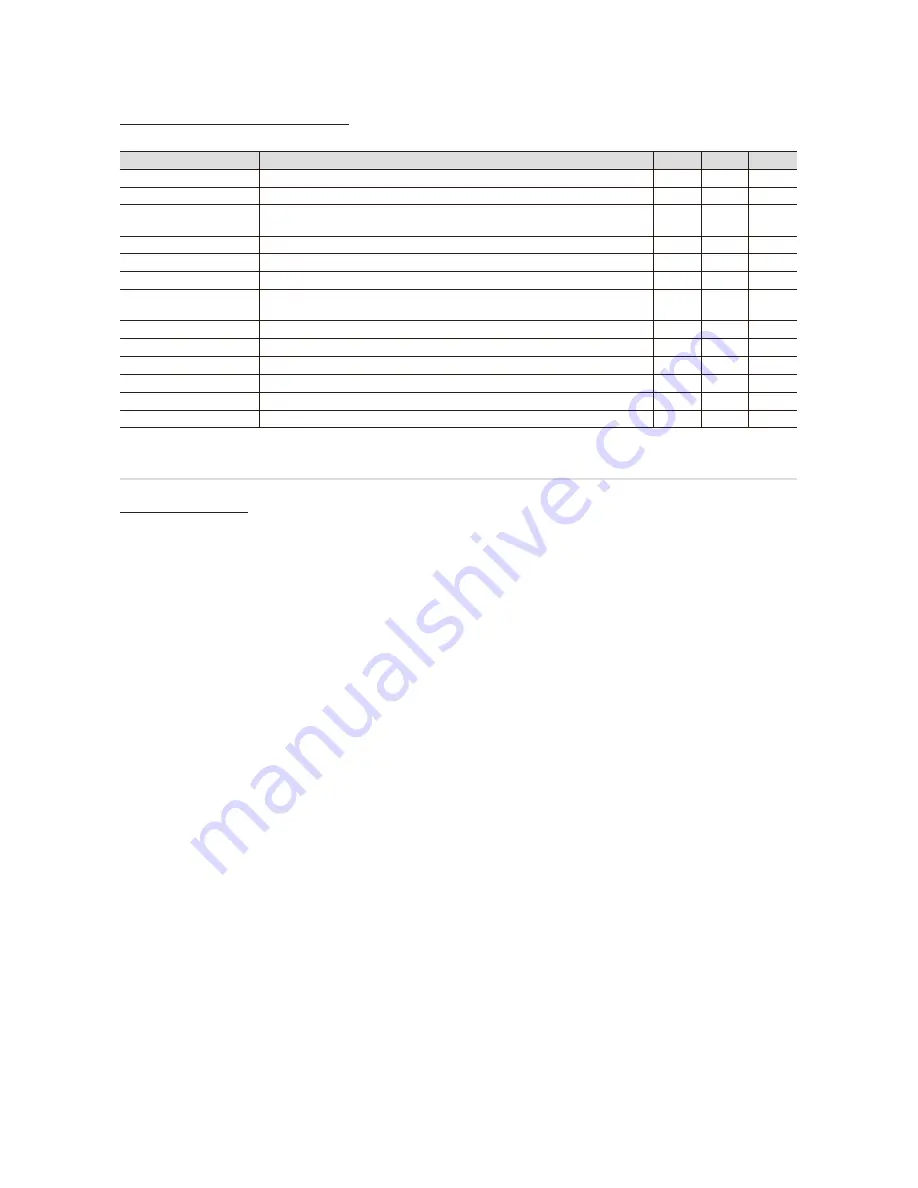
32
English
Advanced Features
Videos/Music/Photos Play Option menu
During playing a file, press the
TOOLS
button.
Button
Operations
Videos
Music
Photos
Title
You can move the other file directly.
>
Repeat Mode
You can play movie files repeatedly.
>
Picture Size
(Mode1 / Mode2 / Original)
You can adjust the picture size for preference.
>
Picture Setting
You can adjust the picture setting. (P. 12, 13, 14)
>
>
>
Sound Setting
You can adjust the sound setting. (P. 14, 15)
>
>
>
Subtitle Setting
You can play the video with Caption.
>
Stop Slide Show /
Start Slide Show
You can start or stop a Slide Show.
>
Slide Show Speed
You can select the slide show speed during the slide show.
>
Slide Show Effect
You can set variously the slide show effect.
>
Background Music
You can set and select background music when watching a Slide Show.
>
Zoom
You can zoom into images in full screen mode.
>
Rotate
You can rotate images in full screen mode.
>
Information
You can see detailed information about the played file.
>
>
>
Settings
Using the Setup Menu
■
Cont.(Continuous) Movie Play (resume play) Help (On / Off)
: Select to display the help pop-up message for continuous
movie playback.
■
Get the DivX® VOD registration code
: Shows the registration code authorized for the TV. If you connect to the DivX web
site and register the registration code with a personal account, you can download VOD registration file. If you play the VOD
registration using Media Play, the registration is completed.
✎
For more information on DivX® VOD, visit www.DivX.com.
■
Get the DivX® VOD deactivation code
: When DivX® VOD is not registered, the registration deactivation code is
displayed. If you execute this function when DivX® VOD is registered, the current DivX® VOD registration is deactivated.
■
Information
: Select to view information about the connected device.




























