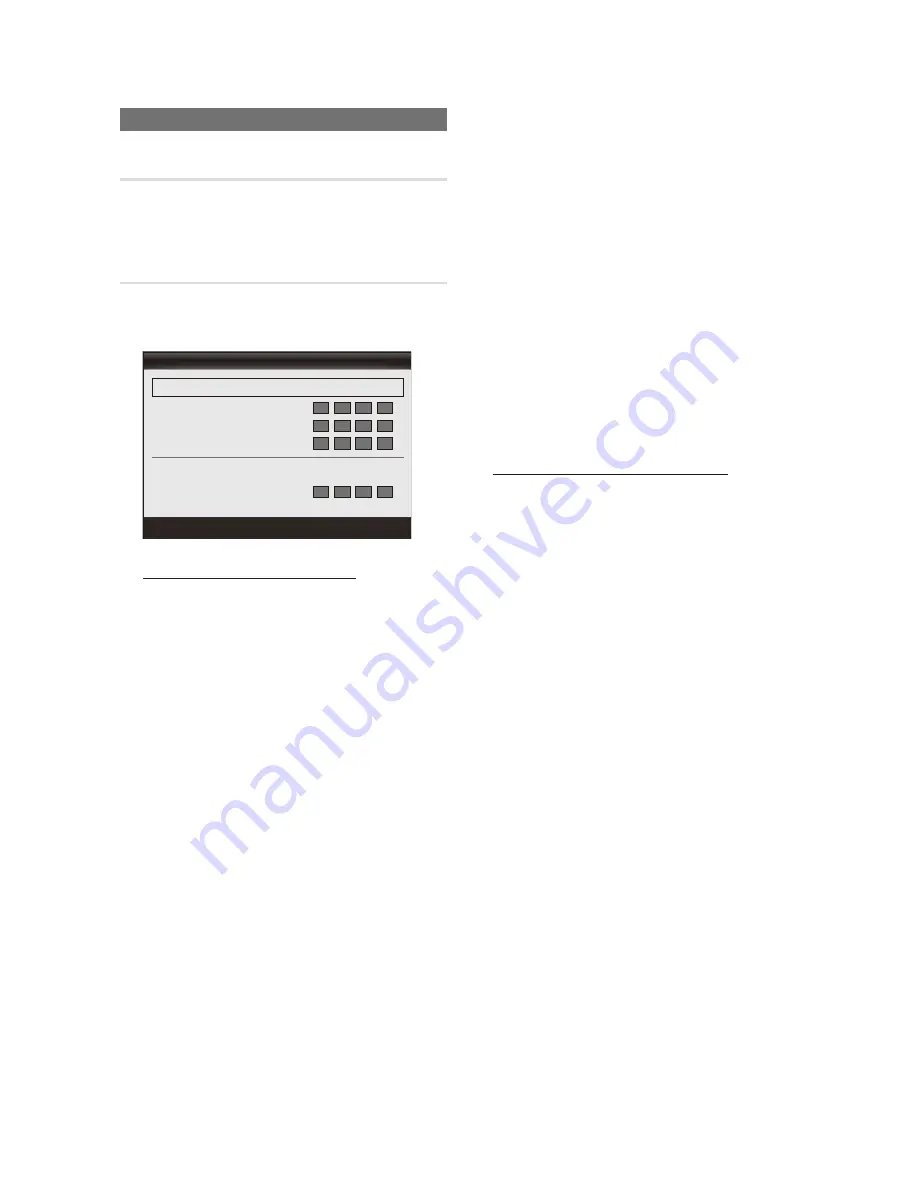
26
English
Advanced Features
Setting up the Network
Network Type (Wired / Wireless)
Select
Wired
or
Wireless
to connect to the network.
✎
Wireless
is activated only if the “Samsung Wireless
LAN Adapter” is connected.
Network Setup
■
Wired Network Setup
: (when
Network Type
is set to
Wired
)
✎
Please check if the LAN cable is connected.
Wired Network Setup (Auto / Manual)
If you connect the LAN cable and it supports DHCP,
you can set
Internet
Protocol Setup
to
Auto
. If the
LAN supports a static IP address, you must set
Internet
Protocol Setup
to
Manual
.
1.
Set
Network Type
to
Wired
.
2.
Select
Network Setup
.
x
Set
Internet Protocol Setup
and
DNS Server
to
Auto
or
Manual
. If you set to
Manual
,
you can set up
IP Address, Subnet Mask,
Gateway
and
DNS Server
manually by
pressing number buttons on the remote control.
3.
Select
Network Test
to check the network
connectivity.
■
Wireless Network Setup
✎
The menu is activated only if the “Samsung
Wireless LAN Adapter” is connected.
Select a network
–
Access Point
: You can select the IP sharer to use
when using a wireless network.
✎
NOTE
x
If a wireless Access Point is not in the Access
Point list, press the Red button.
x
When the connection is made, you will be
returned to the screen automatically.
x
If you have selected an Access Point with
a security authentication: The Security Key
input screen appears. Enter the security key
and press the Blue button on the remote
control.
x
If security encryption type is WEP, 0~9 and
A~Z,a~z will be available when you input
security key.
Connecting WPS (Wi-Fi Protected Setup)
– If
Security Key
is already set: In access point list,
select WPS.
✎
You can select
PBC, PIN, Security Key
.
Connecting by using
PBC
: Select a PBC (Push
Button Configuration). Press the PBC button on
the AP (Access Point) within 2minutes, and wait for
connection.
Connecting by using
PIN
: Select a PIN (Personal
Identification Number).
✎
The message showing the PIN Code is
displayed. Input the PIN Code at AP device
within 2minutes. Select OK and wait for
connection.
✎
Try again if connecting operation doesn’t work.
✎
When the connection is not established
although tried again, reset the access point.
Please refer to a manual of each access point.
Connecting by using
Security Key
: When selecting
Security Key
, the input window is displayed. Input
the security key and press the Blue button.
✎
Try again if connecting operation doesn’t work.
– If
Security Key
is not set: When the security setting
of AP that supports WPS is NONE, you can select
PBC, PIN, None Security
.
None Security
is capable
of connecting to AP directly without using the WPS
function.
✎
Process for PBC, PIN is same as above. Refer
to “If Security Key is already set.”
✎
Try again if connecting operation doesn’t work.
Wired Network Setup
IP Address
:
Subnet Mask
:
Gateway
:
DNS
: Auto
DNS Server
:
U
Move
E
Enter
R
Return
Internet Protocol Setup
: Auto
►






























