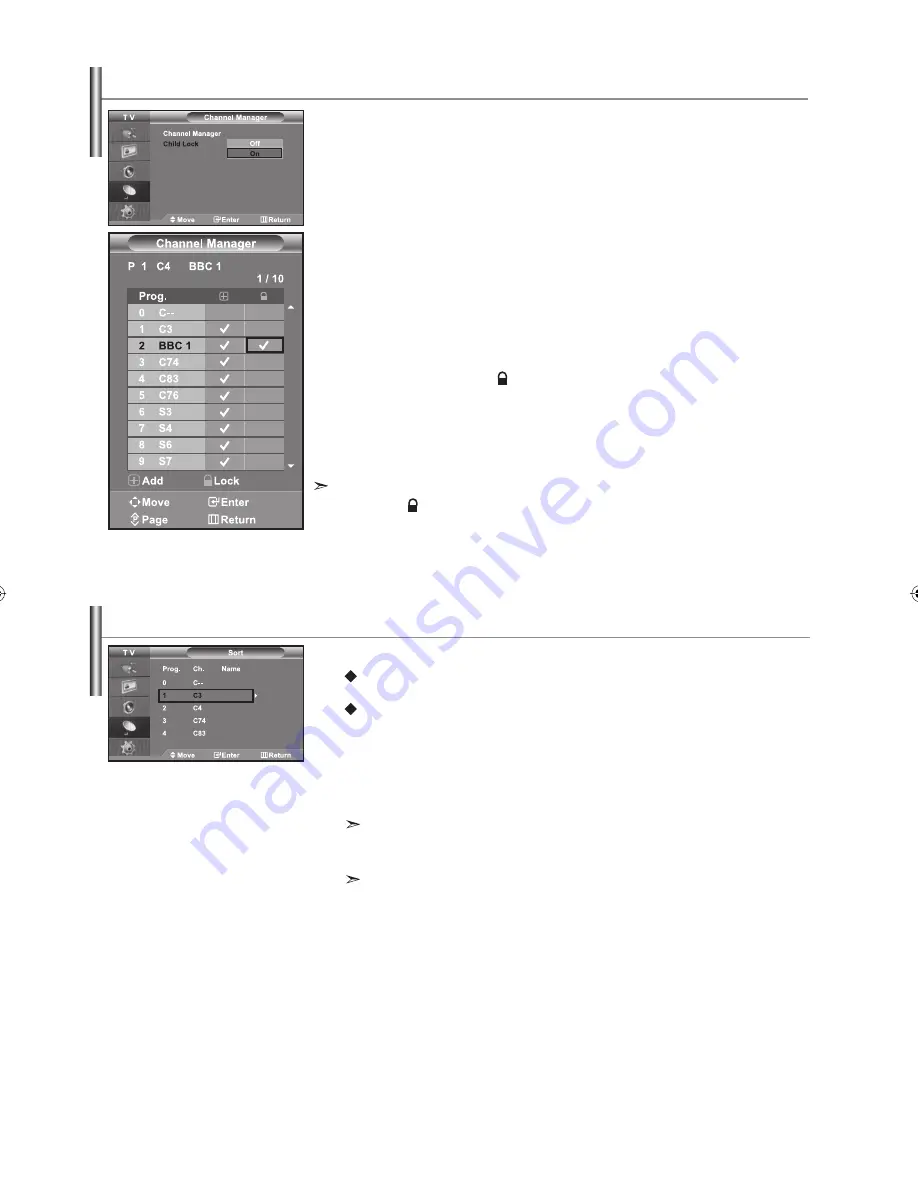
English-10
You can exchange the numbers of two channels, in order to:
Modify the numeric order in which the channels have been
automatically
stored.
Give easily remembered numbers to the channels that you watch most often.
1.
Press the
MENU
button to display the menu. Press the
or
button
to select “Channel”, then press the
ENTER
button.
2.
Press the or button to select “Sort”, then press the
ENTER
button.
3.
Select channel number that you wish to change by pressing the
or
button repeatedly. Press the
ENTER
button.
The selected channel number and name are moved to right side.
4.
Press the
or
button to move to the position in which you would like to change and then
press
the
ENTER
button.
The selected channel is exchanged with the one previously stored to the chosen number.
5.
Repeat steps
3
to
4
for another channel to be sorted.
6.
Press the
EXIT
button to exit.
Sorting the Stored Channels
This feature allows you to prevent unauthorized users, such as children, from watching
unsuitable programmes by muting out video and audio. Child Lock cannot be released using
the buttons on the side.
Only the remote control can release the Child Lock setting, so keep the remote control away
from children.
1.
Press the
MENU
button to display the menu. Press the
or
button
to select “Channel”, then press the
ENTER
button.
2.
Press the
or
button to select “Channel Manager”,
then press the
ENTER
button.
3.
Press the
or
button to select “Child Lock”,
then press the
ENTER
button.
4.
Press the or button to select “On” or “Off”. Press the
ENTER
button.
5.
Press the
or
button to select “Channel Manager”,
then press the
ENTER
button.
6.
Press the
button to select “
” line.
7.
Press the
or
button to select the channels you want to lock,
then press the
ENTER
button.
8.
Repeat steps
7
for each channel to be locked or unlocked.
9.
Press the
EXIT
button to exit.
Select “On” or “Off” in “Child Lock” to easily turn the channels which
selected
on
“
”
to be active or inactive.
Activating the Child Lock
BN68-01096A-00Eng.indd 10
BN68-01096A-00Eng.indd 10
2006-08-08
9:59:00
2006-08-08
9:59:00













































