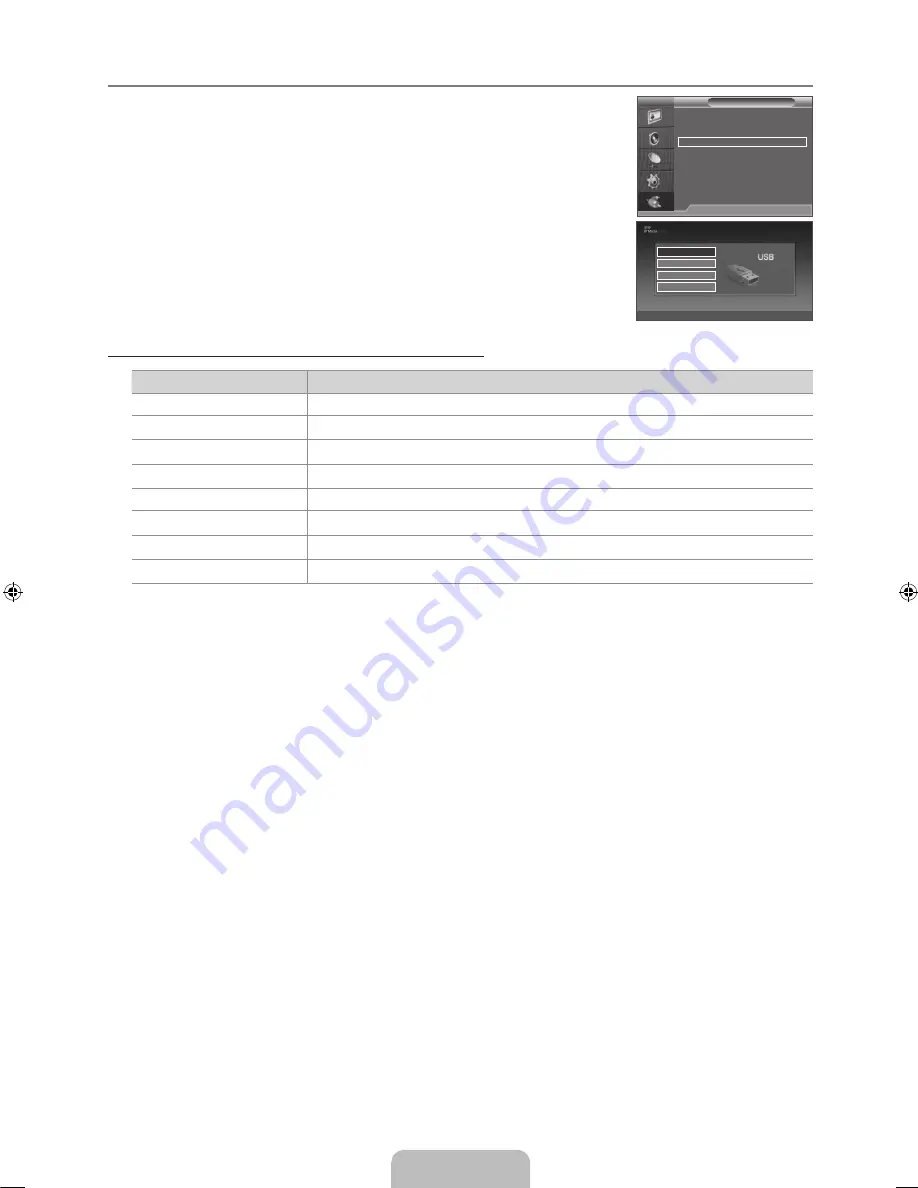
English -
Using the Media Play (USB) Menu
.
Press the
MENU
button. Press the ▲ or ▼ button to select Application, then press the
ENTER
E
button.
.
Press the ▲ or ▼ button to select
Media Play (USB)
, then press the
ENTER
E
button.
.
Press the ▲ or ▼ button to select the corresponding USB Memory Device, then press the
ENTER
E
button.
The
Media Play (USB)
menu differs depending on the USB Memory Device
connected to TV.
Some devices may not be supported due to compatibility problems.
.
Press the ◄ or ► button to move to an icon, then press the
ENTER
E
button.
To exit
Media Play (USB)
mode, press the
MEDIA.P
button on the remote control.
Press the
MEDIA.P
button on the remote control to display a
Media Play (USB)
menu.
Using the Remote Control Button in Media Play (USB) Menu
Button
Operations
▲ /▼ / ► / ◄
Move the cursor and select an item.
ENTER
E
Select the currently selected item.
∂
/
∑
Play or pause the Slide Show or MP3 file.
RETURN
R
Return to the previous menu
INFO
Run various functions from the Photo and Music menus.
∫
Stop the current slide show or MP3 file.
π
/
μ
Page Up or Down (file list item)
EXIT
e
Stop the current function and return to the previous high-level menu.
¦
N
N
N
O
Source List
: TV
Edit Name
(HDMI-CEC)
Media Play (USB)
FM Radio
U
Move
E
Enter
R
Return
TV
Input
U
Move
E
Enter
e
Exit
SUM
STORAGE DEVICE
STORAGE DEVICE
STORAGE DEVICE
STORAGE DEVICE
[480]BN68-01911B-00.indb 22
2009-04-03 �� 5:47:20





























