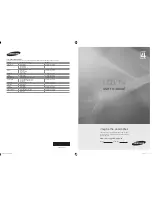Contact SAMSUNG WORLDWIDE
If you have any questions or comments relating to Samsung products, please contact the SAMSUNG customer care centre.
Country
Customer Care Centre
Web Site
AUSTRALIA
1300 362 603
www.samsung.com/au
CHINA
800-810-5858
400-810-5858
010-6475 1880
www.samsung.com/cn
HONG KONG:3698 - 4698
www.samsung.com/hk
INDIA
3030 8282
1-800-3000-8282
1800 110011
www.samsung.com/in
INDONESIA
0800-112-8888
www.samsung.com/id
JAPAN
0120-327-527
www.samsung.com/jp
MALAYSIA
1800-88-9999
www.samsung.com/my
NEW ZEALAND
0800 SAMSUNG (0800 726 786)
www.samsung.com/nz
PHILIPPINES
1-800-10-SAMSUNG(726-7864)
1-800-3-SAMSUNG(726-7864)
02-5805777
www.samsung.com/ph
SINGAPORE
1800-SAMSUNG(726-7864)
www.samsung.com/sg
THAILAND
1800-29-3232
02-689-3232
www.samsung.com/th
TAIWAN
0800-329-999
www.samsung.com/tw
VIETNAM
1 800 588 889
www.samsung.com/vn
SOUTH AFRICA
0860-SAMSUNG(726-7864 )
www.samsung.com/za
U.A.E
800-SAMSUNG (726-7864)
8000-4726
www.samsung.com/ae
LCD TV
user manual
imagine the possibilities
Thank you for purchasing this Samsung product.
To receive more complete service, please register
your product at
www.samsung.com/register
Model Serial No.
BN68-01911B-X1
[480]BN68-01911B-00.indb 1
2009-04-03 �� 5:47:15