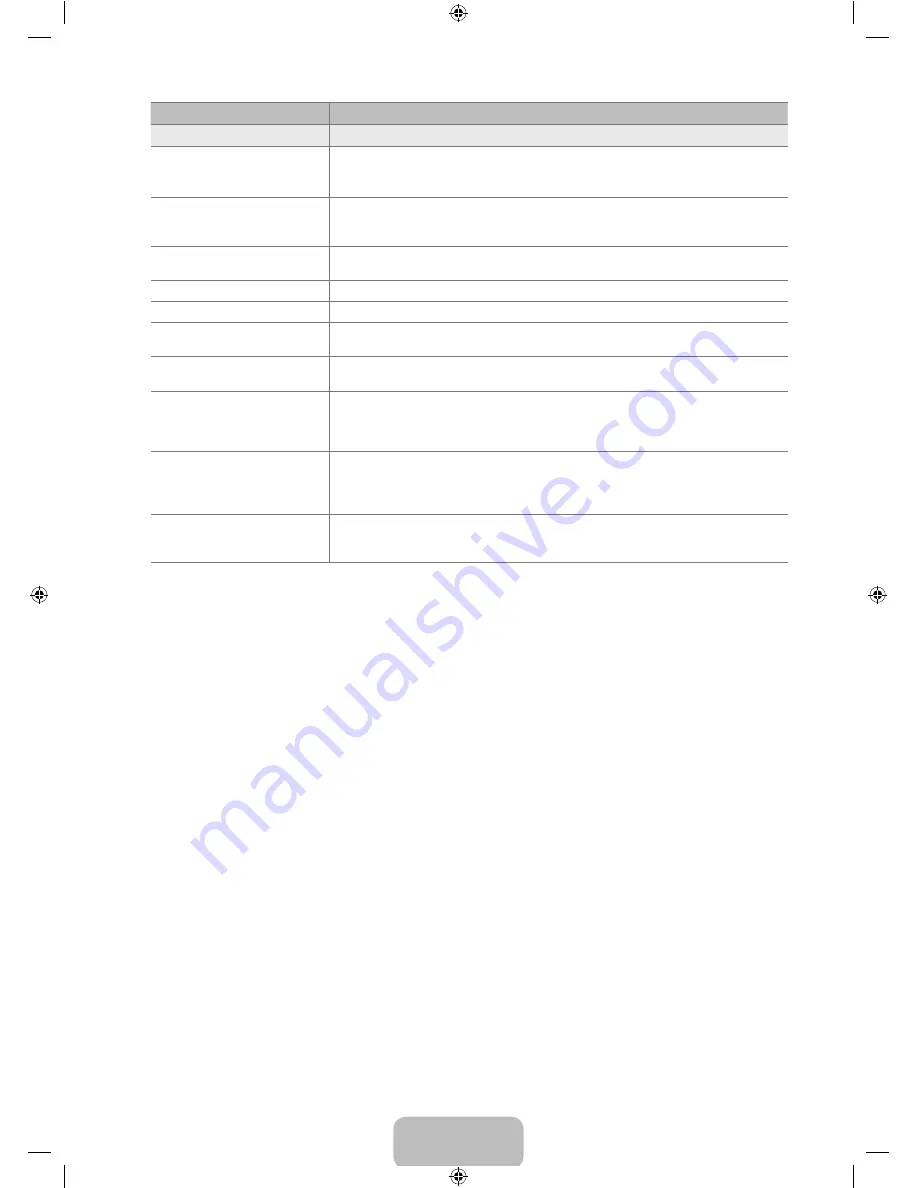
English -
Issue
Solution
Others
Remote control does not work.
Replace the remote control batteries with correct polarity (+ -).
Clean the transmission window located on the top of the remote.
Try pointing the remote directly at the TV from 5~6 feet away.
●
●
●
Can not control TV power or
volume with Cable/Set top box
remote control.
Program the Cable/Set top box remote control to operate the TV. Refer to Cable/Set
top box user manual for SAMSUNG TV code.
●
‘Not Supported Mode’ message.
Check the supported resolution of the TV and adjust the external device’s output
resolution accordingly. Refer to resolution settings in this manual.
●
Plastic smell from TV.
This smell is normal and will dissipate over time.
●
TV is tilted to right or left side.
Remove the stand base from TV and reassemble.
●
Can not assemble stand base.
Make sure TV is placed on flat surface. If can not remove screws from TV, please use
magnetized screw driver.
●
Channel menu is grey out
(unavailable).
Channel
menu is only available when TV source is selected(Antenna or Cable)
●
Your settings are lost after 30
minutes or every time TV is
turned off.
If TV is in the
Store Demo
mode, it will reset audio and picture settings every 30
minutes. Please change from
Store Demo
mode to
Home Use
mode in the
Plug &
Play
procedure. Press the
SOURCE
button to select
TV
mode, go to
MENU
→
Setup
→
Plug & Play
→
ENTER
E
●
Intermittent loss of audio or
video.
Check cable connections and reconnect.
Can be caused by using overly rigid or thick cables. Make sure the cables are flexible
enough for long term use. If wall mounting, we recommend using cables with 90
degree connectors.
●
●
You may see small particles if you
look closely at the edge of the
bezel surrounding the TV screen.
This is part of the product’s design and is not a defect.
●
Some of above pictures and functions are available at specific models only.
N
BN68-02101Z-00Eng.indb 27
2009-08-04 �� 8:57:17



































