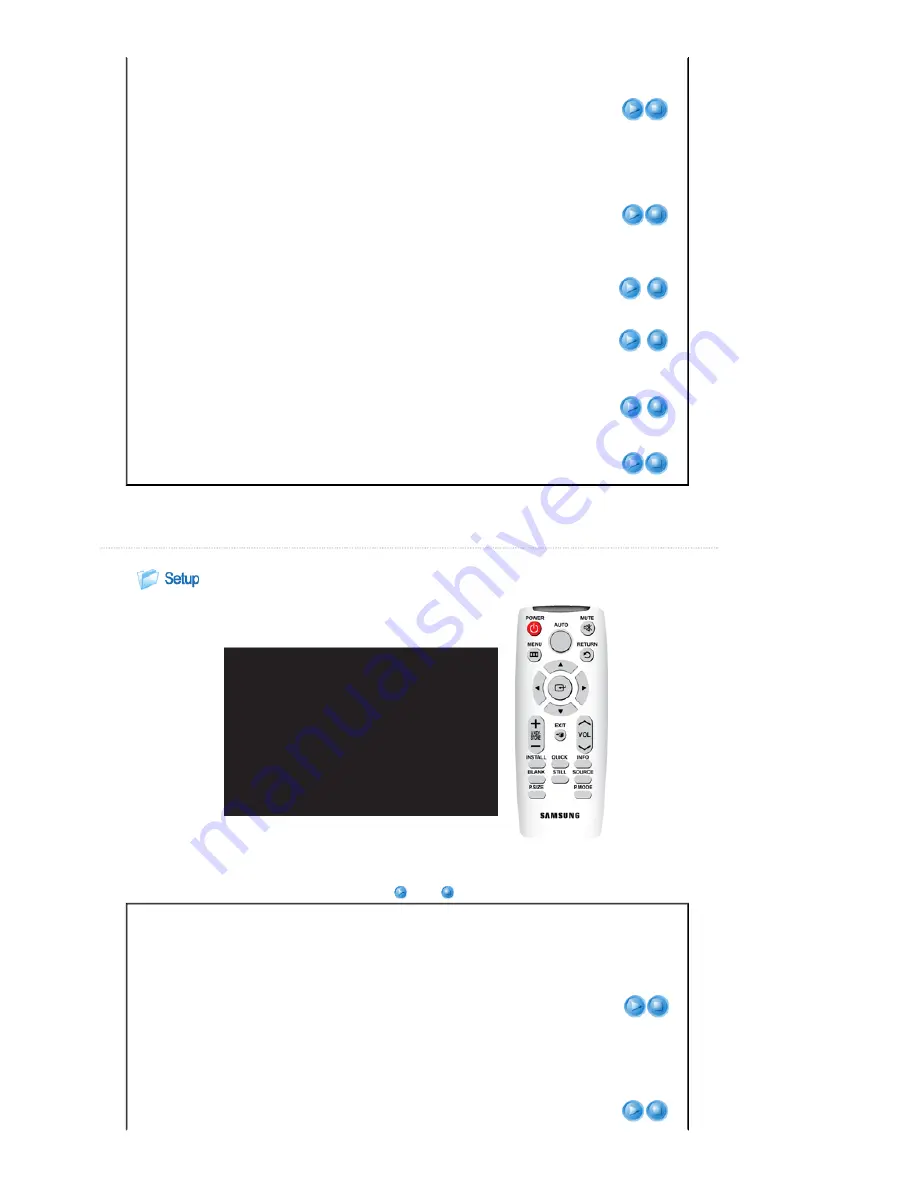
▶
This is not supported in [AV] and [S-Video] modes.
▶
This is supported only when the input signal is
AV Timing(D-Sub)
.
▶
If Overscan is turned off, unnecessary extra parts at the edges of an image may
a
lso be shown, though you can view more of the area.
In this case, turn Overscan on.
Film Mode
Using this function, you can set the display mode so it is optimized for playing movies.
▶
Film Mode can only be supported for the [AV], [S-Video], 480i, and 576i of
AV
Timing(D-Sub)
signals .
1) Off
2) On
PC
Eliminates or reduces noise that causes unstable screen quality, such as screen shaking. If
the noise is not removed using Fine Adjustment, adjust the frequency to the maximum and
then perform Fine Adjustment again.
▶
It is only enabled for the PC Timing input of the D-Sub terminal.
▶
Refer to
PC Timing
.
1) Auto Adjustment :
Used to adjust frequency and phase of PC screen automatically.
2) Coarse :
Used to adjust frequency when vertical lines appear on PC screen.
3) Fine :
Used to fine tune the PC screen.
4) Reset :
Using this function, you can reset the PC menu settings to the factory default
settings.
Auto
Adjustment
Coarse
Fine
Reset
Zoom
Enlarges the PC screen to 2X, 4X, or 8X.
▶
This can only be adjusted when the input signal is
PC Timing
.
|
Basic Functions
|
Input
|
Picture
|
Setup
|
Option
|
* Click the Play(
)/Stop(
) button in the table below to view the video file.
Screen
Adjustment
Description Play/Stop
Install
To tailor the picture to the installation location, you can invert the projected images
vertically/horizontally.
1) Front-Floor
: Normal Image
2) Front-Ceiling
: Horizontal/Vertical Reversed Image
3) Rear-Floor
: Horizontally Reversed Image
4) Rear-Ceiling
: Vertically Reversed Image
Lamp Mode
Used to set the image brightness by adjusting the amount of light generated by the lamp.
1) Eco
: This mode is optimized for small screens smaller than 100 inches.











































