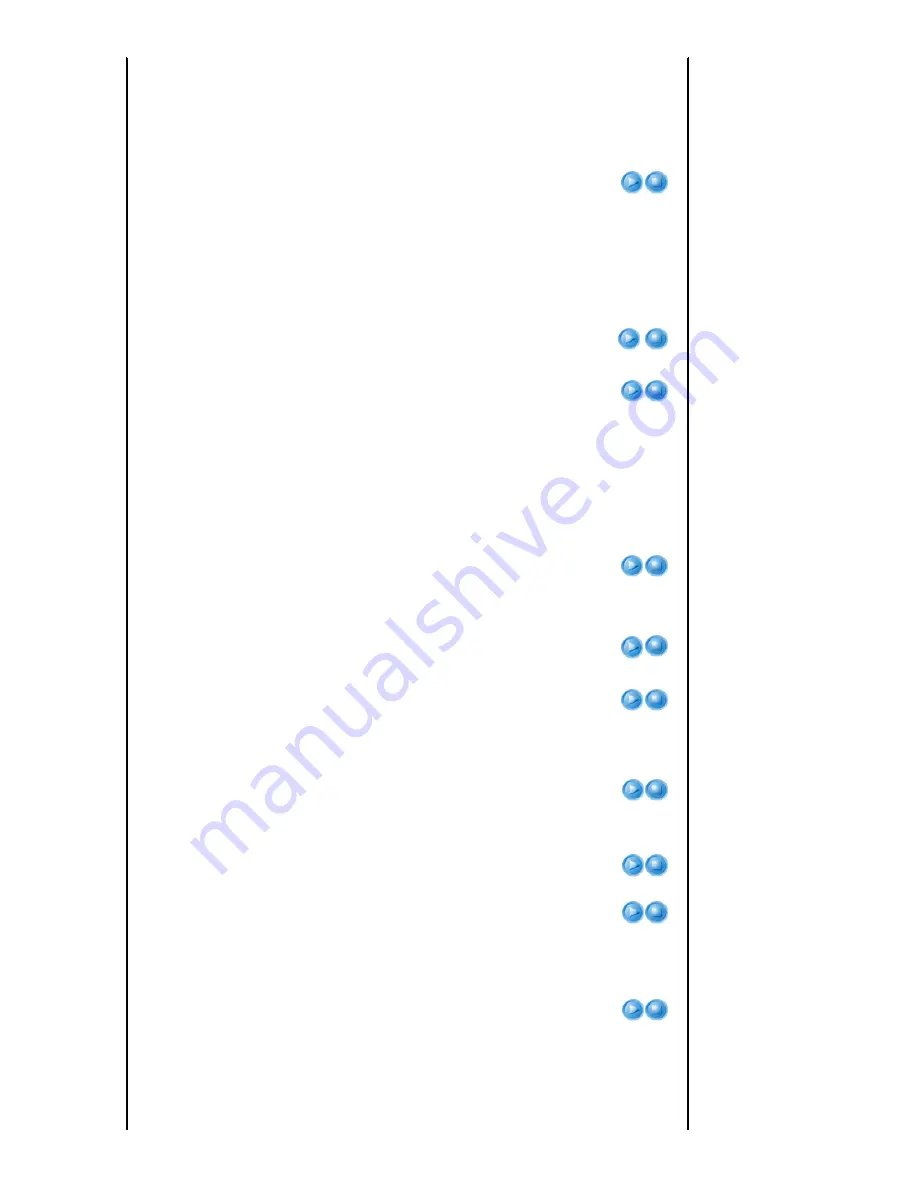
This mode is a customized mode created using the
Mode > Save
function.
▶
Presentation and Text modes are only enabled if the input signal is a
PC
Timing
signal.
2) Contrast
: Used to adjust the contrast between the object and the background.
3) Brightness
: Used to adjust brightness of the entire picture.
4) Sharpness
: Used to adjust the sharpness of the picture.
▶
When the input signal is
PC Timing
, the Sharpness cannot be
adjusted.
5) Color
: Used to adjust color lighter or darker.
▶
When the input signal is
PC Timing
, the Color cannot be adjusted.
6) Tint
: Used to obtain more natural color of objects using Green or Red enhancement.
▶
When the input signal is
PC Timing
and PAL and SECAM of the
[S-Video] and [AV] modes, the color cannot be adjusted.
Contrast
Brightness
Sharpness
Color
Tint
7) Color Temperature
: You can select the color temperature according to your
preferences.
- Factory defaults: 5500K, 6500K, 8000K, 9300K
- You can select the color temperature for the items below according to your
preferences.
R-Gain, G-Gain, B-Gain : Adjusts the color temperature of the White level.
R-Offset, G-Offset, B-Offset : Adjusts the color temperature of the Black level.
1) Color Temperature
5) R-Offset
2) R-Gain
6) G-Offset
3) G-Gain
7) B-Offset
4) B-Gain
Color
Temperature
R-Gain
G-Gain
B-Gain
R-Offset
G-Offset
B-Offset
8) Gamma
: Changes the brightness characteristic for each color tone of an image.
-
The larger (+) the value, the greater the contrast of the bright and dark parts; the
smaller (-) the value, the darker the dark parts.
-
Adjustable range: -3 to +3
Gamma
9) Save
:You can save the status of a screen you adjusted according to your preferences
using the
Mode > User
OSD.
Save
10) Reset
: Restores the mode settings to the factory defaults.
Reset
Size
You can select a screen size according to the type of scene.
▶
When the input signal is
PC Timing
, Zoom1/Zoom2 is not supported.
1) Normal
2) Zoom1
3) Zoom2
4) 16:9
Position
Adjust the screen position if it is not aligned.
Digital NR
When a dotted line is displayed or the screen shakes, you can view a better visual quality
picture by enabling Noise Reduction.
▶
When the input signal is
PC Timing
, Digital NR does not operate.
Black Level
You can select the signal black level according to the input signal. If it is unsuitable for the
input signal, the dark parts may not be
shown clearly or may be dim.
▶
The Black level can only be set for the 480i and 576i RGB signals of [AV],
[S-Video] and
AV Timing(D-Sub)
modes.
-
For [AV],[S-Video] and the 480i and 576i signals of
AV Timing(D-Sub)
.
1) 0 IRE
: Sets the black level to 0 IRE
2) 7.5 IRE
: Sets the black level to 7.5 IRE
Overscan
Using this function, you can cut the edge of the picture when unnecessary information,
images appear on the edge of the picture.












































