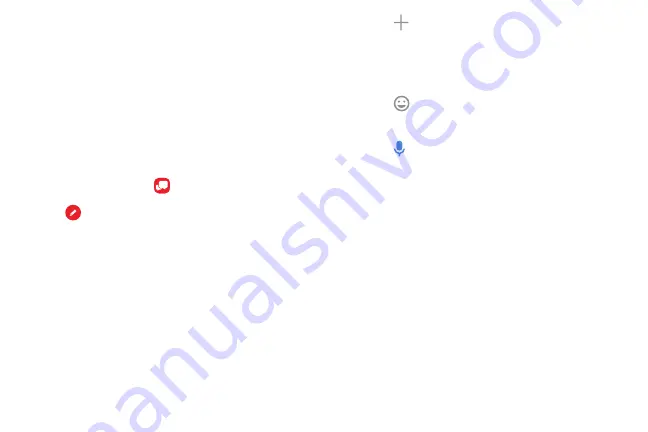
This section describes how to create and send a
message using the Verizon Messages app.
Create and send messages
Use the Verizon Messages app to send and receive
message with your friends and family.
1. From a Home screen, swipe up to access
Apps
.
2. Tap
Verizon
folder >
.
3. Tap
New message
.
•
Tap the
To:
field and then enter a contact
name, a mobile phone number, or an email
address using the keyboard. As you enter
letters, possible matches from your accounts
and contacts display on the screen. Touch a
match to add it to the message.
•
Tap
Type a message
and enter your message.
•
Tap
Attach
to attach an item, such as a
postcard, picture, video, audio recording,
Glympse location, location, contact card,
or song.
•
Tap
Emoticon
to insert emoticons into your
message.
•
Tap
Voice
to record and insert an audio
recording into your message.
Apps
79
Summary of Contents for J337V
Page 1: ...SAMSUNG GALAXY J337V USER GUIDE...
Page 7: ...Special features Learn about your mobile device s special features...
Page 13: ...Set up your device Learn how to set up your device for the first time...
Page 111: ...Settings Configure your device s connections and settings...
Page 113: ...Connections Manage connections between your device and a variety of networks and other devices...
Page 138: ...Display Configure your display s brightness screen timeout delay and other settings...
Page 175: ...Other settings Configure features on your device that make it easier to use...
Page 179: ...Legal View legal information for your device...
Page 186: ...CHARITYMOBILE COM 1 877 474 3662...






























