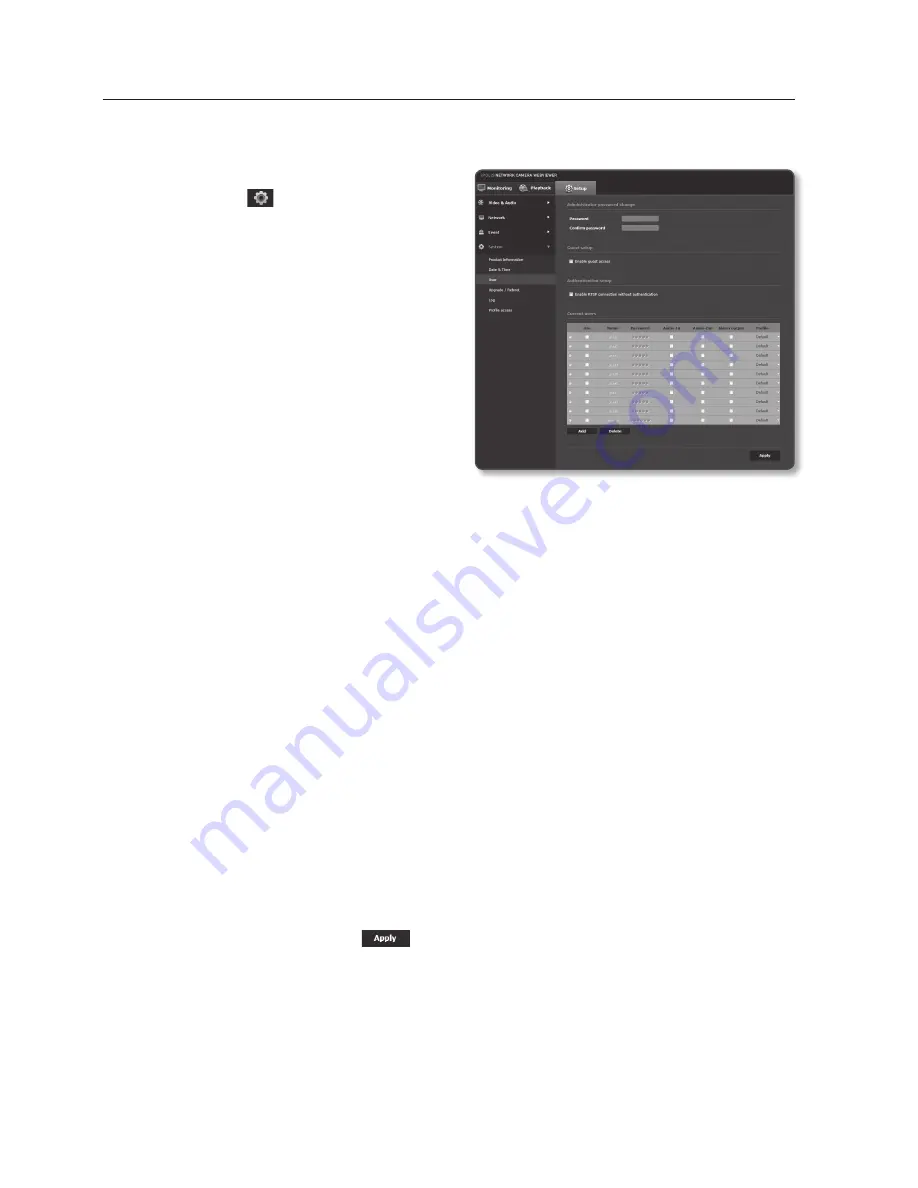
setup screen
user
1.
From the Setup menu, select the
<
System ( )
> tab.
2.
Click <
user
>.
3.
Provide the necessary user information.
•
Administrator password change :
Change the password for the
administrator.
`
The default password can be exposed to
a hacking thread so it is recommended to
change the password after installing the
product.
Note that the security and other related
issues caused by the unchanged password
shall be responsible for the user.
•
Guest setup : If you select <
enable guest access
>, the guest account can access
the Web viewer screen but can only view the live Viewer screen.
`
The ID/password for the guest account is <
guest/guest
>, which cannot be changed.
•
Authentication setup : If you select <
enable rtSp connection without
authentication
>, you can access RTSP without logging in and view the video.
•
Current users : If you select <
use
>, you can set or change the user permissions.
`
The administrator can set the audio input, audio output and alarm output permissions.
`
Profile : If you select <
Default
>, you can only see the default profile video; if selecting <
All
>, you
can see the full profile videos.
J
`
ONVIF functions available to a registered user allowed to use ONVIF functions are limited to those
of granted with permission.
`
Video Transfer and Changing Video Information: Set the profile to <
All
>, and set Audio Input and
Audio Output.
`
Video Transfer, Changing Video Information, Alarm Output : Set the profile to <
All
>, and select at
your preference for the rest.
4.
When done, click [
apply (
)
].
88_
setup screen















































