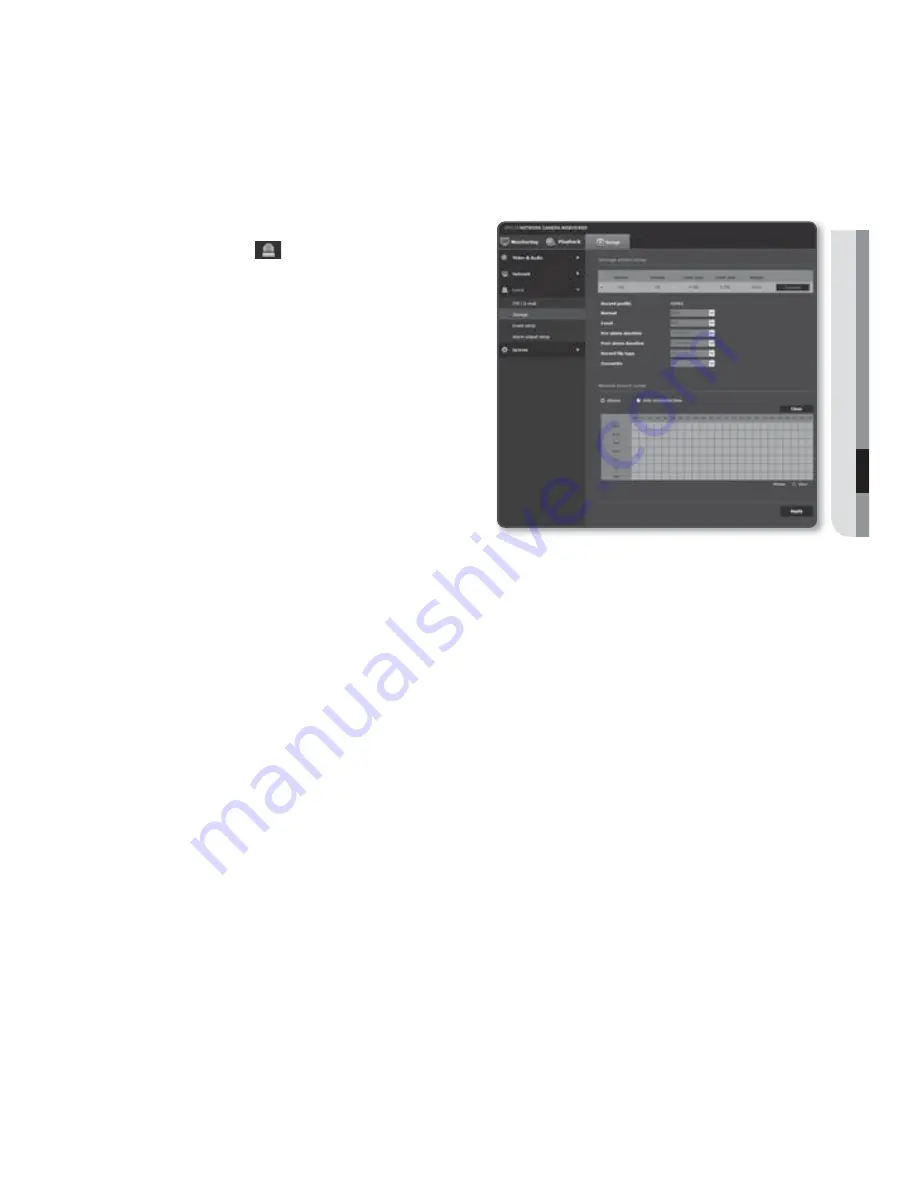
English
_123
●
SETUP SCREEN
Storage
You can set the record conditions or the use of recording for the SD memory, check the
size of stored data, or format the SD memory itself.
1.
From the Setup menu, select the
<
Event (
)
> tab.
2.
Click <
Storage
>.
To make recording on the SD memory
1.
Check the memory card’s <
Free size
>
and <
Total size
>.
2.
If there are sufficient free space, set the
device to <
On
>.
Otherwise, check the stored data and if
you find them not important, then click
<
Format
> to format the SD memory.
If your SD memory card writes slowly, only one
frame per second will be stored.
For a SD memory card with a large capacity, the formatting will be slowed down accordingly.
Setting to higher options of resolution, bit rate and frame rate increases the amount of data produced.
As the size of data grows, transferred video can be stored only at 1 fps even if you set the record
quality to full frames.
As some space of the SD memory card is reserved for the system, only about 90% of the total
capacity is available for use.
3.
Specify the storage action.
•
Record profile : Shows recording profile’s codec type.
•
Normal : This sets the option to always record the content regardless of the event.
- I-Frame : Records one image per second.
- Full : Records at the frame rate set in the record profile.
•
Event : Set the recording type for a certain event that occurs.
<
Event
> recordings are not saved as <
Normal
>.






























