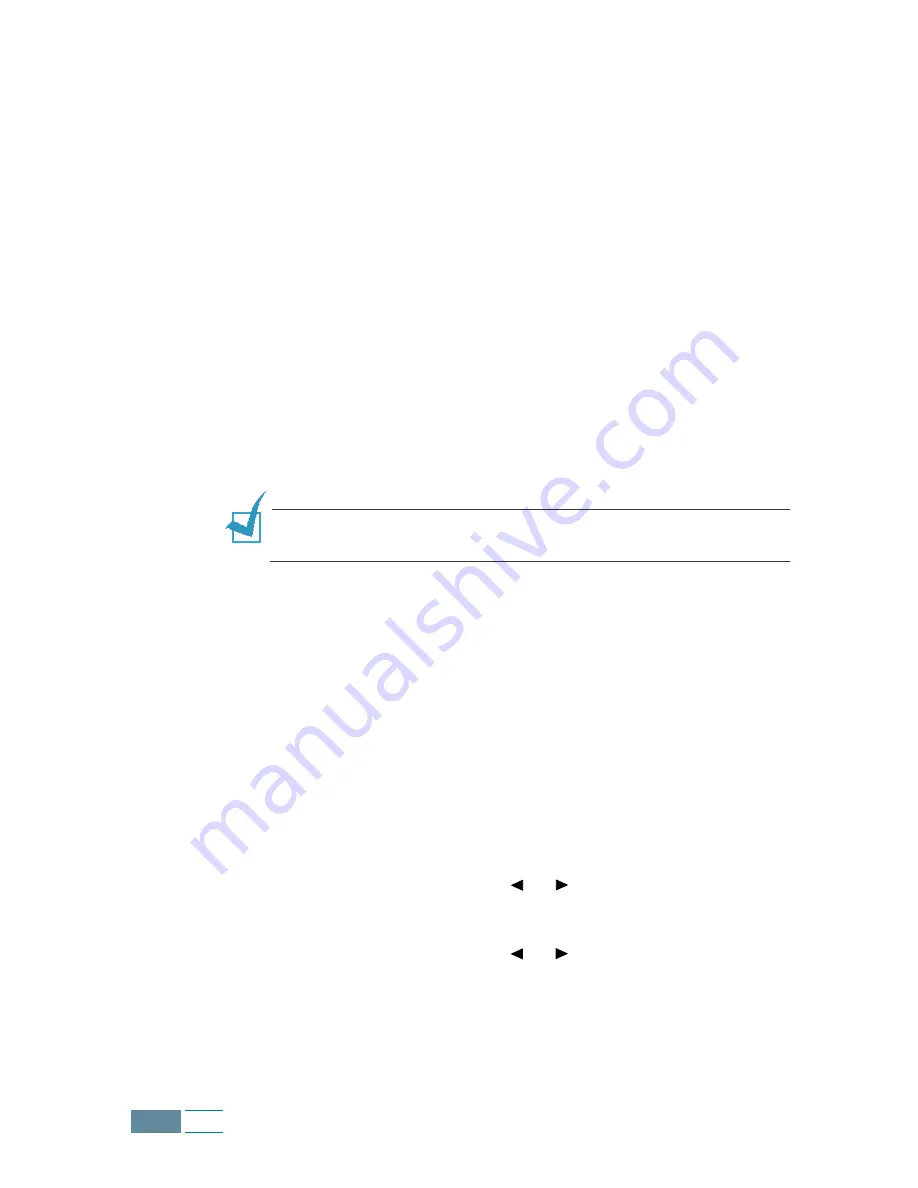
3.12
Copy
Fit to Page
1
Place a single document on the document glass face down
then close the cover.
For details on loading an original document, see page 3.5.
2
Customise the copy settings including copy quality, contrast,
and number of copies if necessary. See “Setting Copy Options”
on page 3.8.
3
Press Special Copy. “FIT TO PAGE” appears on the bottom
line of the display.
4
Press
Enter.
5
Press Start Copy Black to begin black and white copying.
To make a colour copy, press Start Copy Color.
N
OTE
:
When the
Fit to Page
printing is enabled, the zoom rate you
previously selected, if any, is ignored.
Clone
1
Place a single document on the document glass face down
then close the cover.
For details on loading an original document, see page 3.5.
2
Customise the copy quality and contrast if necessary. See
“Setting Copy Options” on page 3.8.
3
Press Special Copy.
4
Press the Scroll buttons ( or ) until you see “CLONE” on
the bottom line of the display, then press Enter.
5
Press the Scroll buttons ( or ) until you see the desired
frame size, then press Enter.
6
Press
Copy Page and enter the number of the image by using
the number keypad and press
Enter.
Summary of Contents for Inkjet SCX-1150F
Page 1: ...Home Visit us at www samsungelectronics com mfp P N JB68 00696A Rev 3 00 SCX 1150F ...
Page 9: ...vi Contents NOTE ...
Page 73: ...2 20 Print NOTE ...
Page 145: ...5 50 FAX NOTE ...
Page 146: ...5 51 FAX ...
Page 147: ...5 52 FAX ...
Page 191: ...8 6 Appendix A Sample of ITU 5 Chart reduced to 60 ...
Page 197: ...8 12 Appendix NOTE ...






























