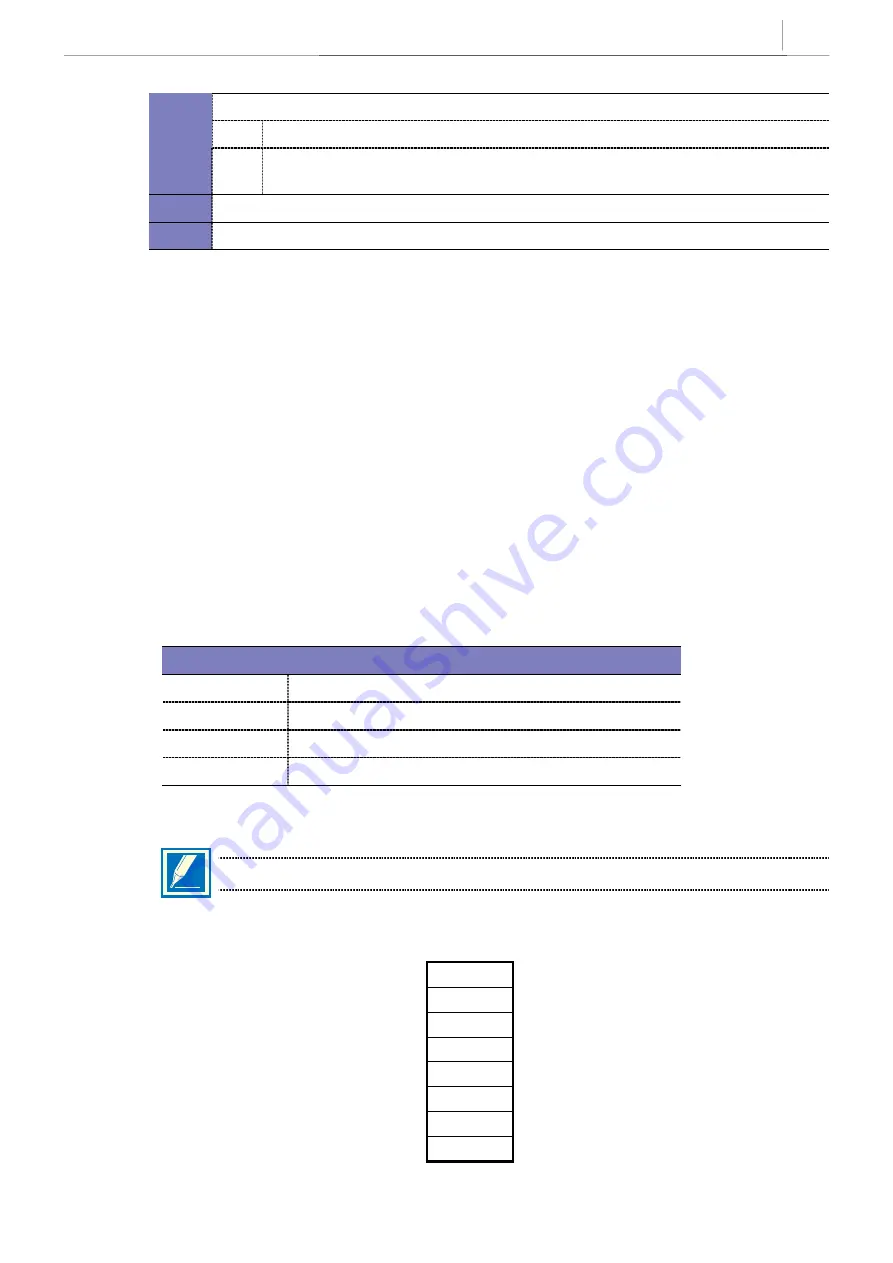
3-3
LCP(C#3) HDLC TX (Transmit) Status
OFF
indicates that there is no link from the LCP card
S7
ON
indicates that the link from the LCP card is being set up Flicker indicates a message has
been transmitted.
S8
Not used.
S9
Not used.
There are several daughter boards that can mount on the MCP
(see Figure 3-1)
. The daughter boards
have offset pin connectors which prohibits improper installation of the Daughter board(s).
Depending on the installation requirements the daughter boards provide the following:
y
MISC
: 2 External music/audio inputs, 1 external page audio output, 1 Loud bell relay contact
closures (2 page relay, 1 common bell) (iDCS-M only)
y
SCM
: 18 Conference channels, 12 DTMF receivers (iDCS-M only)
y
MFM
: 12 DTMF receivers(iDCS-M only)
y
RCM
: 14 CID receivers and 8 R2 Receivers(iDCS-M only)
y
IPM
: Motorola MC 68302 25Mhz processor for message handling, 1.5 Mbyte SRAM, 4 Megabytes
DRAM, 3 synchronous communication ports for inter processor communications. This
board is required for multiple cabinet systems.
y
LAN
: 10BASE-T LAN Interface, 0.5 Megabytes of SRAM, 2 Serial I/O circuits.
y
ESM
: Increases the system to 1024 channel time switch. This board is required for multiple cabinet
systems.
MAIN CONTROL PROCESSOR (MCP) DAUGHTER BOARD CAPABILITIES
Position
Types of Daughter Boards allowed per position
LOC1
MFM, SCM, RCM and ESM*
LOC2
MFM, SCM, RCM, LAN and IPM**
LOC3
MFM, SCM, RCM, LAN and MISC
* The ESM must be installed in this position in an L system
** The IPM must be installed in this position in an L system
NOTE:
Only one of any type of daughter board may be installed on any processor card.
DIP SWITCH USE on the iDCS 500 MCP
ON (left)
OFF (right)
4 Digit Trunk Numbers
SW8
3 Digit Trunk Numbers
4 Digit Station Groups
SW7
3 Digit Station Groups
4 Digit Station Numbers
SW6
3 Digit Station Numbers
APD Enable
SW5
APD Disable
Country Select
SW4
Country Select
Country Select
SW3
Country Select
Country Select
SW2
Country Select
Country Select
SW 1
Country Select





































