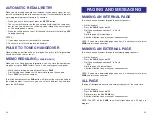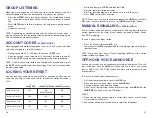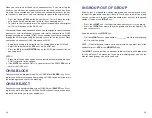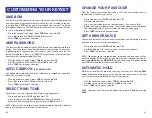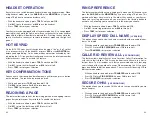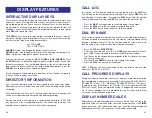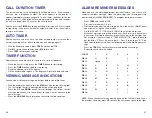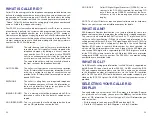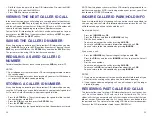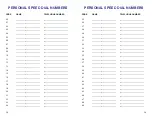RING PREFERENCE
This feature automatically answers ringing calls when you lift the handset or
press the
ANS/RLS
or the
MONITOR
key if you are using a 7B phone. This
method will always answer calls in the order they arrived at your keyset.
When you turn ring preference off, you must press the flashing button to
answer a call, allowing you to answer calls in the order you choose.
• With the handset on-hook, press
TRSF
and then dial
110
.
• Dial
061
to turn ring preference on or
060
to turn it off.
• Press
TRSF
to store your selection.
DISPLAY SPEED DIAL NAME
[L VERSION]
This option allows you to view the name associated with a speed dial num-
ber as it is dialed.
•
With you handset on-hook, press
TRANSFER
and then dial
110
.
•
Press
111
to turn
DISP SPDNAME
on or
110
to turn it off.
•
Press
TRANSFER
to store your selection.
CALLER ID REVIEW ALL
[L VERSION ONLY]
This feature allows display keyset users to review Caller ID information for
calls sent to their stations. This list can be from ten to fifty calls in a first in,
first out basis. The list includes calls that you answered and calls that rang
your station but that you did not answer. When reviewing this list, you can
press one button to dial the person back. The system must be using LCR to
dial the stored number.
•
With you handset on-hook, press
TRANSFER
and then dial
110
.
•
Press
121
to turn
CID REVIEW ALL
on or
120
to turn it off.
•
Press
TRANSFER
to store your selection.
SECURE OHVA
[L VERSION ONLY]
This option allows you to receive OHVA calls via the speaker while you are
on the handset.
•
With you handset on-hook, press
TRANSFER
and then dial
110
.
•
Press
131
to turn
AUTO CAMP-ON
on or
130
to turn it off.
•
Press
TRANSFER
to store your selection.
43
HEADSET OPERATION
Keyset users can switch between headset mode and handset mode. When
using headset mode, press the
ANS/RLS
or the
MONITOR
key if you are
using a 7B phone to answer and release calls.
• With the handset on-hook, press
TRSF
and then dial
110
.
• Dial
021
to use the headset or
020
to use the handset.
• Press
TRSF
to store your selection.
Your keyset may be equipped with a Headset mode key. If it is so equipped
pressing this key while the light is out will cause the keyset to enter headset
mode and the light will illuminate to indicate this. Pressing the key while the
light is lit will cause the keyset to return to handset mode and the light will
go out.
HOT KEYPAD
On the iDCS 500, your keyset’s keypad can be made “live” or “hot” so that
it is not necessary to lift the handset or press
SPK
or the
MONITOR
key
before you begin dialing. Calls can be made and features activated by sim-
ply dialing the C.O. line number, trunk group access code, intercom number
or feature access code. To activate this feature:
• With the handset on-hook, press
TRSF
and then dial
110
.
• Dial
031
to turn the Hot Keypad on or
030
to turn it off.
• Press
TRSF
to store your selection.
KEY CONFIRMATION TONE
You can hear a short beep (confirmation tone) each time you press a button
on the dial pad. This tone can be turned on or off.
• While on-hook, press
TRSF
and then dial
110
.
• Dial
040
to turn tones off or
041
to turn tones on.
• Press
TRSF
to store your selection.
REJOINING A PAGE
This feature allows you to hear the remaining portion of an ongoing internal
page after you return your keyset to idle. To enable this feature:
• With the handset on-hook, press
TRSF
and then dial
110
.
• Dial
051
to turn this feature on or
050
to turn it off.
• Press
TRSF
to store your selection.
42