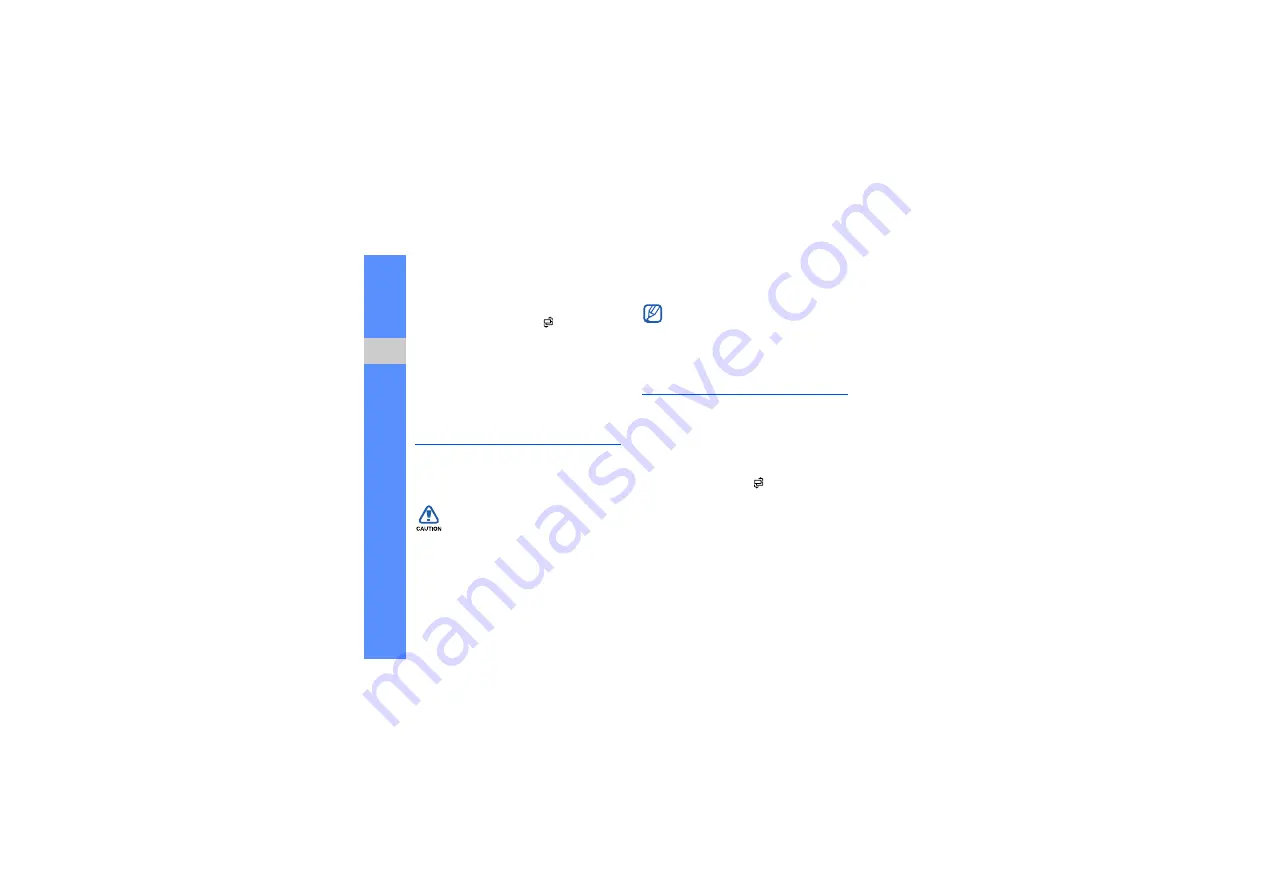
44
we
b
View a saved web page
1. In Standby mode, press [
]
→
Web
.
2. Scroll to
Saved pages
and press the
Confirm key.
3. Scroll to a saved web page and press the
Confirm key.
4. To update the web page, press <
Options
>
→
Navigation options
→
Reload
.
Download files from the web
When you download files from the web, your
device stores them in a corresponding folder in
Gallery. For example, your device will store
downloaded images in the Images folder.
Download
Application download provides you an easy
and quick way to shop for mobile applications.
With this service, you can buy and download
various applications directly without searching
for applications every time. This is available only
if supported by your service provider or region.
In Standby mode, press [
]
→
Applications
→
Download
.
Files you download from the web can
include viruses that will damage your
device. To lessen your risk, only download
files from sources you trust.
Some media files include Digital Rights
Management to protect copyrights. This
protection may prevent you from
downloading, copying, modifying, or
transferring some files.
Summary of Contents for I7110
Page 1: ...Samsung I7110 user manual ...
















































